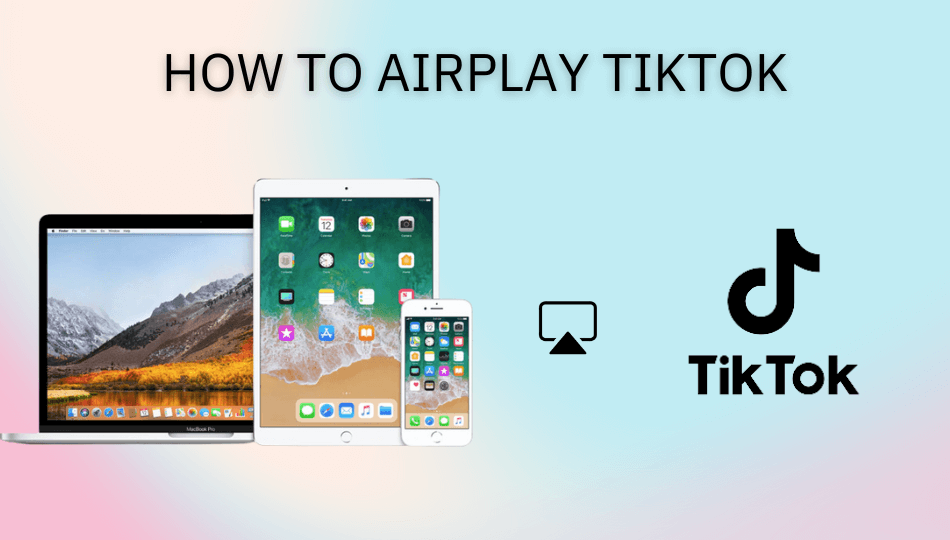| AirPlay Compatible | No |
| Download Link | App Store |
| Website | https://www.tiktok.com/ |
TikTok is a popular social media platform that allows you to upload and watch videos in the shortest format. Since the app is unavailable on the Apple TV, you need to opt for the AirPlay option to stream the content on your big screen. However, the TikTok app doesn’t have the built-in AirPlay support. You need to share its content only with the AirPlay mirroring process. Apart from AirPlay, you can also use the Digital AV adapter to share the TikTok screen from your smartphone and Mac to the smart TV without connecting both devices to the same WIFI. From this article, you will learn how to AirPlay TikTok from your iPhone, iPad, and Mac to the Apple and AirPlay 2 compatible smart TVs.
How to AirPlay TikTok Using iPhone and iPad
Before jumping into the steps, turn on AirPlay on Apple TV. If you’re an Android TV user, you must turn on the AirPlay on Android TV. On the other hand, connect your iPhone and Apple TV or AirPlay 2 compatible smart TV to the same WiFi network.
1. Install the TikTok app from the App Store on your device.
2. Open the Control Center and select the Screen Mirroring icon.
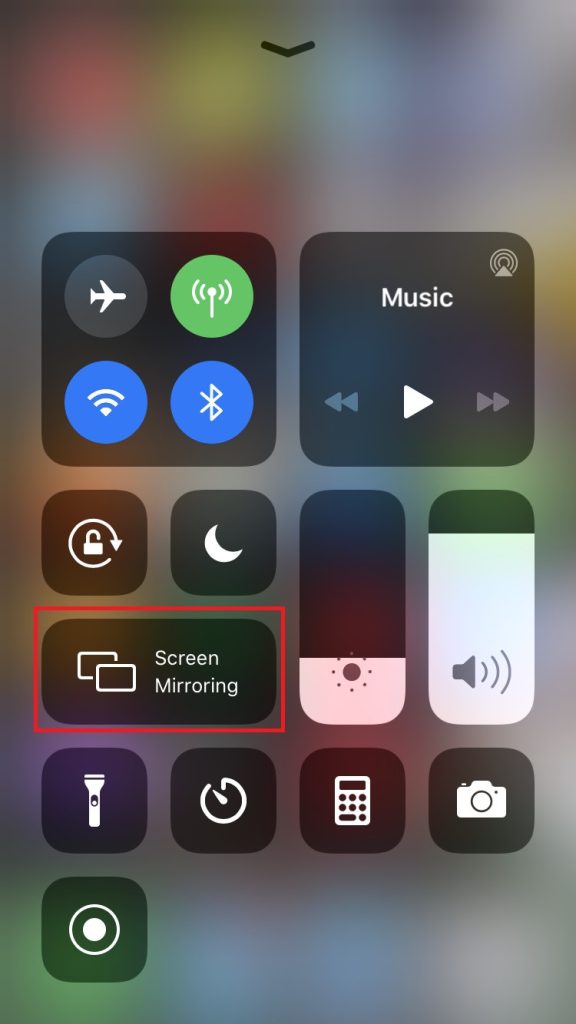
3. It will search for nearby devices. Select your AirPlay 2-enabled Smart TV or Apple TV from the available devices.
4. If prompted, enter the AirPlay Code displayed on the TV screen.
5. Now, your iPhone/iPad screen will start to display on your Apple TV or Smart TV.
6. Next, open the TikTok app and sign in with the login credentials.
7. Finally, play the video you want to stream and start watching it on your big screen.
Once you have finished streaming, disable AirPlay on your iPhone to stop sharing the screen with your Apple TV/Smart TV.
How to AirPlay TikTok Using Mac
1. Connect your AirPlay 2 compatible smart TV or Apple TV and Mac to the same WiFi network.
2. Visit the TikTok official website and log into your account.
3. Select the video you want to stream.
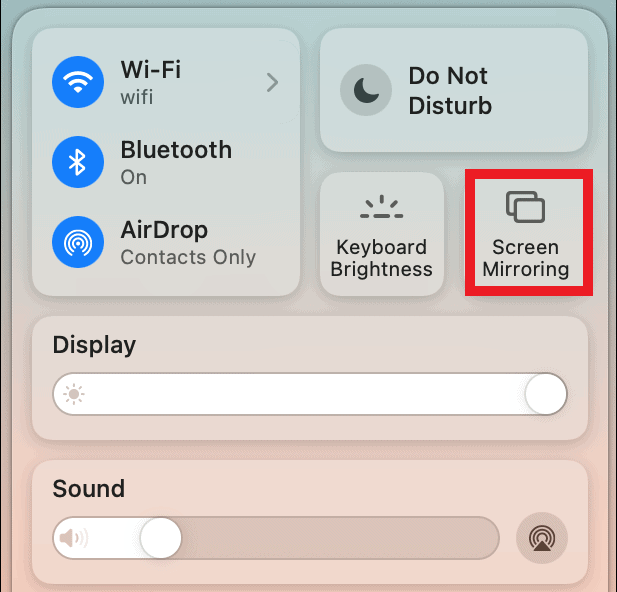
4. While playing, click the Control Center icon and select the Screen Mirroring option.
5. Select your TV name from the list of devices.
6. Now, it will play the selected video on your TV screen.
You can stop AirPlay on your Mac when you finish streaming TikTok on your TV.
How to AirPlay TikTok Without WiFi
This method requires an HDMI cable, a Lightning Digital AV Adapter for iPhone, and a USB-C Digital AV Multiport Adapter for MacBook.
1. Connect the Digital AV Adapter to the power source using the USB-C power cable.

2. Now, connect the Digital AV Adapter to the charging port on your Mac and iPhone.
3. Connect the HDMI cable from the adapter to the TV.
4 Now, change the input on your TV to view your iPhone/Mac’s screen.
5. Finally, play the TikTok content to stream it on your smart TV.
FAQ
You can fix the AirPlay not working issue on the TikTok app by connecting both devices to the same WIFI. You can also try reinstalling the TikTok app on your iPhone/iPad to resolve the AirPlay not working issue.