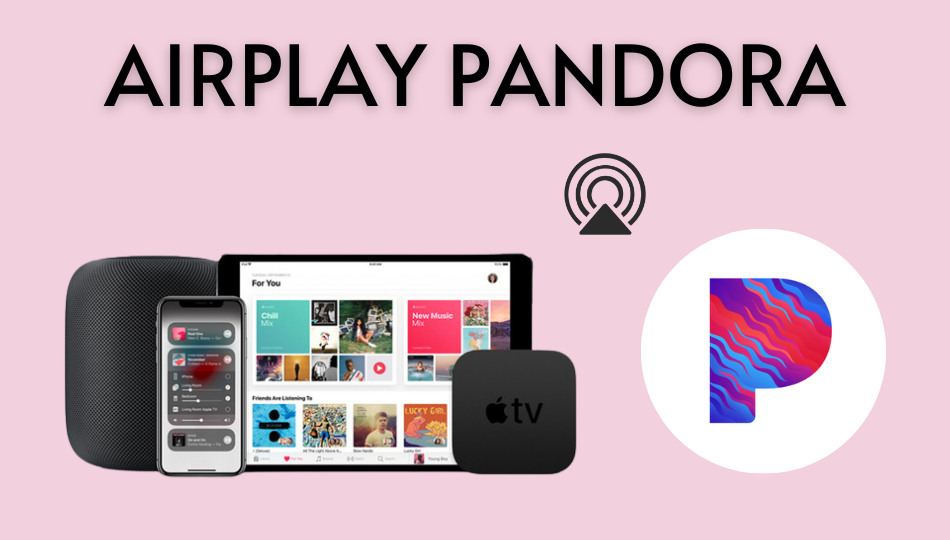| AirPlay Compatible | Yes |
| Download Link | App Store |
| Website | https://www.pandora.com |
Pandora is a standalone music streaming service that offers over 40 million songs and thousands of podcasts with premium streaming quality. You can access songs and Podcasts from Pandora for free with ads and ad-free with the premium subscription. Since the application comes with the default AirPlay support, you can share the music from your iPhone, iPad, and Mac to the Apple TV and AirPlay 2-compatible TVs. From this article, you will learn how to AirPlay Pandora from various Apple devices to the AirPlay compatible Smart TVs.
Note: Those finding WiFi connectivity issues can rely on the Digital AV adapter to screen mirror Pandora.
How to AirPlay Pandora Using iPhone and iPad
Note: Pandora can be downloaded only on the iPhone, iPod touch, running under iOS 15.0 or later, iPad running on iPadOS 15.0 or later, and Apple TV running under tvOS 15.0 or later.
Before jumping into the steps, turn on AirPlay on Apple TV. If you’re an Android TV user, you must turn on the AirPlay on Android TV. On the other hand, connect your iPhone and Apple TV or AirPlay 2 compatible smart TV to the same WiFi network.
1. Install the Pandora app from the App Store on your device.
2. Next, open the Pandora app and sign in with the login credentials with a valid subscription.
3. Once the home screen appears, click on the track you want to stream.
4. When it starts playing, click the AirPlay icon in the app.
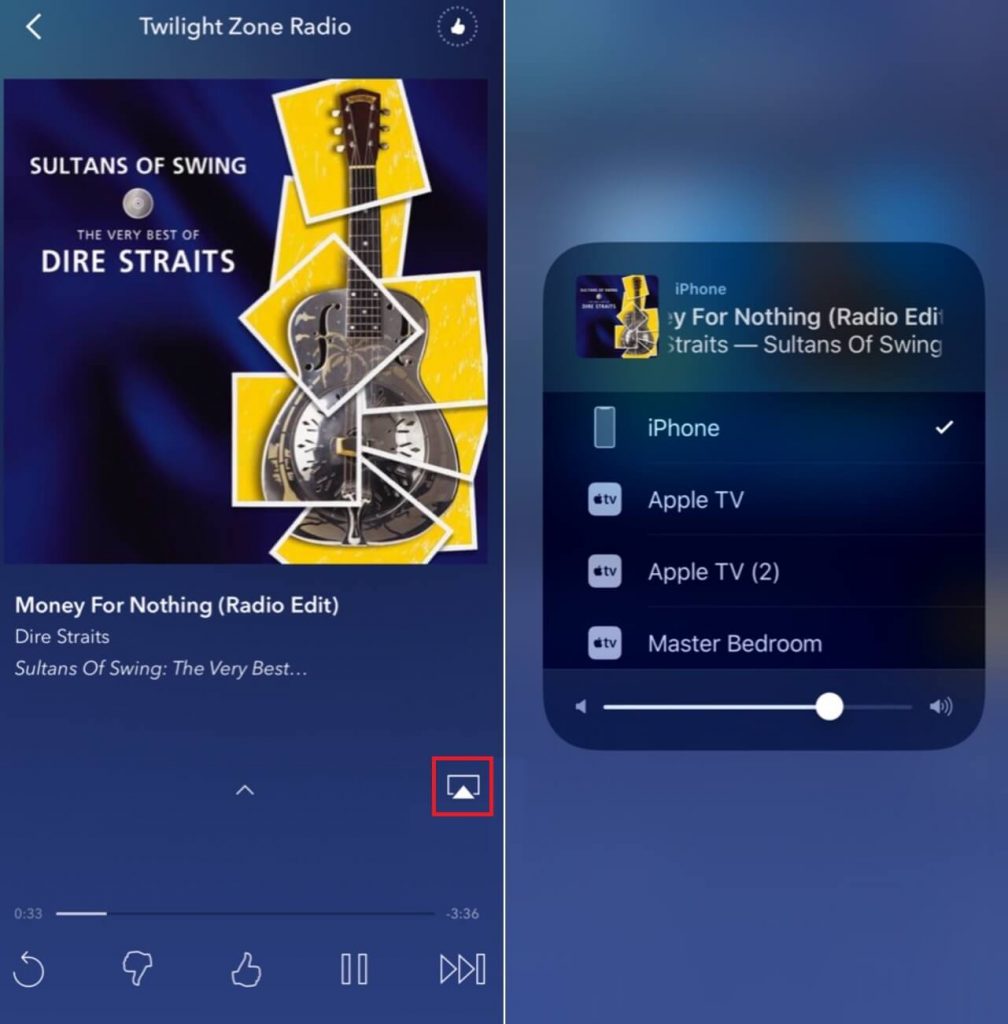
5. It will search for nearby devices. Select your AirPlay 2-enabled Smart TV or Apple TV from the available devices.
6. If prompted, enter the AirPlay Code displayed on the TV screen.
Once you have finished streaming, disable AirPlay on your iPhone to stop sharing the screen with your Apple TV/Smart TV.
How to AirPlay Pandora Using Mac
1. Connect your AirPlay 2 compatible smart TV or Apple TV and Mac to the same WiFi network.
2. Download the Pandora app or visit the Pandora official website and log into your account.
3. Once you see the library, select a movie or a TV show you want to stream.
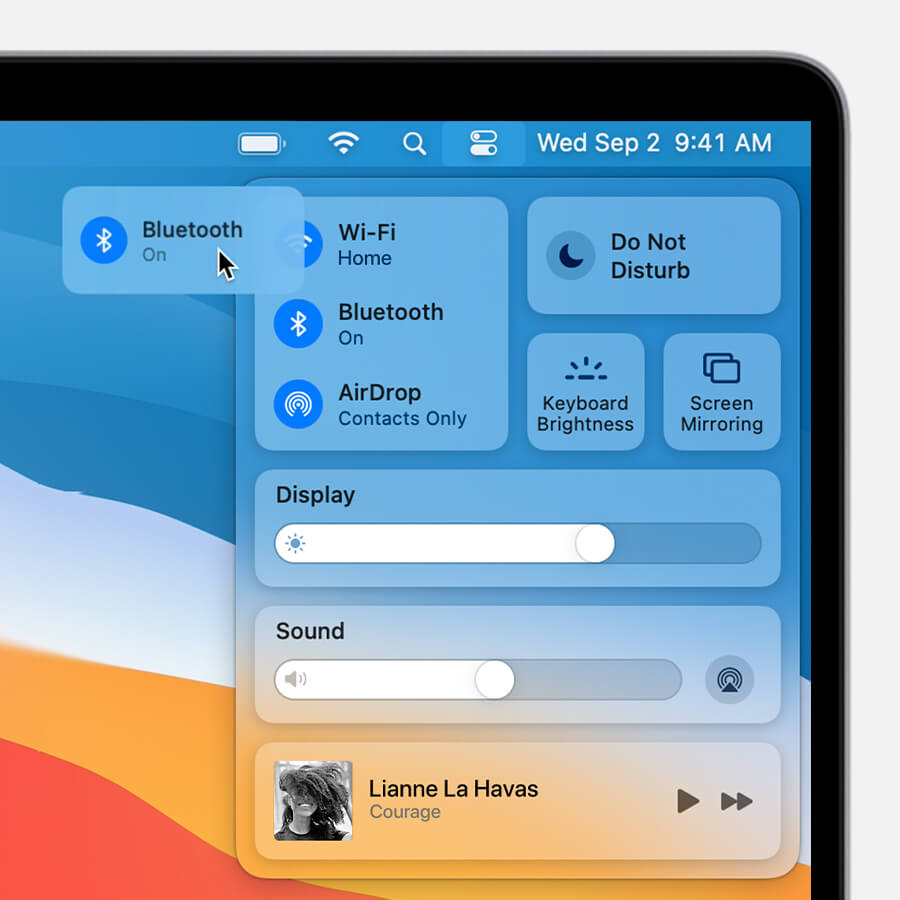
4. While playing, click the Control Center icon and select the Screen Mirroring option.
5. Select your TV name from the list of devices.
6. Now, it will play the selected video on your TV screen.
You can stop AirPlay on your Mac when you finish streaming Pandora on your TV.
How to AirPlay Pandora Without WiFi
This method requires an HDMI cable, a Lightning Digital AV Adapter for iPhone, and a USB-C Digital AV Multiport Adapter for MacBook.
1. Connect the Digital AV Adapter to the power source using the USB-C power cable.

2. Now, connect the Digital AV Adapter to the charging port on your Mac and iPhone.
3. Connect the HDMI cable from the adapter to the TV.
4 Now, change the input on your TV to view your iPhone/Mac’s screen.
5. Finally, play the Pandora content to stream it on your smart TV.
FAQ
If you have not connected your smartphone and TV to the same WIFI, the audio will not AirPlay on your TV.