Generally, the Apple TV app store lacks support for popular IPTV players. For instance, you can’t install GSE Smart IPTV Pro on Apple TV. In that situation, you can AirPlay or screen mirror the same IPTV player on your Apple TV from your iPhone/iPad or Mac. By doing so, you can stream movies, TV shows, live channels, and web series on your tvOS device or Smart TV, which is compatible with the AirPlay 2 functionality.
In this article, we have explained all the possible steps to AirPlay an IPTV Player from your iPhone & Mac to compatible devices. Additionally, we have mentioned the best IPTV players that you can install on your smartphone for AirPlay.
Best IPTV Players for AirPlay Compatible Smart TV
Below are the best IPTV players available in the market from which you can AirPlay any IPTV content to your Apple TV or Smart TV.
IP Television – IPTV M3U

IP Television-IPTV M3U offers global and international channels and on-demand content. It has a unique feature that the users can create and upload their favorite channels onto the IP television. You can upload any free or paid M3U URLs on the app directly. Use any ad blocker to stream its content without annoying ads.
Cloud Stream IPTV Player
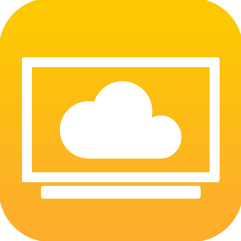
Cloud Stream IPTV offers a huge variety of international channels. It supports different formats like M3U, M3U8, etc. While streaming the content, you can switch to secondary audio and use the subtitles. Share your favorite content using the Airdrop, mail, messages, or any other third-party app that supports the transfer.
Flex IPTV

Flex IPTV has a simple and user-friendly interface that offers live and non-live videos. It supports most of the streaming codes and supports multiple audio and video tracks. You can easily switch between multiple channels without any issues. You can add your favorite channels in a separate playlist, and the contents of Flex IPTV are upgraded on a regular basis.
GSE Smart IPTV Pro

GSE Smart IPTV Pro is the best place to stream live TV and movie channels as it supports almost all audio and video formats like M3U, JSON, database playlist formats, etc. Watch the content in multiple languages using dynamic language support. You can quickly get your favorite content with a single tap by adding the titles to the Playlist.
IPTVX
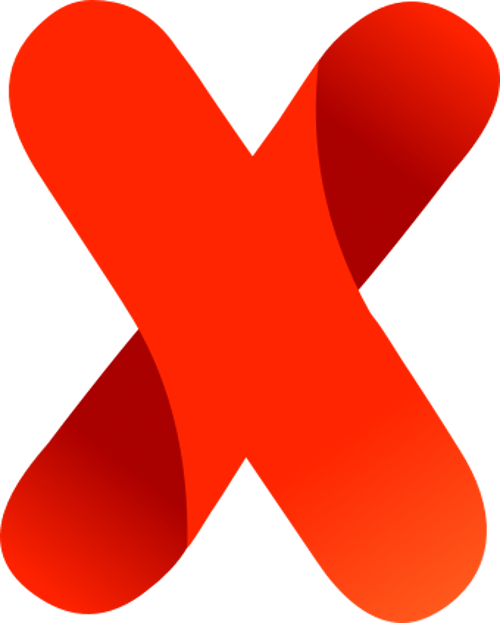
You will get digital content, TV shows, Live TV, and Movies from IPTVX. It offers content in different formats like M3U, M3U8, SMB, and Xtream API. Get the content in your preferred languages using the supported subtitles. It uses iCloud across your Apple device to sync all your data and show the relevant content for a seamless streaming experience.
IBO Player
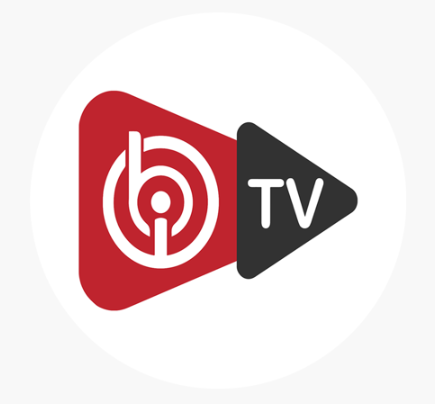
IBO Player supports M3U & M3U8 playlist URLs to stream the IPTV content. With this IPTV player on your Apple TV, you can watch video content up to 4K quality. The IPTV app is available for all Apple devices like iPhone, iPad, Mac, and Apple TV with cross-platform support. Further, this IPTV has a few features like Parental Control, EPG guide, etc. You can get a free trial of 7 days to test the player, and after that, you need to subscribe for €6.89 per year.
How to AirPlay IPTV from iPhone/iPad
Below are the steps to mirror the IPTV content from your iPhone or iPad to an AirPlay 2-compatible smart TV or Apple TV.
Note: We have shown GSE Smart IPTV Pro as an example. The iPhone or iPad users can download any IPTV using the same steps.
1. Connect the AirPlay-compatible smart TV and iPhone to the same WiFi network.
2. To allow screen mirroring from your iPhone/iPad, enable the Airplay option on your TV. To do so, Open Settings → AirPlay and Homekit → Turn On the AirPlay.
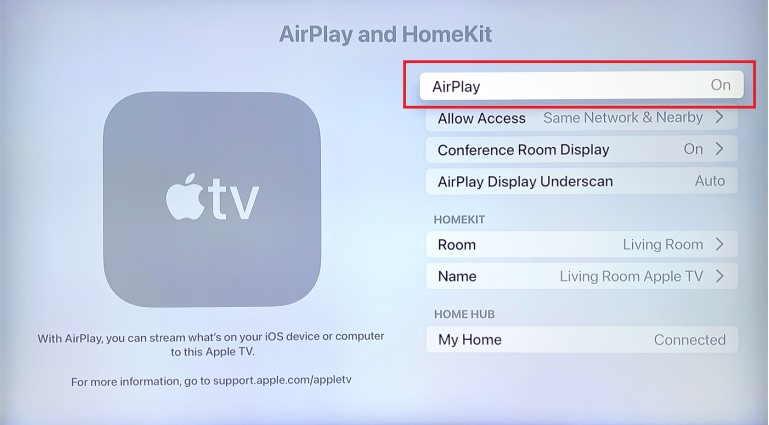
3. Download the GSE Smart IPTV Pro from the App Store available on your iPhone device.
4. Provide your necessary login credentials and log in to your account.
5. If the AirPlay icon is on the IPTV media player screen, tap the icon. Or, go to the Control Center on your iPhone device and hit the Screen Mirroring option.
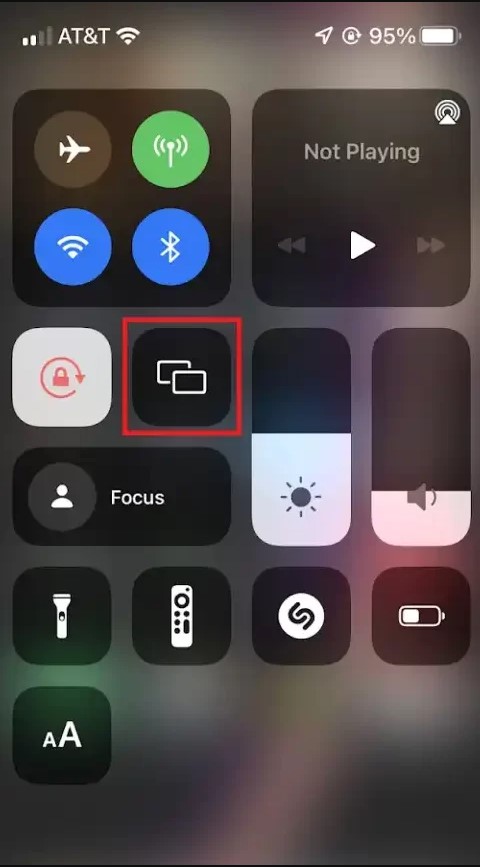
6. Choose your AirPlay 2 compatible smart TV name or Apple TV name under the list of names on your iPhone screen.
How to AirPlay IPTV from Mac
If you own a MacBook running on macOS Big Sur 11.0 or below, you can find the AirPlay status icon in the menu bar.
1. Turn on your Mac and connect it to the same WiFi as your Apple TV or Smart TV.
2. Install the GSE Smart IPTV Pro app on your Mac from the App Store.
3. Open your GSE Smart IPTV Pro and click the AirPlay icon in the Mac menu bar.
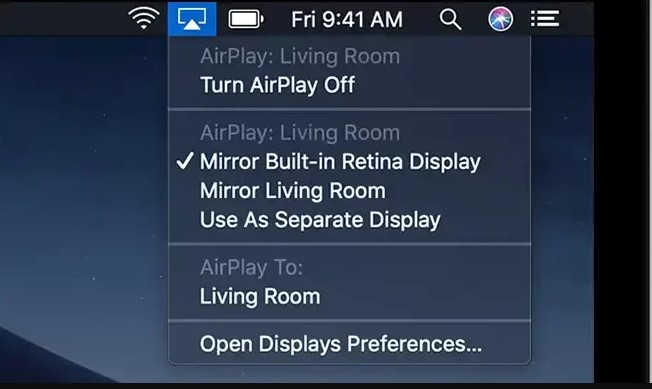
4. Select your Smart TV from the devices list.
5. If prompted, enter the AirPlay passcode to pair the device.
If you have a MacBook with macOS Monterey 12 or above, open the Control Centre from the menu bar and click on the Screen Mirroring icon.
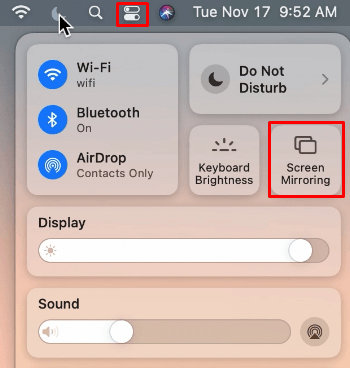
Now, your Mac is mirrored on the TV, and you can start watching the IPTV content on a big screen.
How to Fix AirPlay Not Working Issues of IPTV
Below are some general troubleshooting techniques that will fix the IPTV issues that are not working.
- Ensure you have connected your TV and iPhone, iPad, or Mac to the same WiFi connection.
- Remove any physical obstacles placed between the WIFI router and your TV.
- A minimum of 5 Mbps bandwidth is required to AirPlay the content. Do a speed test to check your internet speed.
- Re-establish the WiFi and AirPlay connection to fix the unknown issues related to the network and AirPlay.
- Turn off the Airplane mode on your iPhone devices to establish the network connection.
- Ensure you have enabled the AirPlay connection to a compatible smart TV like Apple TV, LG, Roku, Samsung, Sony, VIZIO, etc.
- If there is no sound issue while AirPlay, ensure that the volume isn’t muted or low on your iPhone/Mac while AirPlay the content.
- Use the latest version of the IPTV app, and update your iPhone, iPad, Mac, and Smart TV.
- To resolve the unknown issues, restart the AirPlay-enabled TV and reinstall the IPTV app.
Frequently Asked Questions
Yes. You can use a built-in screen mirroring feature on your iPhone or iPad to watch IPTVX content wirelessly.

