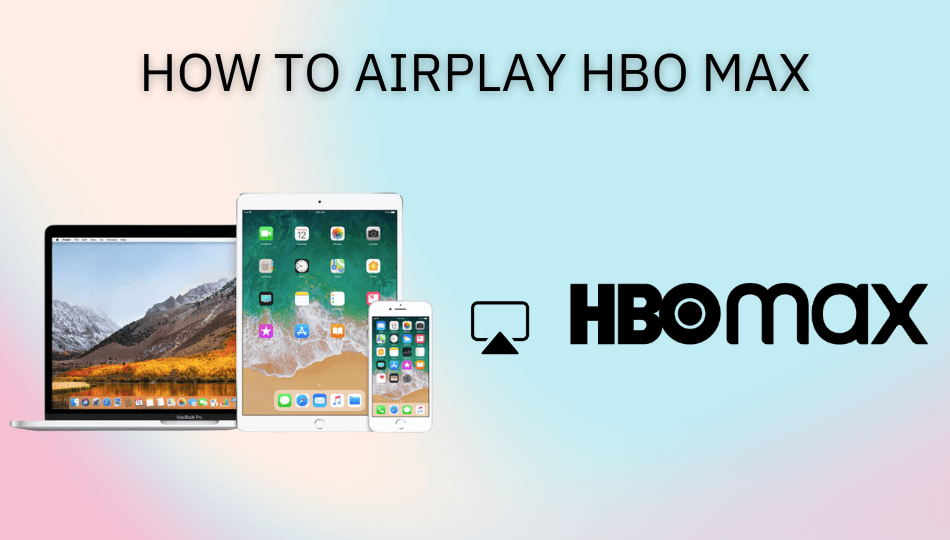| AirPlay Compatible | Yes |
| Download Link | App Store |
| Website | https://www.max.com |
Max, formerly called HBO Max, has the built-in support for AirPlay. It helps users watch the required HBO Network content on their Smart TV by simply tapping an icon on the iPhone/iPad application. Meanwhile, Mac users can screen mirror the entire device to AirPlay HBO Max content from its website.
Since Max is a premium streaming service, you need to subscribe to any of its plans, starting at $9.99 per month. You can sign up by visiting its official site. The following section will explain both methods to AirPlay the movies & shows from the Max app.
Note: Those finding WiFi connectivity issues can rely on the Digital AV adapter to screen mirror HBO Max.
How to AirPlay HBO Max Using iPhone and iPad
Before jumping into the steps, turn on AirPlay on Apple TV. If you’re an Android TV user, you must turn on the AirPlay on Android TV. On the other hand, connect your iPhone and Apple TV or AirPlay 2 compatible smart TV to the same WiFi network.
1. Install the HBO Max app from the App Store on your device.
2. Next, open the HBO Max app and sign in with the login credentials with a valid subscription.
3. Once the home screen appears, click on the title you want to stream.
4. When it starts playing, click the AirPlay icon at the top.
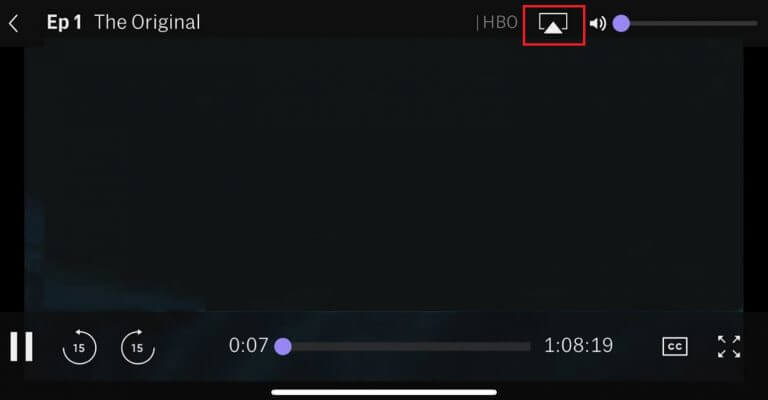
5. It will search for nearby devices. Select your AirPlay 2-enabled Smart TV or Apple TV from the available devices.
6. If prompted, enter the AirPlay Code displayed on the TV screen.
Once you have finished streaming, disable AirPlay on your iPhone to stop sharing the screen with your Apple TV/Smart TV.
How to AirPlay HBO Max Using Mac
1. Connect your AirPlay 2 compatible smart TV or Apple TV and Mac to the same WiFi network.
2. Visit the HBO Max official website and log into your account.
3. Once you see the library, select a movie or a TV show you want to stream.
4. While playing, click the Control Center icon and select the Screen Mirroring option.
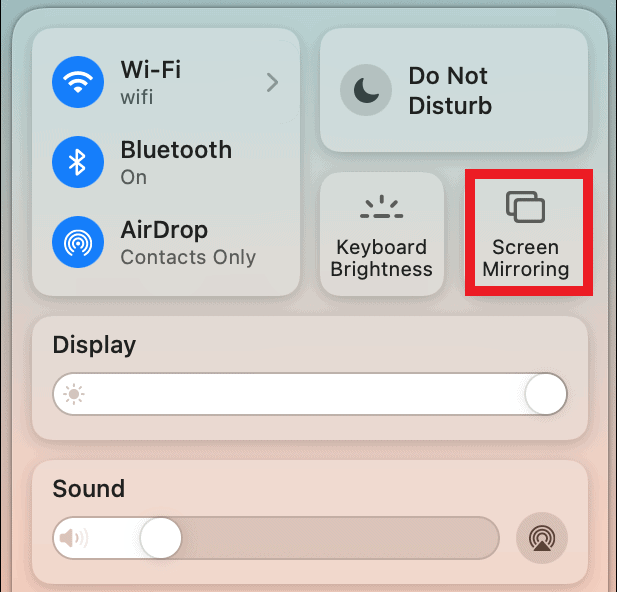
5. Select your TV name from the list of devices.
6. Now, it will play the selected video on your TV screen.
You can stop AirPlay on your Mac when you finish streaming HBO Max on your TV.
How to AirPlay HBO Max Without WiFi
This method requires an HDMI cable, a Lightning Digital AV Adapter for iPhone, and a USB-C Digital AV Multiport Adapter for MacBook.
1. Connect the Digital AV Adapter to the power source using the USB-C power cable.

2. Now, connect the Digital AV Adapter to the charging port on your Mac and iPhone.
3. Connect the HDMI cable from the adapter to the TV.
4 Now, change the input on your TV to view your iPhone/Mac’s screen.
5. Finally, play the HBO Max content to stream it on your smart TV.
How to Fix AirPlay/Screen Mirroring Not Working With the HBO Max App
Currently, many users have complained that HBO Max AirPlay is not working on their Smart TVs. They may face issues like the app crashing out suddenly, an audio block, or the AirPlay icon missing on the app. The possible reasons for these errors could be the outdated app, poor internet connection, or signal blockage.
To resolve these issues, we recommend some simple troubleshooting solutions.
- Restart your WiFi router.
- Update the HBO Max app.
- Move your AirPlay-connected devices to a closer distance.
Still not working? Then, you can contact HBO Max’s customer support team to resolve the problem.
FAQ
If it shows a black screen during AirPlay, the application may have corrupted files. You can fix it easily by uninstalling and reinstalling the app on your iPhone/iPad. If it shows while AirPlay from Mac, clear the Safari browser cache and restart the Mac to rectify it.