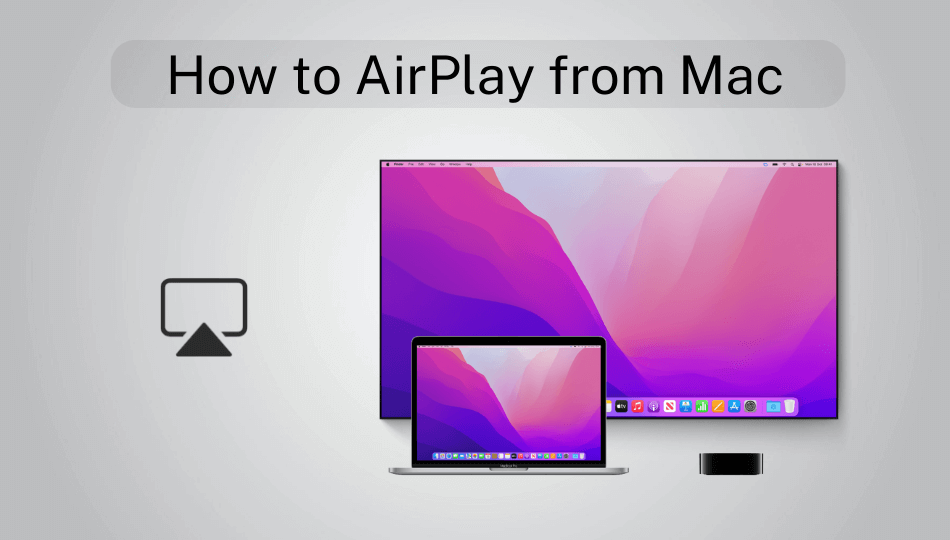What We Know
- Enable AirPlay on Apple TV: Go to Settings → AirPlay and HomeKit → Turn on AirPlay.
- Turn on AirPlay on Mac: Click the Apple icon → System Preferences → Check the Show mirroring options in the menu bar when available option.
- AirPlay from Mac to Apple TV: Click AirPlay/Control Center → Tap Screen Mirroring → Select Apple TV → Enter AirPlay passcode → Tap OK → Enjoy streaming.
AirPlay is a tremendous feature that lets you wirelessly stream audio or video from Mac to Apple TV. Since it works with an internet connection, you should connect your Mac and Apple TV to the same WiFi network. In addition to Apple TV, you can AirPlay Mac to compatible devices like Xbox One, Vizio Smart TV, Roku, PlayStation 4, and more.
How to Enable AirPlay on Apple TV
If you want to cast your screen from Mac to Apple TV, you need to enable the AirPlay feature on your Apple TV.
1. Go to Settings on your Apple TV.
2. Under settings, select the AirPlay and Homekit option.
3. Using the Apple TV remote, navigate to the AirPlay tab and turn it On.
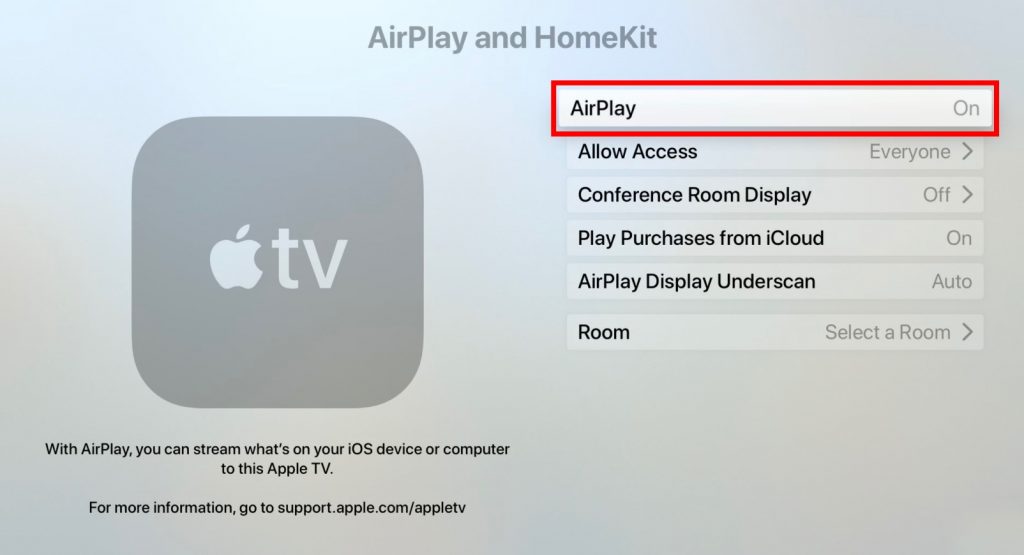
4. Based on your needs, you can toggle AirPlay preferences such as Allow Access, Conference Room Display, and more.
How to Enable AirPlay on Mac
In case you could not find the AirPlay or mirroring button on the top right corner of the menu bar, there is an alternate way to enable it.
1. Click on the Apple icon at the top left corner of the screen.
2. Scroll down and select the System Preferences option from the list.
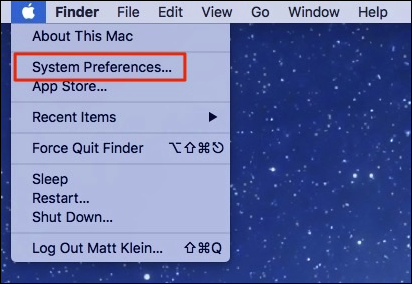
3. Go to the Display tab, and ensure to check the box next to the Show mirroring options in the menu bar when available option.
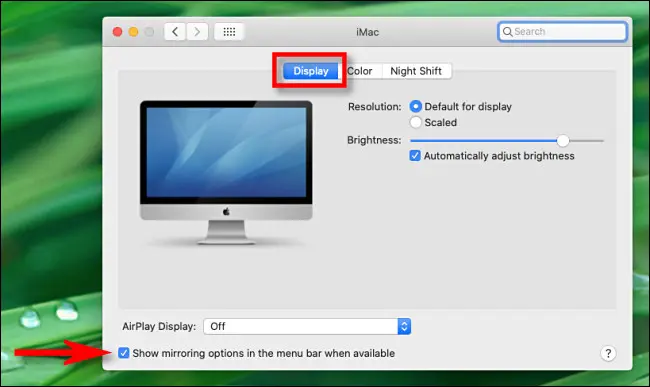
4. By doing so, the AirPlay option will be available on the menu bar of the Mac.
How to AirPlay from Mac to Apple TV
1. After turning on AirPlay on Mac, you can see the AirPlay icon in the Menu bar. Click on it.

2. Under the AirPlay To option, click on your Apple TV to connect.
3. You can even go to Control Center, click on Screen Mirroring, and choose your Apple TV. If you are looking for AirPlay audio, click on the AirPlay audio icon.
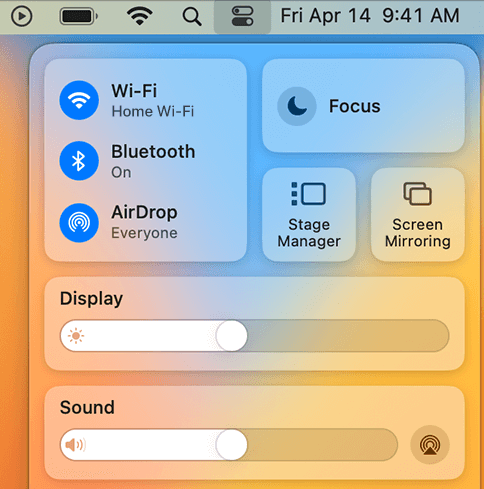
4. After clicking on your Apple TV name, you can see a small window requesting to enter a code to connect your Mac.
5. See the code on your Apple TV, enter it on the Mac, and proceed further by clicking Ok. Note that the code will be asked when connecting to your Apple TV for the first time only.
6. Once connected, you can play video, and audio, or see photos on your Apple TV.
How to Screen Mirror from Mac to Apple TV
1. Click on the AirPlay icon at the top menu bar of the Mac.
2. You can check the list of options to mirror. Mirror Apple TV is the default setting, and using this will fit the content to the entire size of the Apple TV.
3. Clicking on Mirror Built-in Retina Display will show the content on Mac’s display to your Apple TV.
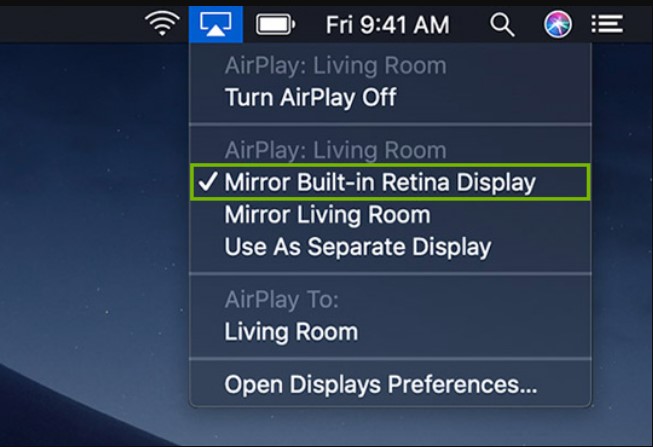
4. For specific streaming or gallery apps, click the AirPlay icon that would be available on the media screen and select your device from the list.
FAQ
Initially, check whether your Samsung TV is one of the AirPlay 2 Compatible Smart TVs. You can also check the official Apple website for the list of compatible devices. Then, you can use the above steps to AirPlay from Mac to Samsung TV.
> First, enable AirPlay on your Mac.
> On your Firestick-connected TV, download any of the apps for mirroring, such as AirScreen or AirBeam TV.
> Open any of the apps on Firestick on turn it on.
> Click the Control Center on Mac → Screen Mirroring → Select your Firestick and start wireless mirroring.