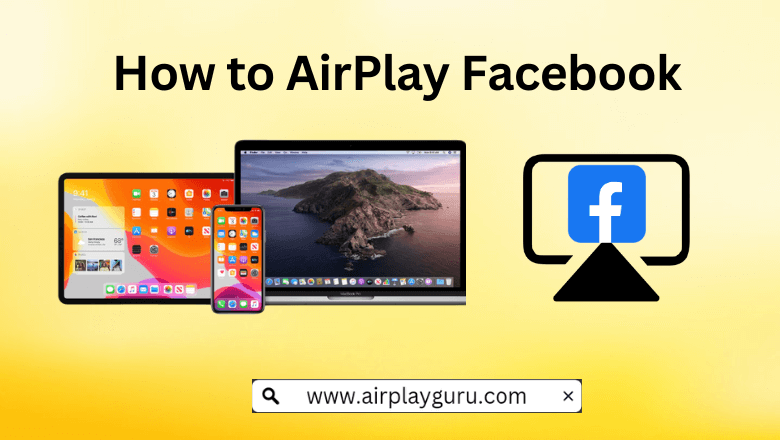What We Know
- AirPlay from iPhone to Apple TV – Open Facebook → Go to Videos tab → Play any video → Click the Cast icon → Choose your Apple TV/Smart TV.
- AirPlay from Mac to Apple TV – Visit Facebook website → Log in → Control Center → Screen Mirroring → Select Apple TV/Smart TV → Enter AirPlay passcode → Stream on TV.
- AirPlay Facebook to Android TV – Install Facebook or visit the website → Log in or Create an account → Control Center → Screen Mirroring → Choose Android TV → Watch Facebook videos on TV.
The Facebook app is compatible with the AirPlay support. With that, you can easily cast videos from your iPhone, iPad, or Mac to your Apple TV or any AirPlay-compatible TV.
Facebook app has its own dedicated tab to watch videos. In the Video tab, you will get only the videos and video clips. By connecting your TV and phone to the same WiFi network, you can cast Facebook videos on a big screen. In this guide, you will learn how to AirPlay the Facebook videos to your TV.
How to AirPlay Facebook from iPhone/iPad to Apple TV
1. Enable AirPlay on your Apple TV or Smart TV. Go to Settings → AirPlay & HomeKit settings → Turn ON the AirPlay.
2. Connect your iPhone/iPad and the Apple TV to the same WiFi network.
3. Visit the App Store on your iPhone or iPad to install the Facebook app.
4. Launch the app on your iPhone/iPad and log in to your account. If you are new to Facebook, create an account.
5. Go to the Videos tab by clicking the Video icon.
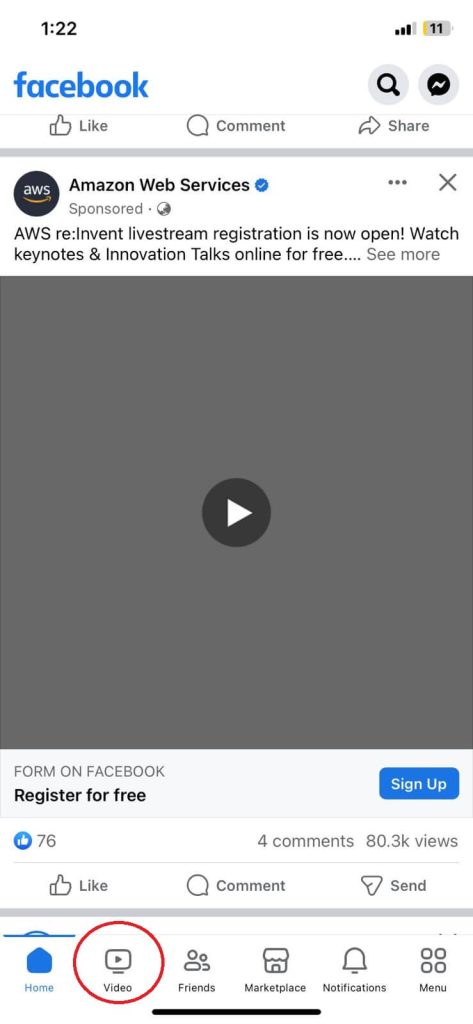
6. Play the video that you want to watch on your Apple TV or Smart TV.
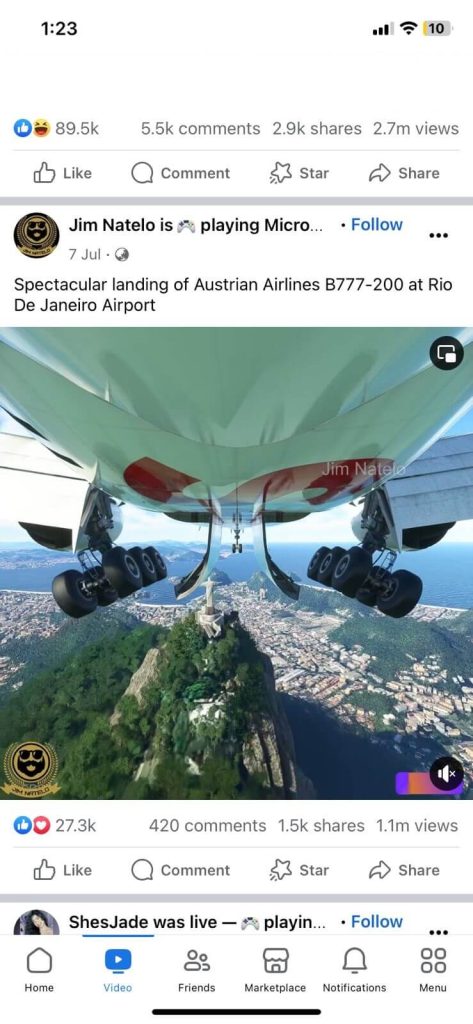
7. Now, on the playback screen, tap the Cast icon.
8. From the list of devices, choose your Apple TV or Smart TV.
9. The AirPlay code will be displayed on your TV. Enter the AirPlay code on your iPhone or iPad device.
10. Once connected, the video will appear on your TV.
11. When you are done with the video, disable the AirPlay on your iPhone to stop mirroring.
If you want to AirPlay the whole Facebook app, you need to go to the Control Centre and tap the Screen Mirroring icon. Then, choose the Apple TV or Smart TV.
How to AirPlay Facebook from Mac to TV
1. Turn on your Mac and Apple TV.
2. Connect your Mac and the Apple TV to the same WiFi network.
3. Visit the Facebook official website and log in to your account.
4. Play any video content from the website.
5. On the playback screen, tap the Cast icon. If you can’t see any Cast icon, go to the Control Center on your Mac and click Screen Mirroring.
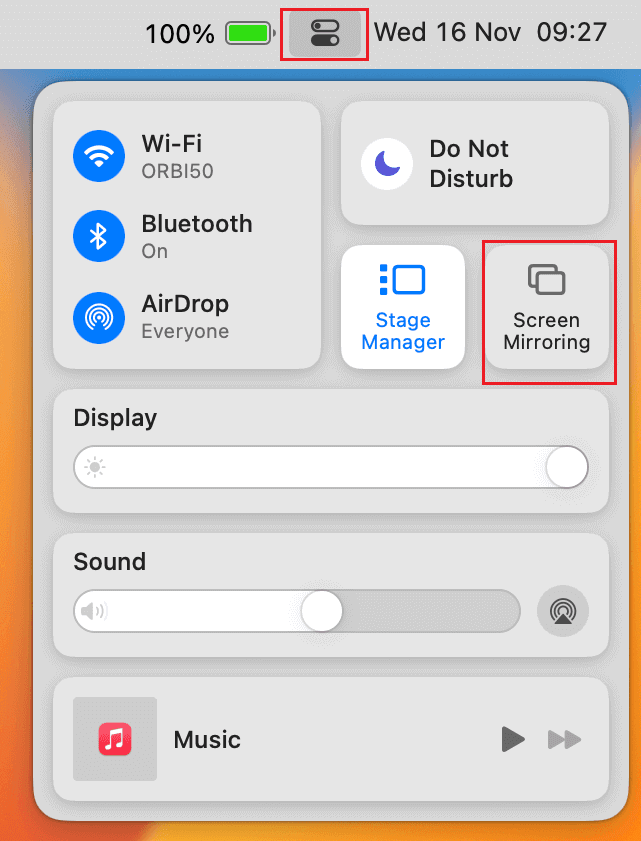
5. Select your Apple TV or Smart TV from the nearby devices list.
6. Enter the AirPlay code on your Mac that appears on your TV.
Note: If you wish not to enter the code often. Go to Settings → AirPlay & HomeKit settings → Require code → Choose the First Time Only option.
Now, you can stream Facebook videos on your Apple TV/Smart TV. Turn OFF the AirPlay on the Mac menu bar to stop sharing the screen with your TV.
How to AirPlay Facebook to Android TV
First, ensure that your Android TV is compatible with the Apple support site. If your TV is AirPlay supported, enable AirPlay on your Android TV to proceed with the following steps.
1. Connect your iPhone, iPad, or Mac and the Android TV to the same WiFi network.
2. Open the Facebook app on your iPhone or visit the Facebook website on your Mac Safari browser.
3. Log in to your existing account or create a new account if you are a new Facebook user.
4. Click the Cast icon or open the Control Center on your and click the Screen Mirroring icon.
5. Choose your Android TV.
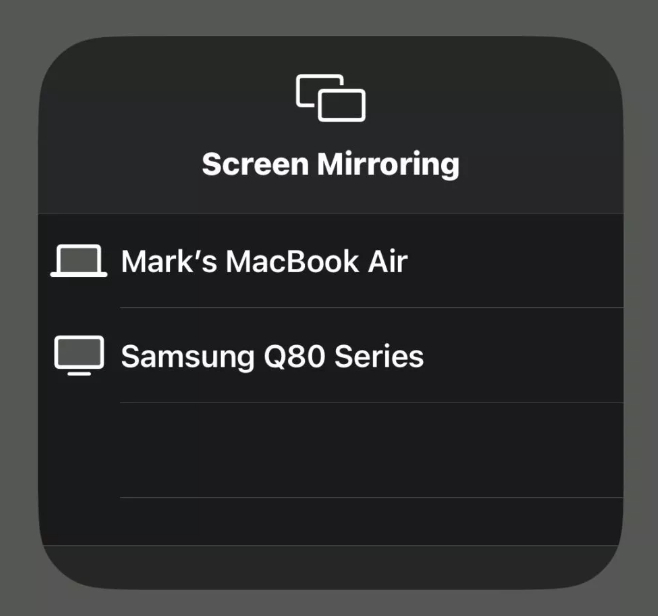
6. Once paired, you can scroll through Facebook feeds on your TV.
How to AirPlay Facebook on TV Without WiFi
If your network is unstable or you can’t pair your device using AirPlay, you can use Lightning to Digital AV Adapter and the HDMI cable to screen mirror your iOS device to your Smart TV.
1. Connect the Lightning to Digital AV Adapter to the charging port of your IOS device.
2. Plug the HDMI cable into the Adapter connected to the iOS device.
3. Plug the other end of the HDMI cable into the HDMI port on your TV.
4. Go to Input or Source settings on your TV and choose the HDMI port to which you just plugged the HDMI cable as an input source.
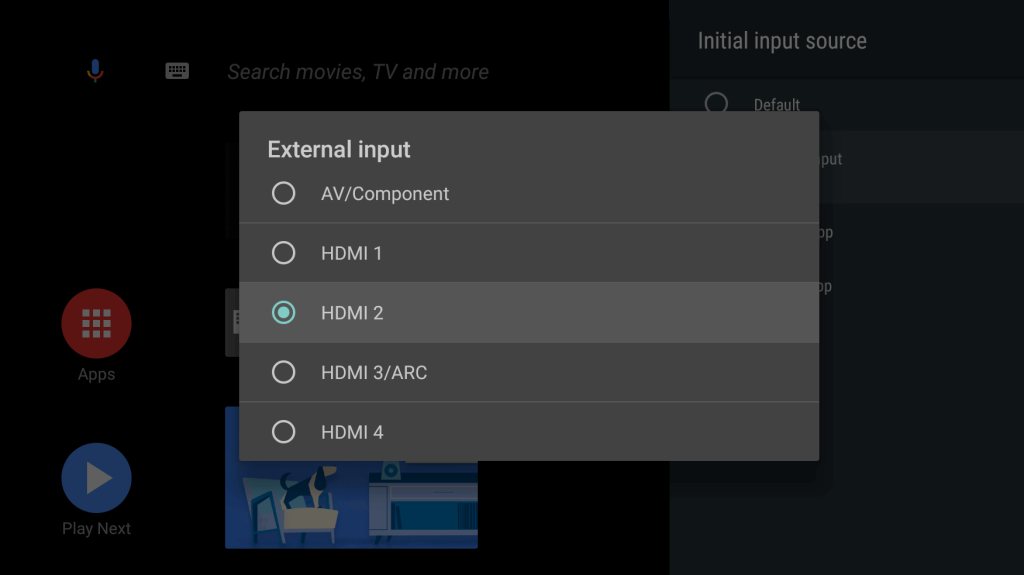
5. Now, your iOS device will be mirrored on your TV.
6. Launch Facebook on your iPhone and play any video to watch it on your TV.
FAQ
If the Facebook app often crashes on use and returns to your Home page, reinstall the Facebook app, check your internet connection, or restart your iPhone.