Ubuntu is a Linux-based OS, so it is incompatible with Apple AirPlay. But you can screen mirror your iPhone to Ubuntu using third-party apps like AirDroid Cast and UxPlay. You can install any of these apps on your Ubuntu and set it up as a wireless server for AirPlay. AirDroid Cast doesn’t require WiFi, and it instantly pairs your iPhone with Linux by entering a code. For screen mirroring using UxPlay, you should connect your iPhone and Ubuntu to identical WiFi.
In this article, I will teach you how to AirPlay on Ubuntu using screen mirroring apps.
Screen Mirror AirDroid Cast to Ubuntu from iPhone
AirDroid Cast is one of the best apps to share content from your mobile to the big screen. You can even cast the content without connecting both devices to the same WiFi. The only thing that you need is to install the AirDroid Cast app on both devices. Optionally, use a web version of AirDroid Cast if you don’t wish to install the app on a PC.
(1) Launch the browser on your Ubuntu system.
(2) Visit the AirDroid Cast website.
(3) Click the AirDroid Cast Web button at the top right corner.
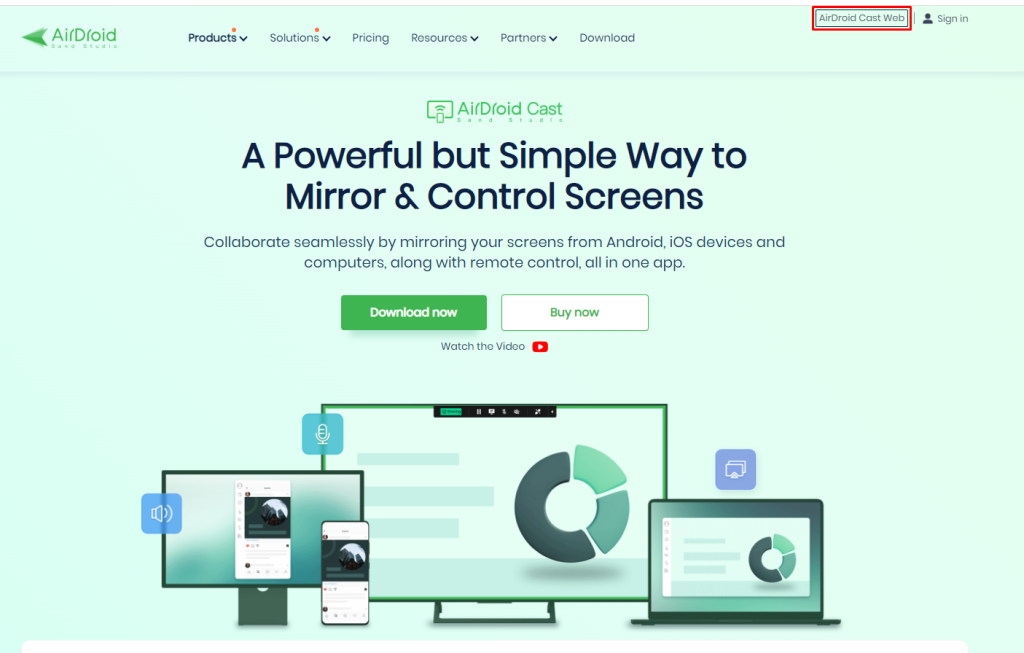
(4) Now, you will be prompted with a QR code.
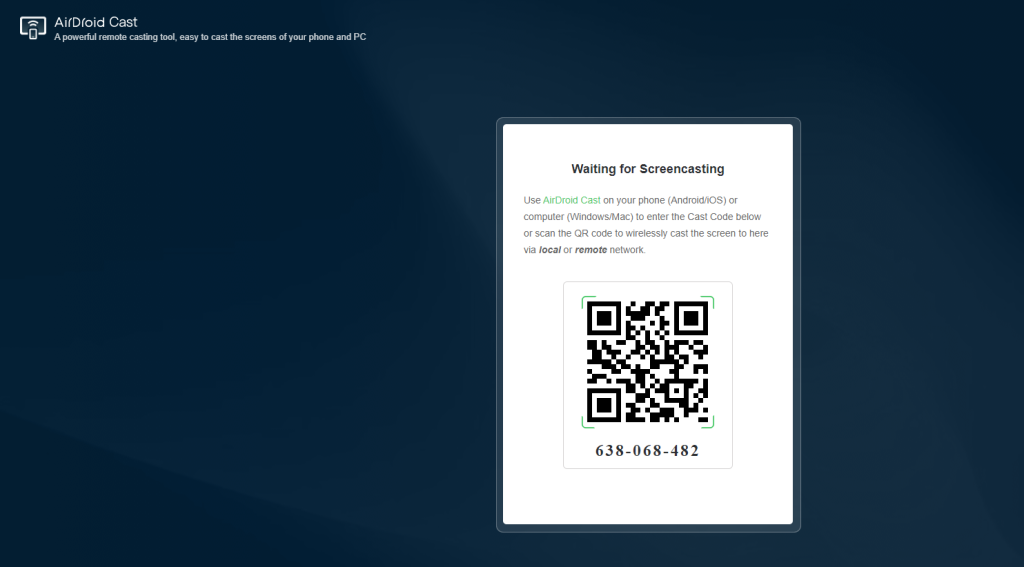
(5) Download the AirDroid Cast app from the App Store on your device.
(6) Launch the AirDroid Cast app and click the scan icon displayed on the app.
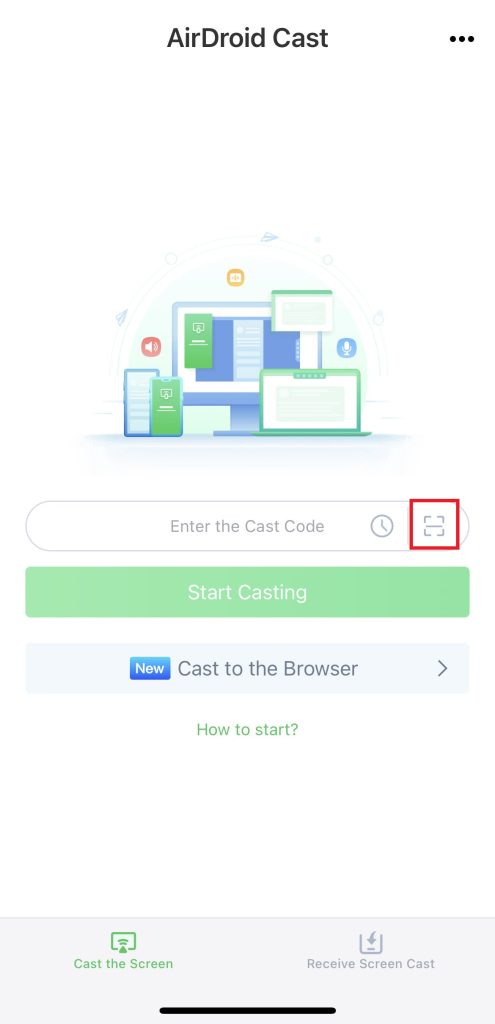
(7) Scan the QR code on your AirDroid Cast app and click the Start Broadcast button.
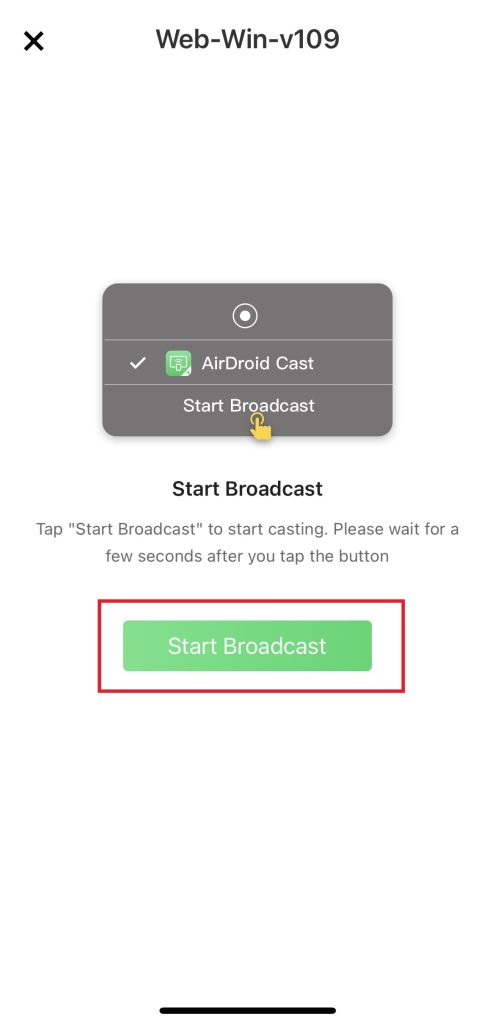
(8) Again, tap on Start Broadcast to share your iPhone screen on the Ubuntu system.
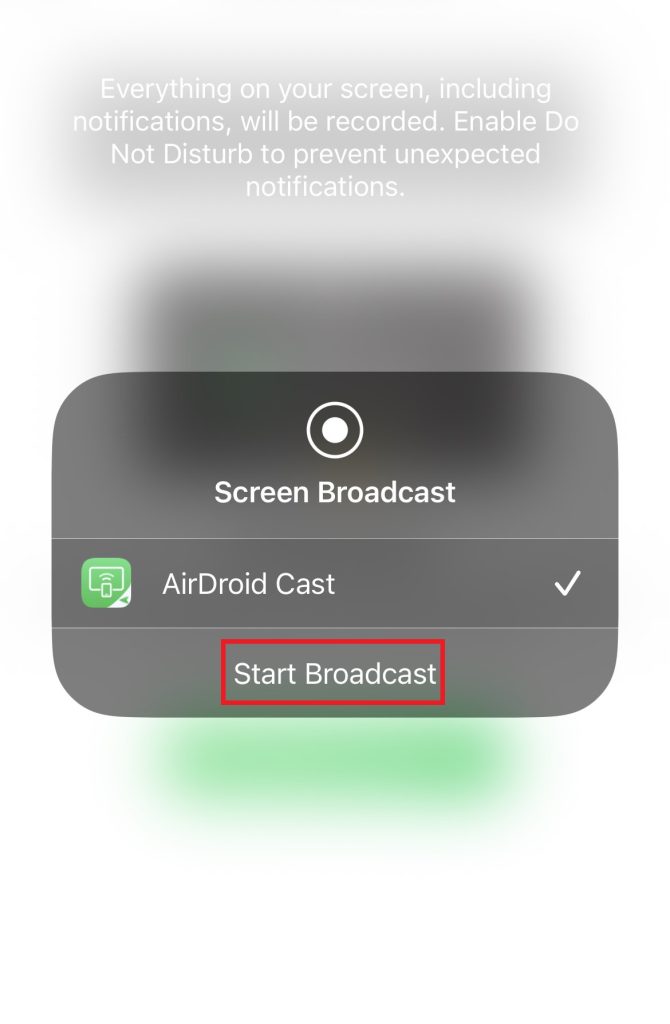
(9) You can click the X mark on the app to end the screen mirroring process.
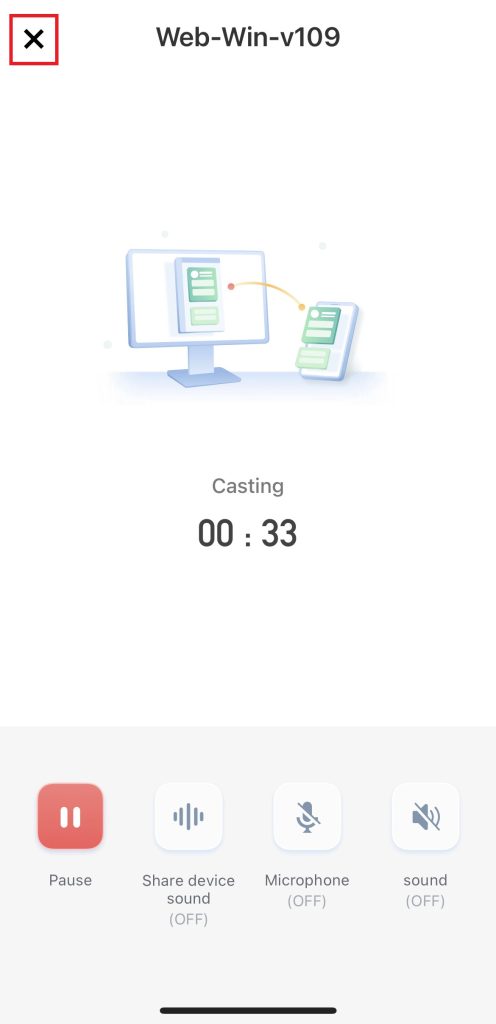
Screen Mirror iPhone to Ubuntu Using UxPlay
You can also use the UxPlay app to AirPlay the content from your iPhone to the Ubuntu system. Unlike the AirDroid Cast app, it does not cast the content via the IP address or QR code. Instead, you should connect your Ubuntu system and iPhone to the same WIFI to share the content from your iPhone to Ubuntu via UxPlay.
(1) Connect your iPhone and Ubuntu system to the same WIFI.
(2) Download the UxPlay app on your Ubuntu system from the GitHub website.
(3) Ensure the files are in the Zip or cloned folder.
(4) Now, launch the Terminal on your device and enter the file location of UxPlay.
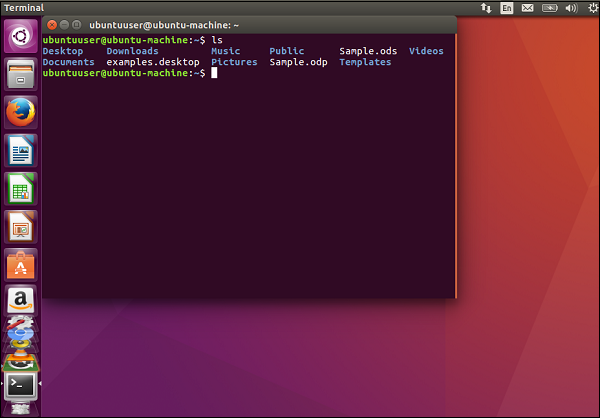
(5) Type the command mentioned below.
mkdir buildcd buildcmake...make
(6) Now, enter the command ./uxplay on the build repository on your terminal.
(7) Fetch your iPhone and go to the Control Center.
(8) Hit the Screen Mirroring icon.
(9) Choose UxPlay from the available devices.
(10) Now, you can stream iPhone content on your Ubuntu system.
Alternatives Apps to AirPlay iPhone to Ubuntu
If the above-mentioned apps fail to work on your device, you can use the apps mentioned below to AirPlay your iPhone or Mac on an Ubuntu system.
TeamViewer
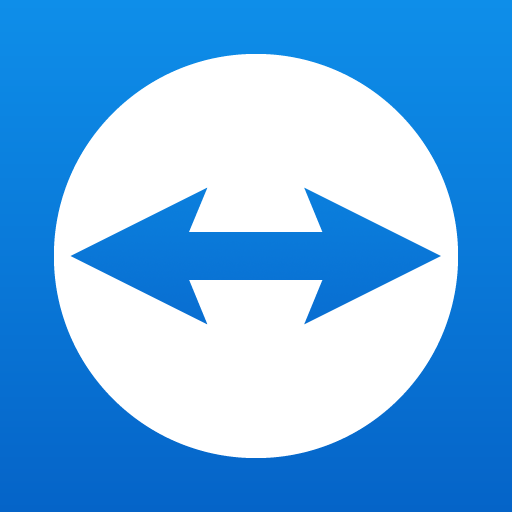
TeamViewer is also one of the best apps for sharing content from the iPhone to Ubuntu-based systems. By downloading the TeamViewer app on both devices, you can start sharing the content from your mobile to the system that runs on Ubuntu. You can share the content without creating an account using the TeamViewer web version.
AnyDesk
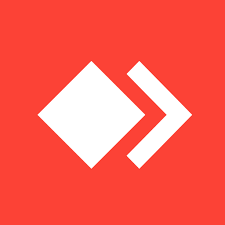
You can also download the AnyDesk app on both devices to share the content from your iPhone to the Ubuntu-based systems. The application has a simple and unique interface, which helps users access the app easily. You use the AnyDesk app with just 4-5 steps. The application is completely free to download and use.
Use AnyDesk to Share Content from iOS to Ubuntu
(1) Launch the AnyDesk app on both devices.
(2) Enter the AnyDesk ID displayed on your PC.
(3) Click the Confirm button on the request page.
(4) Once you have paired with your device, you can start sharing the screen of your iOS on Ubuntu.
Vysor
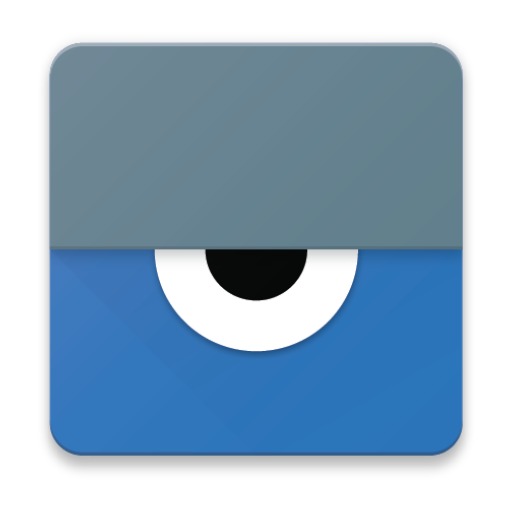
Vysor is one of the best screen mirroring apps for Windows, Mac, Linux, and Ubuntu devices. It is a freemium application that mirrors your iPhone or Android screen to Ubuntu. The Vysor Pro has impressive features like HD streaming, Fullscreen mode, drag-and-drop files, etc. The subscription packages are $2.50/mo, $10/year, and $40 for a lifetime.
FAQ
UxPlay is the best AirPlay client for Ubuntu. If you want alternatives, consider installing AirDroid Cast, OpenAirPlay, and Shairport Sync.
Yes. Shairport Sync is the best AirPlay 2 audio player for Ubuntu. This app can stream media files on Ubuntu from the iTunes library or iPhone.

