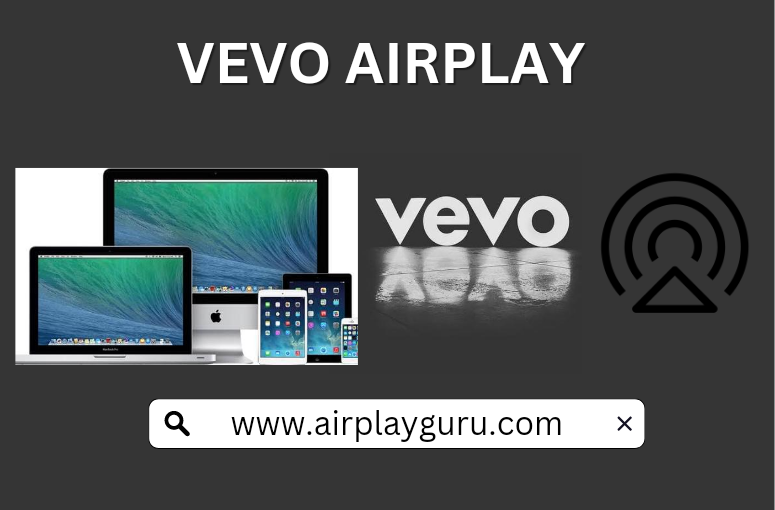What We Know
- To AirPlay Vevo from iOS: Turn on TV > Connect TV & iOS to same WIFI > Open Safari > Visit Vevo website > Login > Select and Play a title > Open Control Centre > Tap Screen Mirroring > Select TV > Stream content.
- To AirPlay Vevo from Mac: Turn on MacBook and TV > Connect them to the same WIFI > Open Safari browser > Visit Vevo website > Login > Select and Play a title > Tap AirPlay icon > Select your TV > Watch content.
Vevo is one of the leading music video networks in the world. It attracts global audiences by offering high-quality music video content for YouTube. If you don’t want to install Vevo on Apple TV but still want to listen to music on TV, then you shall try AirPlay/screen mirror. Apart from Apple TV, you can stream Vevo on AirPlay 2 smart TVs, digital video recorders, media players, etc.
How to Screen Mirror Vevo on Apple or AirPlay- 2 TV from iOS
(1) Turn on your Apple or AirPlay 2-compatible TV.
(2) Connect your TV and iOS device to the same WIFI network.
(3) On your iOS device, open the Control Center.
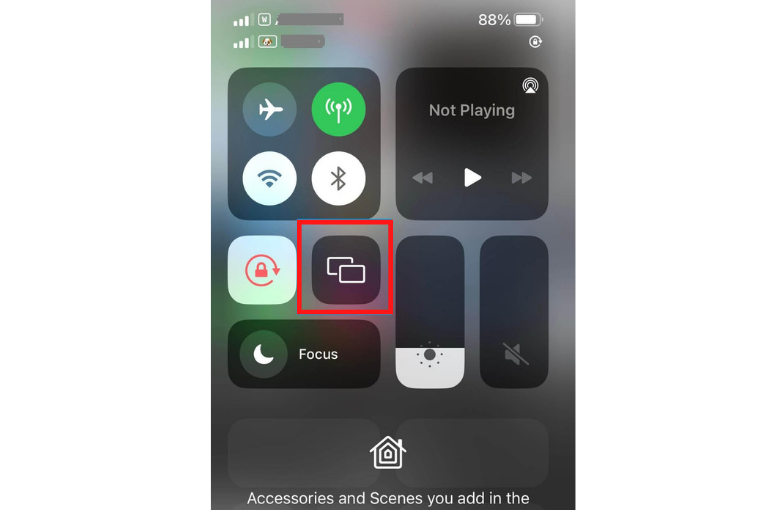
(4) Tap the Screen Mirroring icon from the Control Centre.
(5) Select your Apple or AirPlay-compatible TV from the list of devices.
(6) If your TV and iOS device got paired via AirPlay, you could start streaming the content from Vevo.
(7) Go to the Safari browser on your iOS device.
(8) Visit the official website of Vevo at www.vevo.com on your iOS device.
(9) Sign in to your Vevo account by providing valid login credentials.
(10) Select and play the content you want to watch on your TV.
Note: If you want a better music streaming alternative, you shall AirPlay Amazon Music to TV.
How to AirPlay Vevo on Apple or AirPlay- 2 TV from Mac
(1) Turn on your AirPlay-compatible TV and MacBook.
(2) Make sure that your TV and Mac uses the same WIFI connection.
(3) Go to the Safari browser on your Mac.
(4) Browse and visit the official website of Vevo at www.vevo.com.
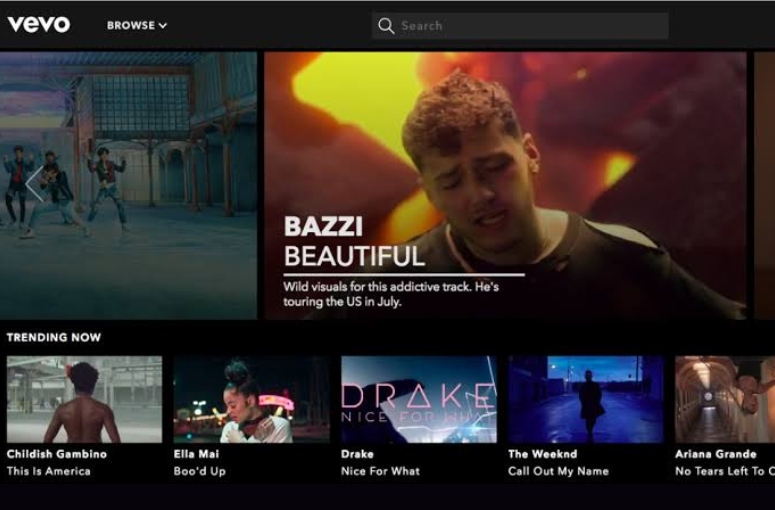
(5) Sign in to the account by entering your valid login credentials.
(6) Select and play the Vevo content you need to AirPlay on your Apple or AirPlay-compatible TV.
(7) Now, click on the AirPlay icon on the status bar of your Mac.
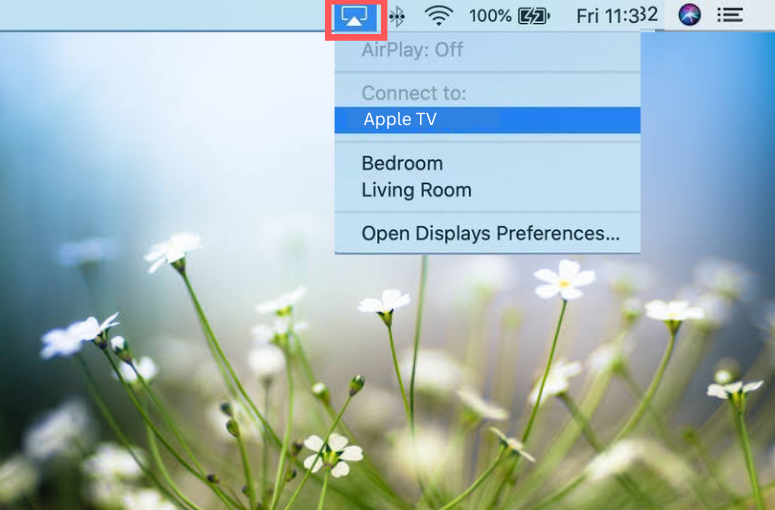
(8) Select your AirPlay-compatible TV from the list of available devices.
(9) Start mirroring the selected content on your Apple or AirPlay-compatible TV.
Note: You shall check out the guidelines on AirPlay YouTube Music from iPhone/iPad/Mac.
What to Do When Vevo Website is Unavailable to AirPlay
Follow the below steps when you find trouble accessing the Vevo site.
- Delete the browser caches and cookies.
- Get the latest version of the webpage by refreshing the browser page by pressing the key combination Command+R.
- Check whether the firewall on your browser or the installed anti-virus programs is blocking access to the site.
- Try clearing the DNS cache on your Mac.
- Use alternative DNS services such as OpenDNS or Google Public DNS.
- Use reliable VPN services like NordVPN, Express VPN, PrivateVPN, etc.
- Check whether the Browser Plugins and extensions like the AdBlock extension are blocking the site.
A new music video is added to the Vevo site every day. You can also use the search feature to find your favorite music videos from hundreds of themed channels on different genres and moods.