Key Highlights
- Screen Mirror Samsung Phone to TV using Smart View: Open the Settings app → Select Connected Devices → Smart View → Turn On → Click Smart View icon→ Select Samsung TV → Start mirroring.
- Screen Mirror Samsung phone to TV using SmartThings
- Mirror Screen: Install SmartThings app → Click the + icon → Add Device → Select from the List of Devices → Choose your TV → Enter the PIN → Click three-dot icon → Mirror Screen → Start mirroring
- Tap View: Open SmartThings App → Select Menu → Settings → Click the Tap View, Tap Sound → Ok → Tap your Samsung phone to Samsung TVs bezel → Start Now → Allow → Start screen mirroring.
- Screen Mirror Without WiFi: Use an HDMI cable and USB-C to HDMI adapter to screen mirror a Samsung phone to TV without WiFi.
Have you ever tried screen sharing your Samsung phone/tablet to the TV? The media appears to be more realistic when viewed on a bigger screen. Everyone knows that Samsung smartphones never compromise their quality regarding media. However, screen mirroring to TV from a Samsung phone is not a big deal.
Not only pictures, but you can also mirror anything, such as audio, video, movies, and much more. Connect your Samsung smartphone to your smart TV and enjoy a lot of stuff on the big screen with your family and friends. Whatever Samsung smartphone models you are using, we are here to make your content be displayed on your Sony TV or any other TV brand.
How to Screen Mirror Samsung Phone to TV Using Smart View
Samsung smartphones have built-in screen mirror support to display your content on any TV. Some Samsung models have the cast icon, whereas the later-released models have Smart View instead. Both help you to cast the content on your TV.
1. Fetch your Galaxy smartphone and connect it to a strong WiFi.
2. Go to the Settings menu and select Connected Devices.
3. Tap the Smart View option and turn it On.
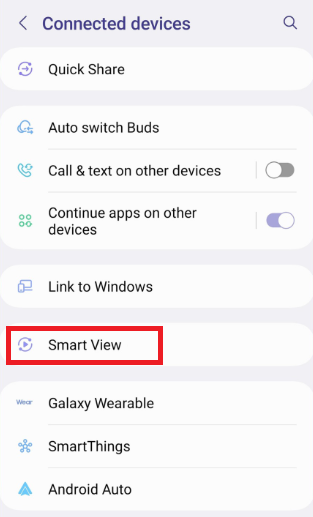
4. If you can’t find the option, you can use the Magnifier icon to search for it.
5. Also, you can select the Smart View icon from the Notification Panel of your device.
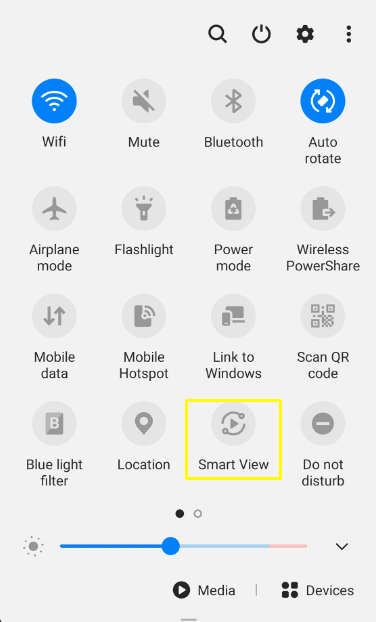
6. Once selected, it will display the available devices. Choose your TV from the list.
7. Ensure your Samsung device and TV are connected to the same WiFi network.
8. Finally, play any content on your Samsung smartphone or tablet and enjoy it on the big screen.
After mirroring the content, you can click the Smart View icon again on the notification panel to turn off screen mirroring
Screen Mirror Samsung Phone to Smart TV via SmartThings App
SmartThings is an official app from Samsung that allows you to share screen content with different devices. Moreover, it is one of the best screen mirroring apps for Android devices. Connect your smartphone and TV to the same WiFi and follow the below steps.
Using Mirror Screen
1. Download the SmartThings app from the Google Play Store on your Samsung Galaxy phone.
2. Launch the application and select the (+) icon.
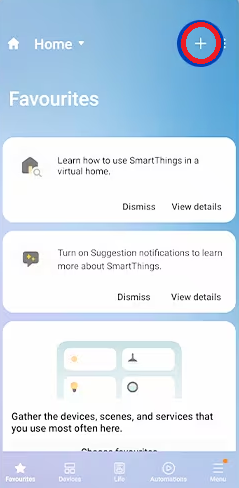
3. Hit the Add Device option and choose Select from the List of Devices.
4. Select your TV and enter the pin code displayed on your TV to connect the smartphone.
5. Tap on the three dots and select the Mirror Screen option.
6. Now, play your desired content and enjoy watching it on your TV.
Using Tap View
1. Launch the SmartThings application and select the Menu option.
2. Hit Settings (Cog icon) and toggle the Tap View, Tap Sound option to turn it On.
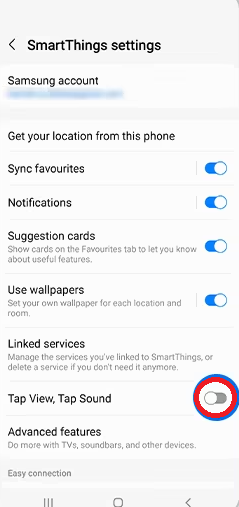
3. Select OK, and using the back of the Samsung phone, tap the bezel of your TV.
4. Hit the Start Now button and choose Allow to connect the smartphone to your TV.
5. Now, play any content and watch it on your TV.
How to Screen Mirror Samsung Phone to TV Without WiFi
If you’re facing issues with screen mirroring in Samsung phones to TV wirelessly, you can also opt for wired connections. An HDMI cable is the most preferred way to screen mirror without WiFi.

1. Fetch a USB-C to HDMI adapter and connect it to one end of the HDMI cable.
2. Now, connect the other end of the HDMI cable to the HDMI Port of your TV.
3. Then, change the respective source settings on your TV where your Samsung phone is connected.
4. Finally, play any content on your Samsung phone to enjoy watching it on the big screen.
How to Cast Samsung Phone to Smart TV
Some applications have built-in cast support to display the content across devices. If your application is one among them, you can cast the content to Chromecast-enabled smart TVs.
1. Launch the cast-supported application on your Samsung smartphone.
2. If your application is cast-supported, you will see a Cast icon on the interface of that app.
3. Tap the Cast icon to view the list of available devices.
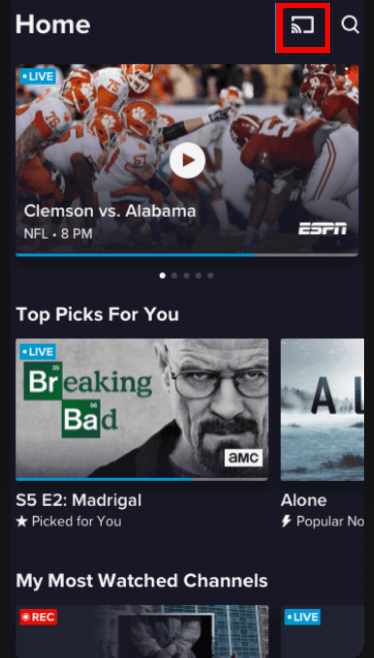
4. Select your Roku TV or other smart TVs from the list displayed on your screen.
5. Go back to your application and content to stream on the big screen.
FAQ
The best screen mirroring apps for Android, including Airdroid Cast, Google Home, and ApowerMirror, will help you cast the content from the Samsung phone to your TV.
If the screen mirroring is not working while mirroring a Samsung phone to a TV, it may be due to weak WiFi signals or your devices aren’t connected to the same WiFi.
Yes. With the SmartThings app installed on your Samsung phone, you can easily screen mirror to your Samsung TV.
Yes. Using the Miracast feature, you can easily screen mirror your Samsung PC to
Yes, use HDMI cables and respective adapters to screen mirror the content from your Samsung smartphone to your LG TV.
Yes. You can connect your Samsung phone to the TV with a USB Type-C to HDMI adapter.

![How to Screen Mirror Samsung Phone/Tablet to TV [3 Ways] How to mirror Samsung phone to TV](https://www.airplayguru.com/wp-content/uploads/2023/08/how-to-mirror-samsung-phone-to-tv-2.png)