Key Highlights
- Screen Mirroring from Android: Connect devices to the same WiFi → Pull down the Notification panel → Click Cast icon → Select Google TV → Start screen mirroring.
- Mirroring from Windows: go to Windows Action Center → Click Connect → Choose Google TV → Start screen mirroring.
- Screen Mirror from iPhone/iPod/iPad: Enable AirPlay on Google TV → Open Control Center on iPhone → Click Screen Mirroring → Choose Google TV → Start mirroring.
- Screen Sharing from Mac: Turn AirPlay on Google TV → Click the Control Center icon on Mac → click the Screen Mirroring icon → click your Google TV → start screen mirroring.
If you can’t find the desirable content on your device, you can opt for screen mirroring to display the content on a big screen. If you own a Google TV, performing screen mirroring is as easy as pie. Similar to Android TVs, there is no need for additional apps to screen mirror the content on your TV with Google OS. No matter what devices you use, you can easily cast your screen with the built-in cast option on Google TV.
This article will take you through the steps for screen mirroring various devices to your Google TV by following simple steps.
How to Screen Mirror to Google TV using Android/Windows
Android users can utilize the built-in Chromecast support to screen mirror the entire screen on their Chromecast with Google TVs.
How to Enable Cast on Google TV
Before screen mirroring from your Android or Windows devices, ensure the Cast option is enabled on your Google TV.
1. Switch on your Google TV and press the Home button on your remote control.
2. Go to Settings and select System.
3. Scroll down and click Cast.
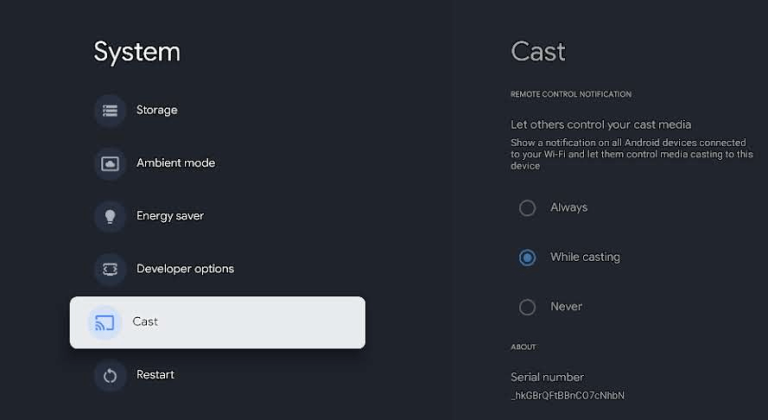
4. Choose the Cast option to Always or While Casting.
Screen Mirror Android to Google TV
1. Connect your Android and Google TV to the identical WiFi.
2. Bring the Notification Panel on an Android.
3. Hit the Cast icon and select your Google TV in the popup menu displayed.
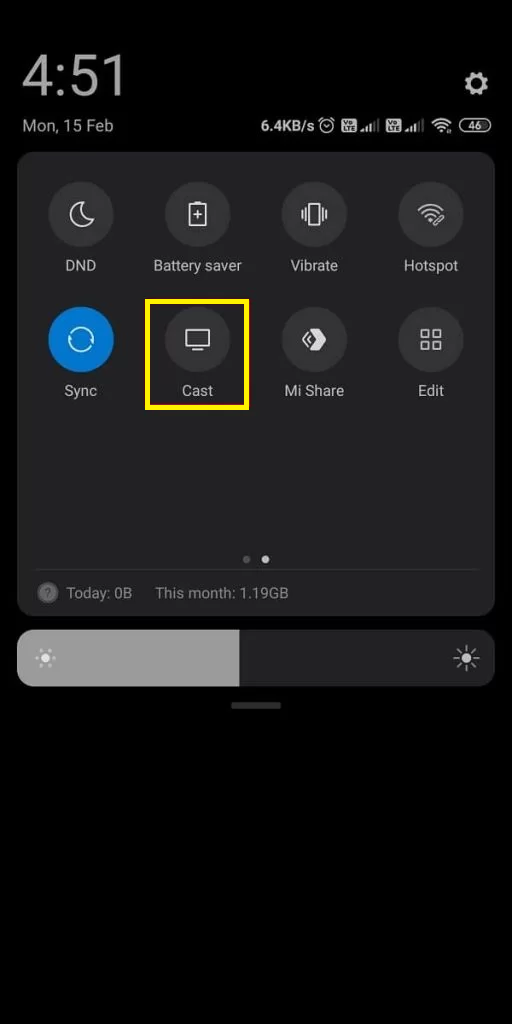
4. Now, launch any application to play the content and enjoy it on the big screen.
How to Screen Mirror Windows PC to Google TV
Similar to Android devices, you can also screen mirror or cast the content from Windows to your Google TV with the built-in Chromecast support.
1. Ensure your Windows PC and Google TV are connected to the same WiFi.
2. Open the Windows Action Center and hit the Connect icon.
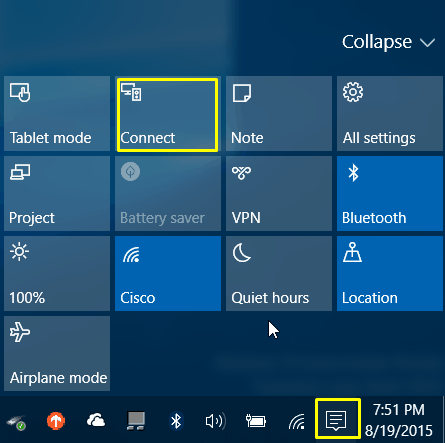
3. You can also use the keys Windows + K to open the connect window.
4. Choose your Google TV from the list of available devices.
5. Now, you can screen mirror your PC content to Chromecast with Google TV.
6. After mirroring the content, you can disable the screen mirroring feature on your PC.
Screen Mirror to Google TV using iPhone, iPad, iPod & Mac
Like Android, you can easily screen mirror the content on your iPhone, iPod, iPad, and Mac devices by enabling AirPlay on your Google TV.
How to Enable AirPlay on Google TV
1. Turn On your Google TV.
2. Press the Source button on your Google TV remote.
3. Go to the Edit icon and click on the AirPlay option.
4. Select AirPlay and HomeKit Settings and turn On AirPlay.
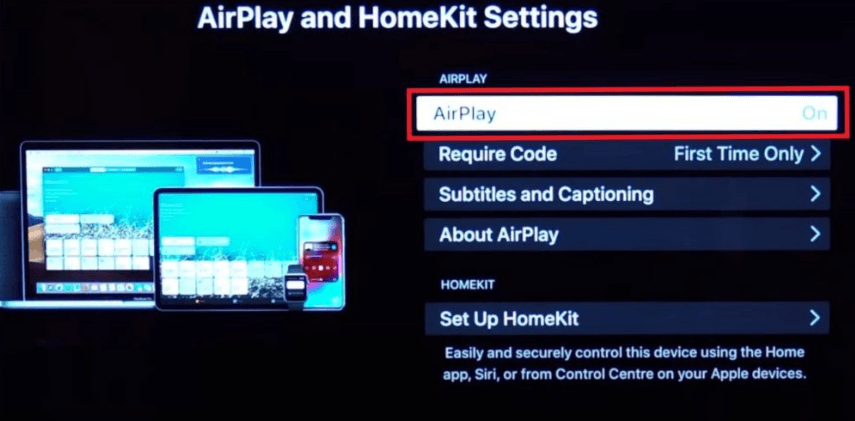
Screen Mirror iPhone/iPod/iPad to Google TV
1. Connect your Apple device and Google TV to the same WiFi.
2. Go to the Control Center on your iPhone.
3. Hit the Screen Mirroring icon and select your Google TV in the popup.
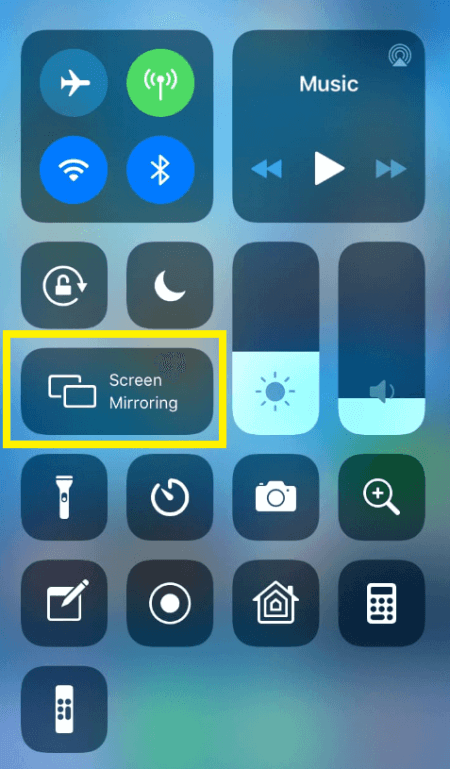
4. Launch any application on your iPhone or iPad to screen mirror to your TV.
Similarly, after enabling the Screen Mirroring option, you can easily mirror your Mac screen to TV.
Screen Mirror to Google TV using Mac
1. Turn On your Mac and connect your Mac and Google TV to the same WiFi.
2. Go to System Preferences → Display → Turn on AirPlay to enable AirPlay on your Mac.
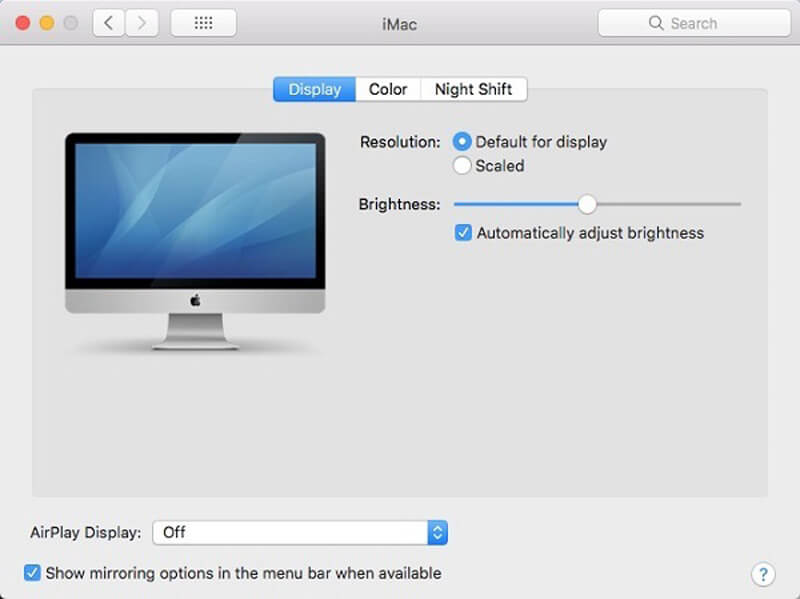
3. You can also find the AirPlay icon on the menu bar if you check the Show mirroring options in the menu bar when available option.
4. Select your Google TV from the list of available devices.
5. Play any content and enjoy it on your Google TV.
FAQ
Yes. You can cast your content from any device to Google-powered smart TVs, including Sony, Toshiba, TCL, and Hisense.
If screen mirroring is not working properly on your Google TV, ensure the TV is connected to the same WiFi as your smartphone or tablet.
Yes. Pixel devices running Android 12 & above can screen mirror content by navigating Quick Settings Menu → Screen Cast to cast their content on Google TV.
Yes. HDMI cable and adapter lets you screen mirror without WiFi on your Google TV.

