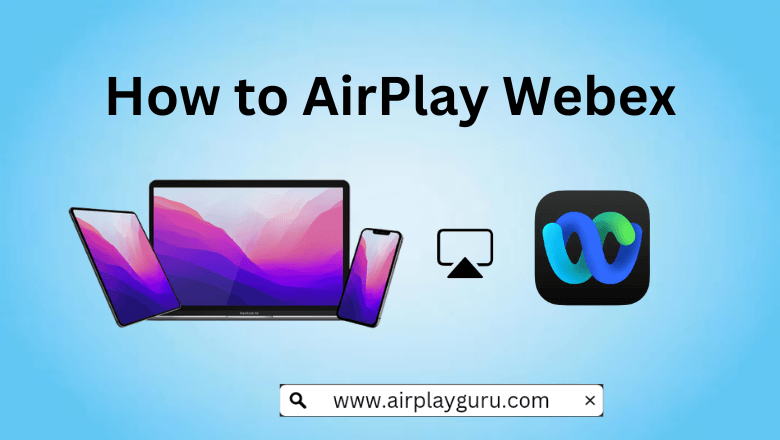What We Know
- AirPlay from iOS to Apple TV: Install Webex app → Start a meeting → Control Center → Screen Mirroring → Choose Apple TV → Enter AirPlay code.
- AirPlay from Mac to Apple TV: Download and Install Webex → Join a meeting → Control Center → Screen Mirroring → Choose Apple TV → Enter AirPlay code.
- AirPlay to Android TV: Install Webex app → Open Control Center → Screen Mirroring → Choose Android TV → Enter AirPlay code → Join the meeting on your TV.
Webex is the leading meeting app for video conferencing, online meetings, screen sharing, and webinars. Attend meetings and conferences on your Apple TV or AirPlay 2- compatible TV using the AirPlay feature. You can also AirPlay Webex from your iPhone to TV using the Lightning to Digital AV Adapter and the HDMI cable.
How to AirPlay Webex from iPhone/iPad to Apple TV
Once you turn it on, enable AirPlay on your Apple TV to proceed with the AirPlay steps. Go to Settings, select the Screen Mirroring option, and turn ON the AirPlay.
1. Connect your iOS device and the Apple TV to the same WiFi network.
2. Install the Webex app on your iOS device from the App Store.
3. Once installed, launch the app and join a meeting.
4. Swipe down on your iPhone/iPad to open the Control Center.
5. Select the Screen Mirroring option and Choose your Apple TV.
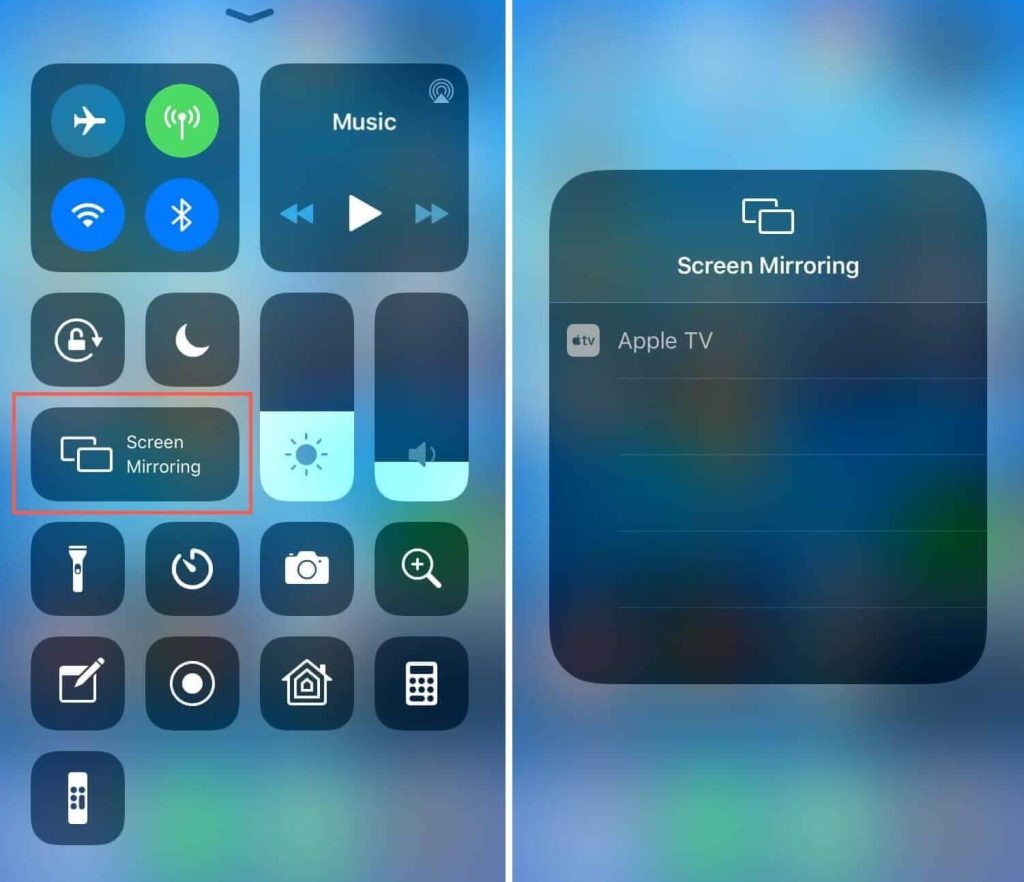
6. Enter the AirPlay code that appears on your TV.
Once the meeting was over, you can turn OFF the AirPlay on your iPhone to stop sharing the screen with your Apple TV.
How to AirPlay Webex from Mac to Apple TV
1. Turn on your Mac and Apple TV.
2. Once turned on, connect your Mac and Apple TV to the same WiFi network.
3. Visit the Webex website to download the Webex Application on your Mac.
4. Once downloaded, install and launch the app on your Mac device.
5. Open the Control Center and select the Screen Mirroring option.
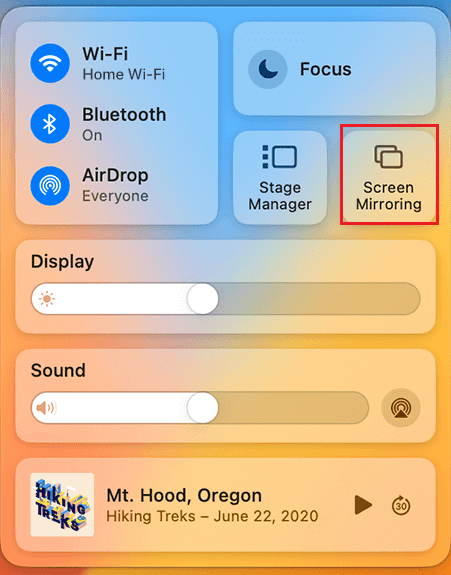
6. Choose your Apple TV from the list of available devices.
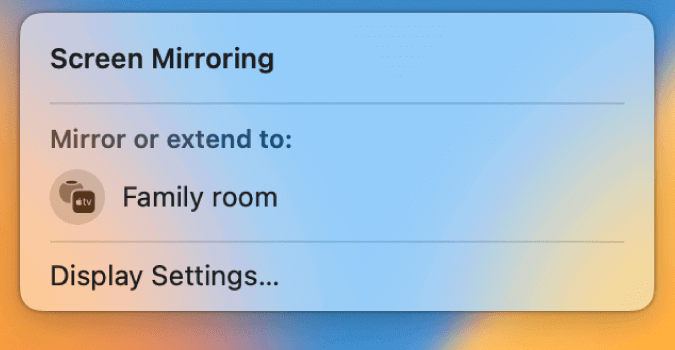
7. If asked, enter the AirPlay code that appears on your TV.
Start a meeting on your Apple TV. When the meeting ends, turn OFF the AirPlay on your Mac to stop screen mirroring Webex to your Apple TV.
How to AirPlay Webex from Apple Device to Android TV
Currently, AirPlay could be enabled only on selected Android TV models listed on AirPlay compatible devices webpage. You can proceed with these steps if you find your Smart TV in that list. Ensure to enable AirPlay on your Android TV to continue.
1. Connect your Android TV and Apple devices to the same WiFi network.
2. Install the Webex application on your iOS or Mac.
3. Launch the app and start a meeting.
4. Open the Control Center on your Apple device. (Swipe down on your iOS device and press FN + C on your Mac )
5. Select the Screen Mirroring option and choose the Android TV.
6. If prompted, enter the AirPlay code that appears on your TV.
Alternative Method to AirPlay Webex to Android TV
If your Smart TV is not AirPlay supported, this method works to screen share your iPhone to your TV. You can use the Lightning to Digital AV Adapter and an HDMI cable to AirPlay Webex from your iPhone to Android TV.
1. Connect the Lightning to Digital AV Adapter to the charging port of your iPhone.
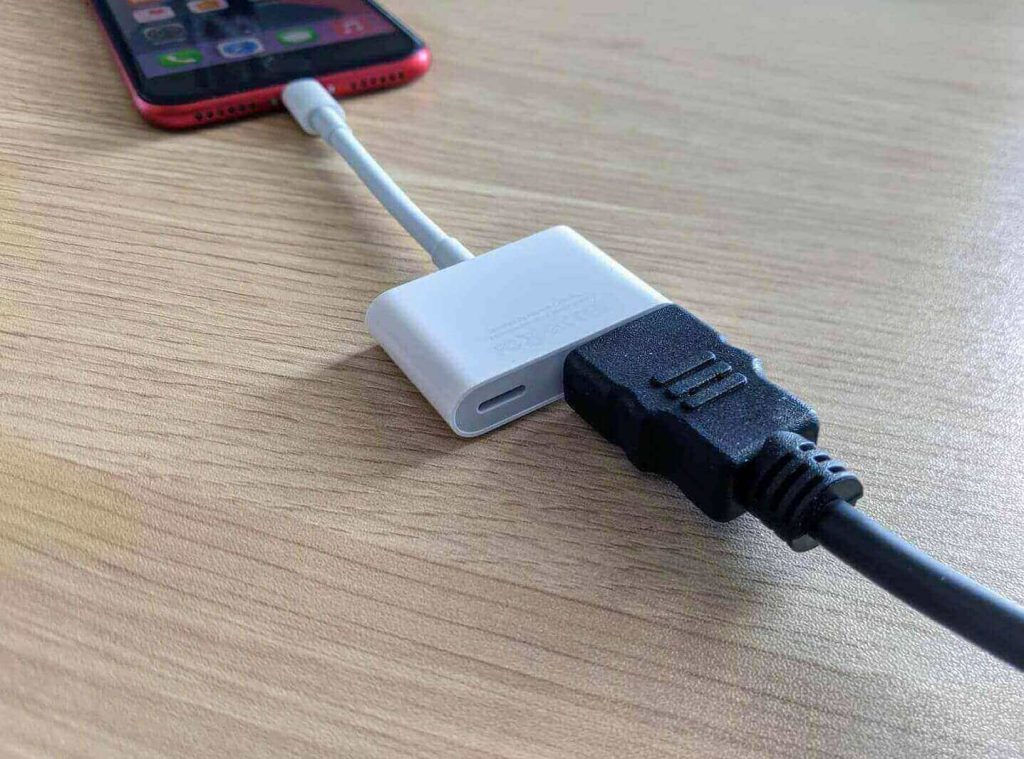
2. Plug one end of the HDMI cable into the adapter and the other end of the cable into the HDMI port on your Android TV.

3. Navigate to Source Settings on your TV and choose the HDMI port to which just plugged in the cable.
Once paired you can see your iPhone screen will start appearing on your Android TV. Install the Webex app on your iPhone and start a meeting.
How to Fix Webex AirPlay Not Working
If AirPlay is not working on the Webex app, it may be due to some error that occurred either on the app or your device. In such a scenario, the app crashes often, audio might block out, or couldn’t connect to the meeting.
The possible reasons could be device incompatibility, poor internet connection, temporary malfunction of the device, or the outdated firmware of the device. To resolve such issues, you can try these troubleshooting methods.
- Connect both devices to the same WiFi network.
- Remove the obstacles that block the signal between your Apple device and the Smart TV.
- Turn off the Airplane mode on your iPhone/iPad if it is turned on.
- Uninstall and Reinstall the Webex app.
- Restart the AirPlay-connected devices.
- Update your Apple device and the Smart TV Firmware.
FAQ
You can attend a meeting on Webex for 40 minutes and rejoin the meeting again to continue it further.
No, you can also join the meeting without downloading the app. Simply visit the Webex website to join a meeting from a browser.