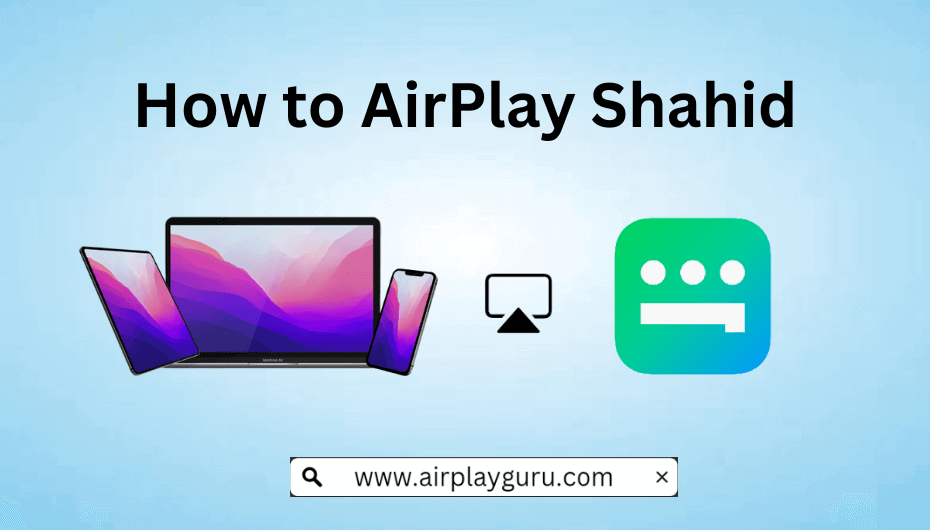What We Know
- AirPlay from iPhone/iPad: Install Shahid app → Play any content → Click AirPlay icon → Select Apple TV/ Smart TV → Enter AirPlay code → Start streaming.
- AirPlay from Mac: Open Safari → Visit Shahid website → Play any content → Click AirPlay icon→ Select Apple TV/ Smart TV → Enter AirPlay code → Start watching.
- AirPlay to Android TV: Open Shahid → Play any content → Open Control Center on iOS → Select Screen Mirroring → Choose Apple TV/Smart TV → Enter AirPlay code → Start streaming.
Shahid is a premium streaming service to watch Arabic entertainment content. If you would like to watch Shahid on your Apple TV or other AirPlay 2 compatible TV instantly, you can use the AirPlay feature. This way you can stream live TV, movies, series, and sports in HD. You can also AirPlay Shahid to Smart TV without WiFi using an HDMI cable and Lightning to Digital AV adapter.
How to AirPlay Shahid from iPhone Using the App
1. Connect your iOS and the AirPlay 2-supported TV to the same WiFi network.
2. If you are using Apple TV, ensure to turn on AirPlay on Apple TV. Go to Settings > AirPlay & HomeKit Settings > Turn ON AirPlay.
3. Install the Shahid app on your iPhone/iPad from the App Store. Else, visit the website on your Mac.
4. Play content that you wish to stream on your TV.
5. Tap the AirPlay icon in the playback controls.
6. Choose your Smart TV or Apple TV from the drop-down list.
Start streaming Shahid content on your Smart TV.
Alternate Way to AirPlay Shahid from iPhone/iPad
1. Ensure that you have connected your Apple TV and iPhone/iPad to the same WiFi network.
2. Open the Shahid app and log in to your account.
3. Open Control Center on your iPhone/iPad and select the Screen Mirroring option.
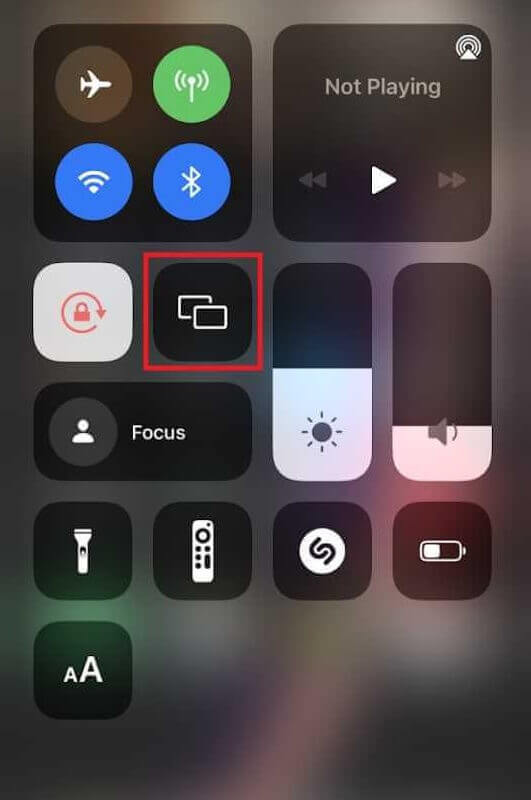
4. Choose your Apple TV from the list of available devices.
5. Enter the AirPlay Code on iOS that appears on your Apple TV.
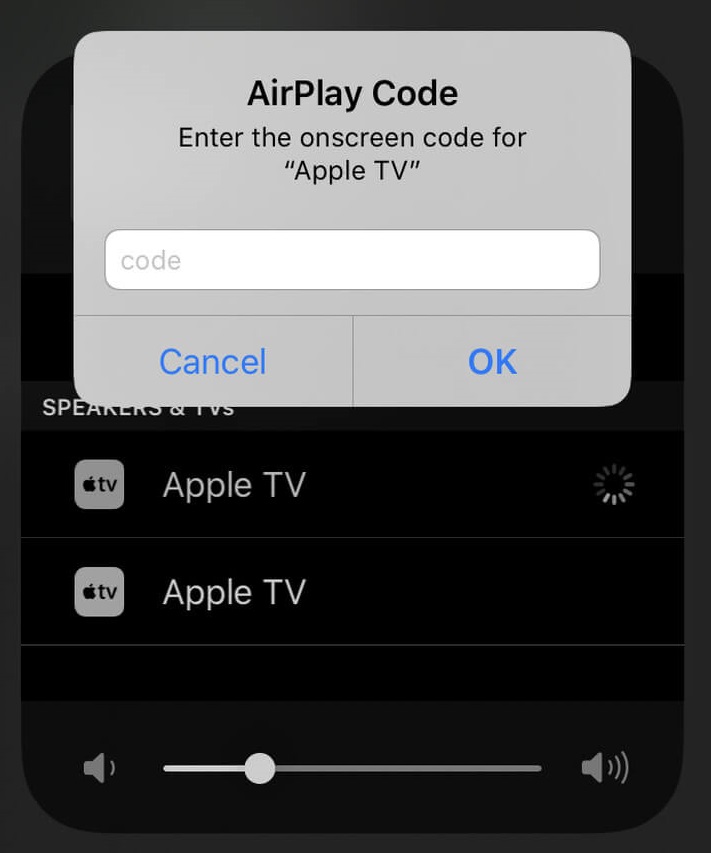
Once paired, stream Shahid shows and movies on your Apple TV. You can also stop AirPlay on your iPhone if you have finished watching.
How to AirPlay Shahid from Mac to Apple TV
1. Connect your Mac and Apple TV to the same WiFi network.
2. Open Safari on your Mac and visit the Shahid official website.
3. Open Control Center and select the Screen Mirroring option.
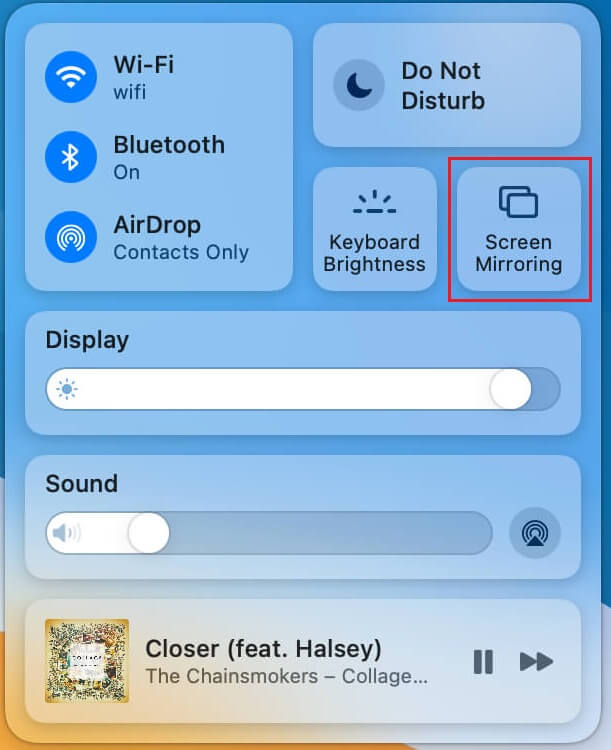
4. Select your Apple TV when displayed on the available device list.
5. If asked, enter the AirPlay code on your Mac that appears on your TV.
Start watching movies and shows online on your Apple TV. Also, don’t forget to turn AirPlay off on Mac if your device is not in use.
How to AirPlay Shahid from Apple device to Android TV
AirPlay is only available for selective Android TV models which you can check on the AirPlay compatible devices webpage. If your Smart TV is AirPlay supported, you should enable AirPlay on your Android TV before proceeding with the steps.
1. Connect your Apple device and the Android TV to the same WiFi network.
2. Install the Shahid app on your iPhone/iPad from the App Store. Otherwise, you can visit the Shahid website on your Mac.
3. Open Control Center on your Apple device and select the Screen Mirroring option.
5. Enter the AirPlay code that appears on your TV to pair both devices.
Play Shahid content on your Apple device and watch it on a big screen.
How to AirPlay Shahid to Smart TV Without WiFi
AirPlay is an advanced casting feature that is not available on every Smart TV model and works only with WiFi. If your Smart TV is incompatible with AirPlay, you can mirror your iPhone to your TV using an adapter and cable. All you need is a Lightning to Digital AV adapter and an HDMI cable.
1. Connect the Lightning to Digital AV Adapter to the charging port of your iPhone.

2. Plug one end of the HDMI cable into the adapter and the other end into the HDMI port on your Smart TV.
3. Go to Source Settings on your Apple TV and choose the HDMI port which you just plugged in the cable.
Shahid AirPlay Not Working | Causes and Fixes
If AirPlay not working on the Shahid app, try these methods to fix the issue from happening again.
- Device incompatibility: Check whether your Smart TV is compatible with AirPlay.
- Poor Internet connection: Check your network signal and speed. If it is unstable, switch it to a strong WiFi network.
- Muted device Audio: Check whether your device is on mute or low volume. Then, level up the volumes in both of the AirPlay-connected devices.
- Temporary malfunction: Restart your Apple device and the Smart TV.
- Outdated Firmware: Update your Apple device and Smart TV firmware.
- Airplane Mode: If Airplane mode is turned on in your iOS device, it may shut down the WiFi and Mobile Hotspot which will not allow AirPlay to work.
FAQ
You can watch different shows simultaneously on up to 3 devices using one Shahid account.
Yes, Shahid has parental control to restrict your kids from watching inappropriate content.
Shahid VIP subscription costs $11.19, VIP Sports costs $19.19 and its Ultimate plan costs $21.89.