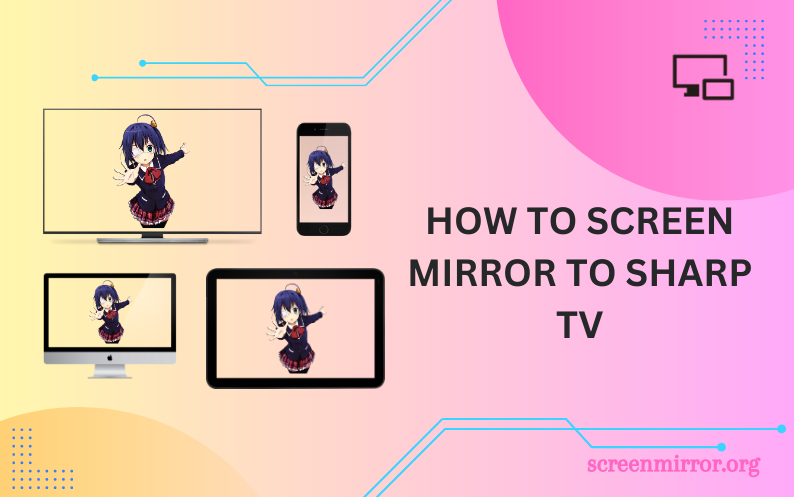Key Highlights
- Screen Mirror Android to Sharp TV: Open the Notification Panel → hit the Smart View or Cast icon → Select your Sharp Roku TV → Done.
- Screen Mirror Windows to Sharp TV: Turn on your Windows PC → launch the Windows Action Center → Hit the Connect option → Select the Sharp Roku TV → Done.
- Screen Mirror iPhone/iPad to Sharp TV: Open the Control Center → hit the Screen Mirroring icon → select your Sharp Roku TV → screen mirror wirelessly.
- Screen Mirror Mac to Sharp TV: Launch the Control Center → hit the Screen Mirroring icon → select your Sharp Roku TV → Done.
- Screen Mirror Sharp Aquos TV: Select the Settings option on TV → click WiFi Direct (Mirroring) → Enable WFD → click the Cast icon on Android → select your Sharp Aquos TV → start mirroring.
Why strain your eyes when there is an option for screen mirroring your device to Sharp TV? Get rid of the small screens and switch to bigger ones with the help of the screen mirroring feature. This will enhance your streaming experience by returning the memories you captured on your smartphone. No matter what OS your Sharp TV uses, we help you mirror the content hassle-free.
In this article, we have discussed the screen mirroring process in simple steps for your Sharp TV using a different OS.
How to Screen Mirror Android/Windows to Sharp Roku TV
Screen mirroring Android/Windows PC to Sharp Roku TV is as easy as pie. Before proceeding, the screen mirroring option must be enabled on the TV.
How to Enable Screen Mirroring on Sharp Roku TV
1. Turn on your Sharp Roku TV.
2. Press the Home button on your Roku remote.
3. Go to the Settings menu and choose System.
4. Hit the Screen Mirroring option and select the Screen Mirroring mode.
5. Choose Prompt or Always Allow as the last step to enable screen mirroring on the TV.
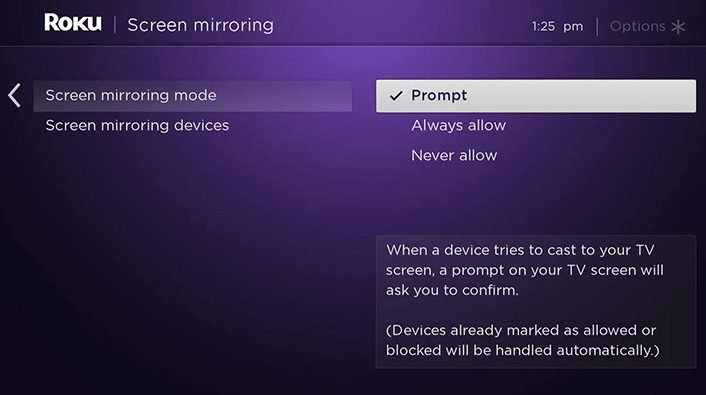
How to Screen Mirror Android to Sharp Roku TV
Connecting the devices to the same WiFi network is essential for screen mirroring. Once connected, check out the below steps to start the mirroring process.
1. Fetch and unlock your Android smartphone.
2. Open the Notification Panel by swiping down the screen.
3. Hit the Smart View or Cast icon and select your Sharp Roku TV from the list of available devices.
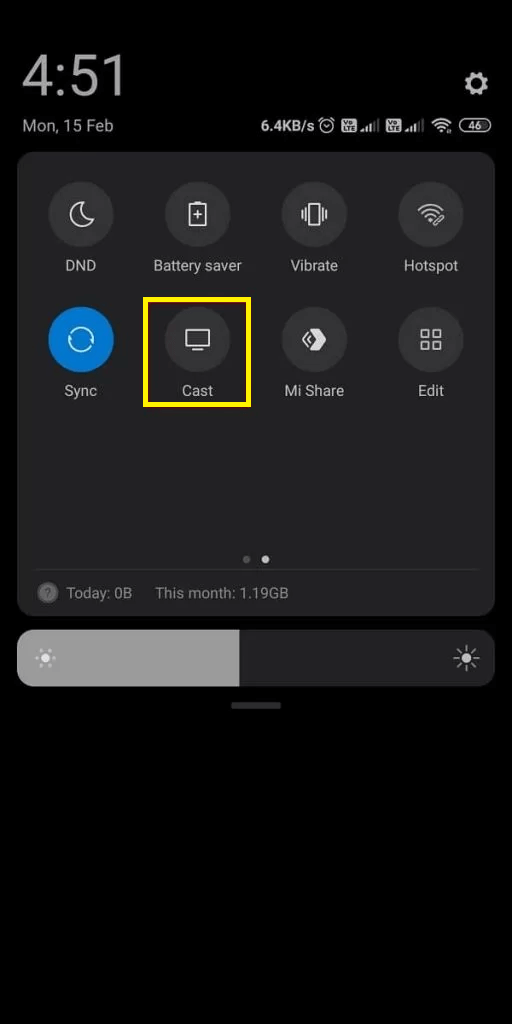
4. Now, play any content and enjoy watching it on the big screen.
How to Mirror Windows PC to Sharp Roku TV
1. Turn on your Windows PC.
2. Ensure your Windows PC and Sharp Roku TV are connected to the same WiFi network.
3. Launch the Windows Action Center and hit the Connect option.
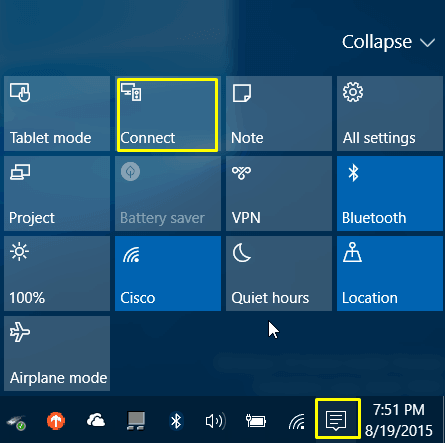
4. You can also press the shortcut keys Windows + K to open the connect window.
5. Select the Sharp Roku TV from the search results.
6. Once done, the Windows PC screen will be mirrored to your TV.
How to Screen Mirror iPhone/iPad/Mac to Sharp Roku TV
Since the Sharp Roku TVs have a built-in AirPlay feature, Apple users can screen mirror the content hassle-free.
How to Enable AirPlay on Sharp Roku TV
1. Turn on your Sharp Roku TV.
2. Press the Home button on your Roku remote.
3. Go to the Settings menu.
4. Choose the Apple AirPlay and HomeKit option.
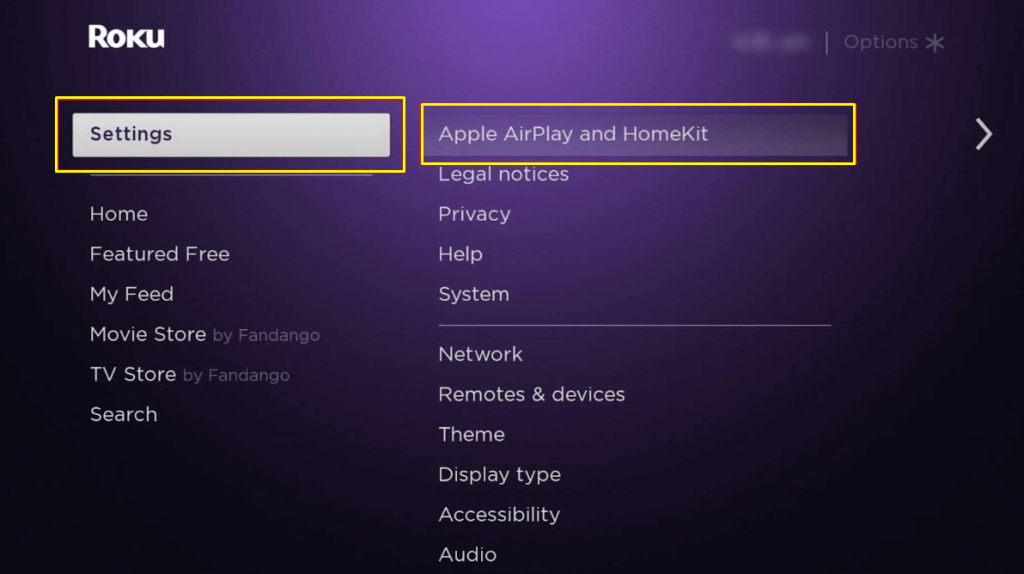
5. Select AirPlay and turn it on to enable AirPlay on the Sharp Roku TV.
How to Screen Mirror iPhone/iPad to Sharp Roku TV
1. Ensure that your iPhone/iPad and Sharp Roku TV are connected to the same WiFi network.
2. Launch the Control Center on your iOS device.
3. Hit the Screen Mirroring icon and select your TV in the popup.
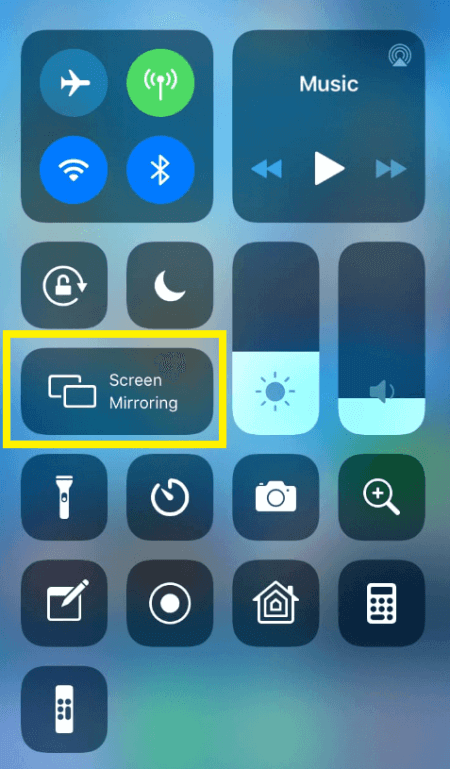
4. The Apple device is now connected, and you can start mirroring the iPhone to Sharp TV to watch your desired content.
How to Screen Mirror Mac to Sharp Roku TV
1. Start by turning on your Macbook.
2. Connect your Mac device and Sharp Roku TV to the same WiFi network.
3. Click the Control Center icon located in the menu bar.
4. Hit the Screen Mirroring icon and choose your TV from the list of available devices.

5. A code will be displayed on your TV. Make a note of it and enter it on your Mac device.
6. Now, you can screen mirror your Macbook to the TV.
How to Mirror to Sharp Google/Android/VIDAA TV
Sharp Google/Android/VIDAA TV has a built-in Chromecast feature. This allows Android users to cast the content on the big screen hassle-free. The process is simple and can be done within a few minutes. Connect your devices to a strong WiFi network and follow the earlier steps for Android/Windows PCs to cast the content. This way, you can easily miracast the content from any Android/Windows PC device to your Sharp Google, Android, and VIDAA TV.
NOTE: After watching, don’t forget to turn off screen mirroring on your device to avoid sharing your personal information.
How to Screen Mirror to Sharp Aquos TV
If you own a Sharp Aquos TV, you can follow the below prompt to screen mirror from your Android devices with ease.
1. Turn on your Sharp Aquos TV and navigate the home screen.
2. Use the navigation button on your remote control and select the Network tab.
3. After that, choose the WiFi Direct (Mirroring) option.
4. Further, click the Enable WFD button on your TV screen.
5. Then, switch to Find WFD Device.
6. Now, open the notification panel on your Android device and click the Cast icon.
7. Then, choose your Sharp Aquos TV from the list of available devices.
8. Now, click Yes on your TV screen to accept the screen mirroring request.
Once paired, the entire Android screen will display on your Sharp Aquos TV.
Screen Mirror Sharp TV Without WiFi
If you have issues mirroring the content from your smartphones or tablets via WiFi, don’t worry. You can purchase Lightning to HDMI adapters to screen mirror without a WiFi network.
1. Fetch a HDMI cable and connect one end to the HDMI port of your TV.
2. Connect the other end to the HDMI adapter.
3. After that, plug in the lightning or USB-C cable to the charger port of your smartphone.
4. Change the respective input source on your Sharp TV to mirror the smartphone screen using a wired network.
How to Fix Screen Mirroring Not Working on Sharp TV
Sometimes, you may experience technical glitches while screen mirroring the content. The below troubleshooting guidance will help you get it fixed.
- Connect the devices to a stable WiFi network.
- Check for device compatibility.
- Unpair and re-pair the devices once again.
- Disable the Do Not Disturb mode.
- Turn off Bluetooth and Personal Hotspot.
- Update the device software to the latest version.
FAQ
Yes, you can perform screen mirroring from various devices to your TV.
Yes. Turn on the Enable WFD option to screen mirror your Android devices to Sharp Aquos TV.