What We Know
- To AirPlay Kayo Sports from iOS: Turn on your AirPlay-compatible TV → Connect iOS & TV to same WIFI → Launch App Store → Get Kayo Sports app → Launch it → Sign in → Choose video → Hit AirPlay icon → Select TV name.
- To AirPlay Kayo Sports from Mac: Use same WIFI on TV & Mac → Launch Safari browser → Visit Kayo Sports website → Login → Select on-demand content → Click AirPlay icon → Choose TV name → Start Streaming.
- AirPlay from Android TV: Connect TV & iOS to same WIFI → Enable AirPlay on Android TV → Launch Kayo Sports app → Login → Go to Control Center → hit Screen Mirroring icon → Select Android TV → Play Kayo title → watch it on Android TV.
Kayo Sports is one of the famous subscription-based Australian sports streaming services which carries more than 50+ live TV and VOD sports events or matches. Kayo Sports app has an in-built AirPlay feature. Therefore, you can AirPlay the Kayo Sports app screen from your iOS devices, such as iPhone, iPad, and Mac, to the Apple TV, AirPlay 2-compatible TV. Once you Airplay or screen mirror the app, you can watch popular games from the US, including MLB, NBA, NFL, NHL, ESPN, PGA, LPGA, ATP, and WTA tournaments on your TV.
How to AirPlay Kayo Sports from iOS Devices to Apple TV/AirPlay-2 TV
[1]. Initially, turn on your AirPlay-compatible TV and unlock your iOS device. Ensure to connect them to the same WIFI.
[2]. On your iPhone/iPad, launch the App Store to install the Kayo Sports app.
[3]. Open the Kayo Sports app after installation.
[4]. Sign in to your Kayo Sports account using the necessary credentials.
[5]. Choose the video that you would like to stream on your TV screen.
[6]. While playing the video, hit the AirPlay icon from the media player screen.
- When you don’t find it, select the Share icon and choose AirPlay.
[7]. Once done, the content will play concurrently on your iOS device and Apple TV/AirPlay-2 TV screen.
How to AirPlay Kayo Sports on Apple/AirPlay-2 TV from Mac
Before you proceed, connect your smart TV and Mac PC under the same WiFi network connection.
[1]. On your Mac, launch the Safari browser and head to the official website of Kayo Sports.
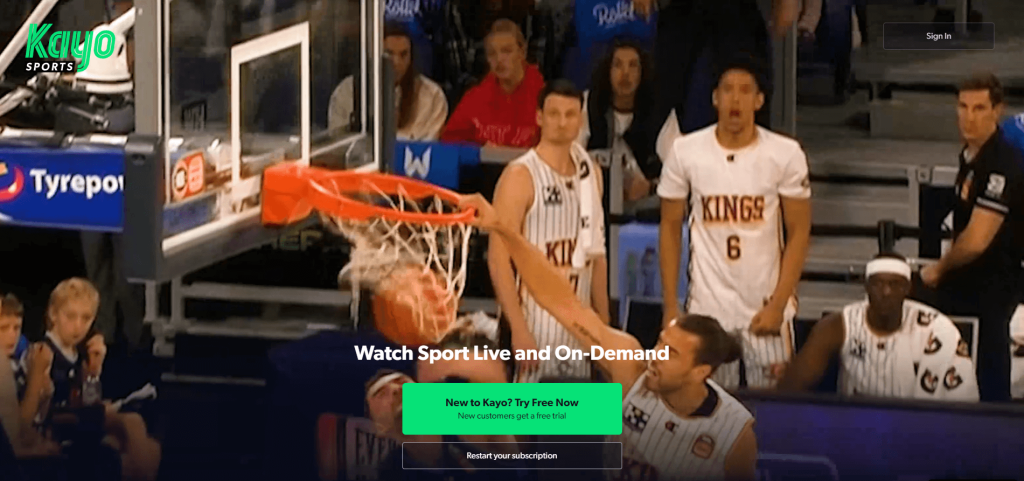
[2]. Log in to your Kayo Sports account with the username and password.
[3]. Choose the content from the Kayo Sports site to play on your Apple or Apple 2-Compatible smart TV.
[4]. On the top of the status bar, click on the AirPlay icon.
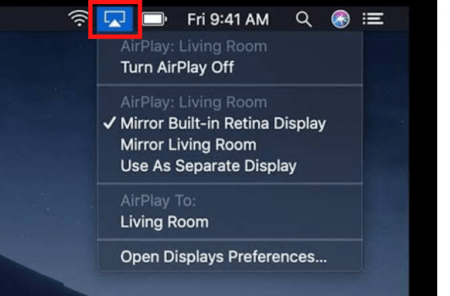
[5]. Click on your TV name from the available device list.
Now your Mac and TV get paired, you can choose the on-demand title from the Kayo Sports website, and it will play on your Apple TV.
How to AirPlay Kayo Sports to Android Smart TV
[1]. Before you begin, enable AirPlay on Android TV.
- To do so, go to Settings → select AirPlay and HomeKit Settings → Enable AirPlay.
[2]. Check that your iOS device and your Android TV uses the same WIFI.
[3]. Now open the Kayo Sports app on your iPhone or iPad.
[4]. Log in to your Kayo Sports account and select the content from the app.
[5]. Launch the Control Center and hit the Screen Mirroring icon,

[6]. From the list, select your Android smart TV name to pair with your iPhone.
[7]. Once paired, it will start to play the selected content on your smart TV.
Frequently Asked Questions
Kayo Sports offers three different subscription Plans: One – $25/month, Basic – $30/month, and Premium – $35/month.
Yes, Kayo Sports offers a 7-day free trial for new users. You will be charged with your subscription plan after the free trial.

