What We Know
- From iOS: Connect iOS & AirPlay-compatible TV to same WIFI → Go to Control Center → Screen Mirroring → Select Apple TV or Smart TV → Launch Google Meet → Watch meeting on TV.
- From Mac: Turn on AirPlay-compatible TV → Connect TV & Mac to same WIFI → Click the Control Center icon → Select TV → Join a Google Meet meeting → Watch meeting on TV.
Google Meet is my favorite application for attending virtual meetings from an iPhone, iPad, and Mac. Although it lacks AirPlay support, I will use the screen mirroring feature to access Google Meet on an Apple TV and Smart TV. This helps me greatly when I want to present to a larger audience. Google Meet is unavailable for Apple TV and Smart TV. So, I recommend using the built-in screen mirroring to access Google Meet on an AirPlay 2-compatible TV.
This article illustrates how to screen mirror Google Meet to an Apple TV and Smart TV.
How to AirPlay Google Meet from iPhone
Ensure you enable AirPlay on your Apple TV or AirPlay 2-enabled TV before entering the steps.
(1) Turn on your Apple TV or AirPlay-compatible TV.
(2) Connect your iPhone/iPad and the AirPlay-compatible device with the same WiFi.
(3) Go to the Control Center of your iPhone and tap the option Screen Mirroring.
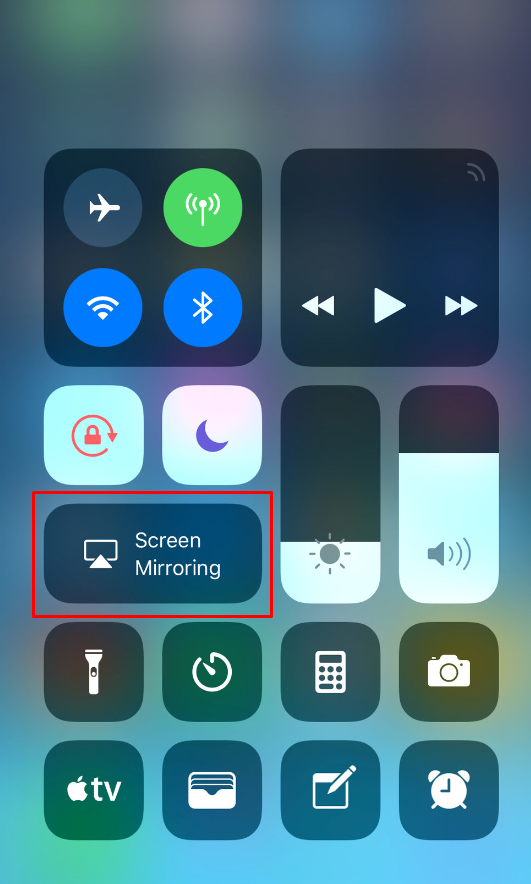
(4) Select your Apple TV or AirPlay 2-compatible TV from the list of devices.
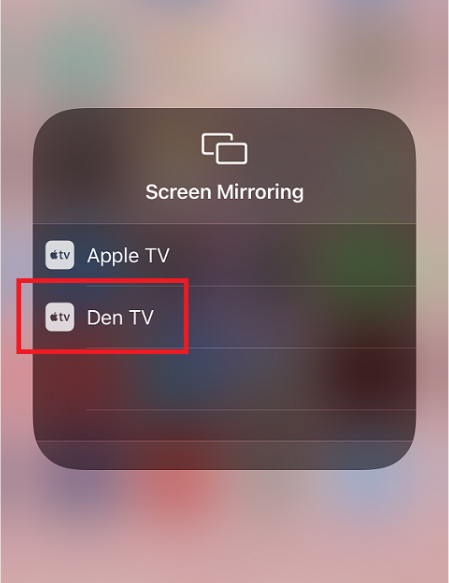
(5) Launch the Google Meet application on your iPhone. If you don’t have one, get Google Meet by visiting the App Store.
(6) Now, you can view the meeting from the big screen.
(7) Click on the Screen Mirroring icon on your iPhone to stop casting.
Note: It is recommended to turn Off AirPlay on an iPad if you are not streaming anything wirelessly.
How to AirPlay Google Meet from Mac
(1) Turn on your AirPlay-compatible TV and MacBook.
(2) Connect your Mac and AirPlay-compatible device to the same WiFi.
(3) Click the Control Center icon at the top right corner of the Mac home screen.
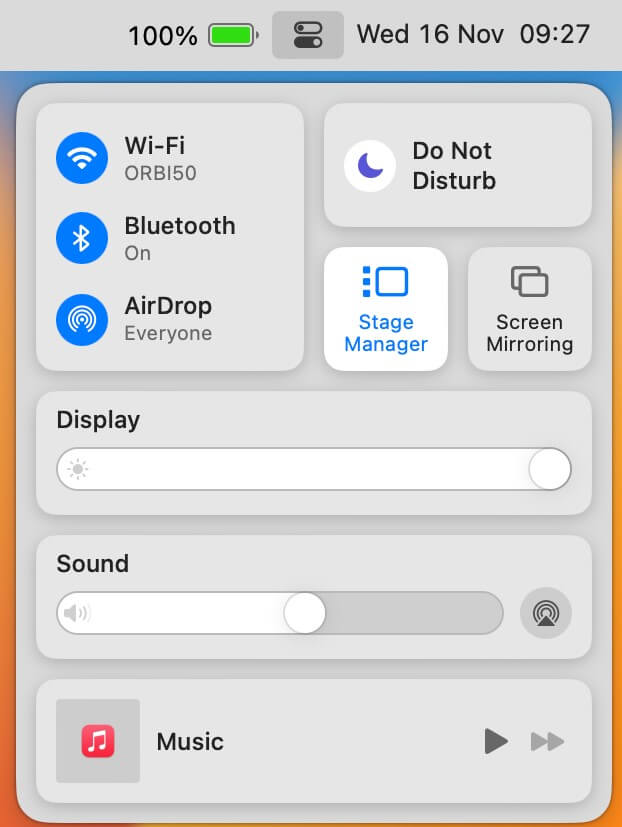
(3) Tap Screen Mirroring from the listed options.
(4) Select your AirPlay-compatible TV from the list of devices.
(5) If you are connecting for the first time, enter the passcode prompted on your TV to pair your MacBook and TV.
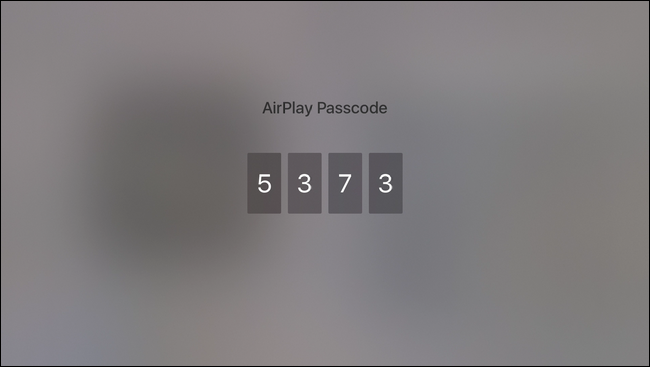
(6) Once you have paired, go to the Google Meet website (meet.google.com) on your Mac.
(7) Now, you can attend the meeting from your AirPlay-compatible TV.
How to Reconnect Google Meet with AirPlay
Sometimes, you may not find the device on the Screen Mirroring menu when connected to the meeting. You can fix this problem by following these steps.
(1) Open the Control Center and tap the Screen Mirroring icon.
(2) If you can’t find the available devices, go back to the meeting and leave the meeting.
(3) Once you have left the meeting, the Screen Mirroring option will show the available devices.
(4) Select your TV from the devices list and click the Rejoin button to join the meeting again.
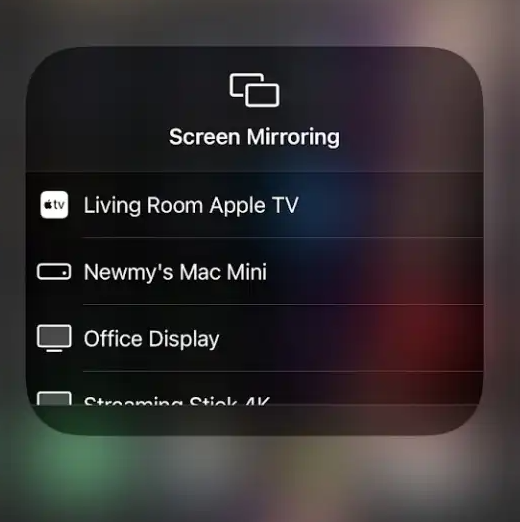
(5) Now, you can view the meeting on a big screen.
Frequently Asked Questions
Yes. You can cast Google Meet to TV by clicking the Cast this meeting option in the app.
It is due to an outdated version of the application. Update the Google Meet app or the browser to the latest version to fix it.

