What We Know
- AirPlay Games from iPhone: Connect iPhone & TV to same WiFi → Launch App Store → Download a game → Play it → Go to Control Centre → Tap Screen Mirroring → Select TV to watch on it.
AirPlay Games from Mac: Connect MacBook & TV to same WiFi → Open Safari browser → Visit Roblox website → Play a game → Click Control Center icon → Tap Screen Mirroring → Select TV name → Watch on TV.
My friend wanted to know how good I am at playing games on an iPhone. So, I AirPlay games to an Apple TV using the built-in screen mirroring feature. This way, I showcased my gaming skills on Roblox, Minecraft, and Asphalt 9: Legends. For this to work, you must connect your Apple device (iPhone/iPad/Mac) and AirPlay 2-enabled TV to the identical WiFi network.
In this article, I have explained the detailed steps to AirPlay games to an Apple TV and Smart TV using an iPhone and Mac.
How to AirPlay Games from iPhone/iPad
We have demonstrated the below guide using the Roblox game. You can use the same steps for any game you want to AirPlay on the TV.
1. Launch your AirPlay 2 compatible smart TV and connect it to WIFI.
2. Unlock your iPhone/iPad and connect it to the same WiFi as your AirPlay receiver.
3. Search for the Roblox game in the App Store.
4. From the search result, choose the correct game and hit the Get option.

5. Go to the Control Center and hit the Screen Mirroring icon (or). If the app has AirPlay support, hit the built-in AirPlay icon on the game screen.
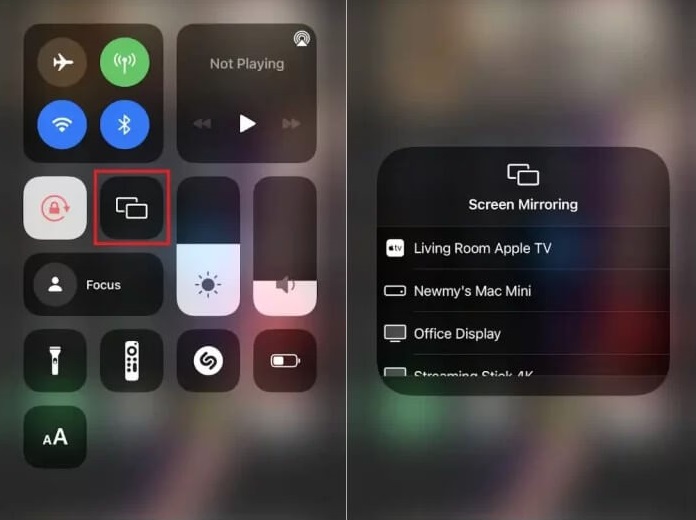
6. Choose your Apple or AirPlay 2 compatible smart TV name.
7. Once the pairing is established, you can play games on your AirPlay 2 compatible smart TV.
How to AirPlay Games from Mac
1. Turn on your MacBook and Smart TV and connect both devices to the identical WiFi.
2. Run Safari on Mac. Then, visit the official website of Roblox (or your preferred game).
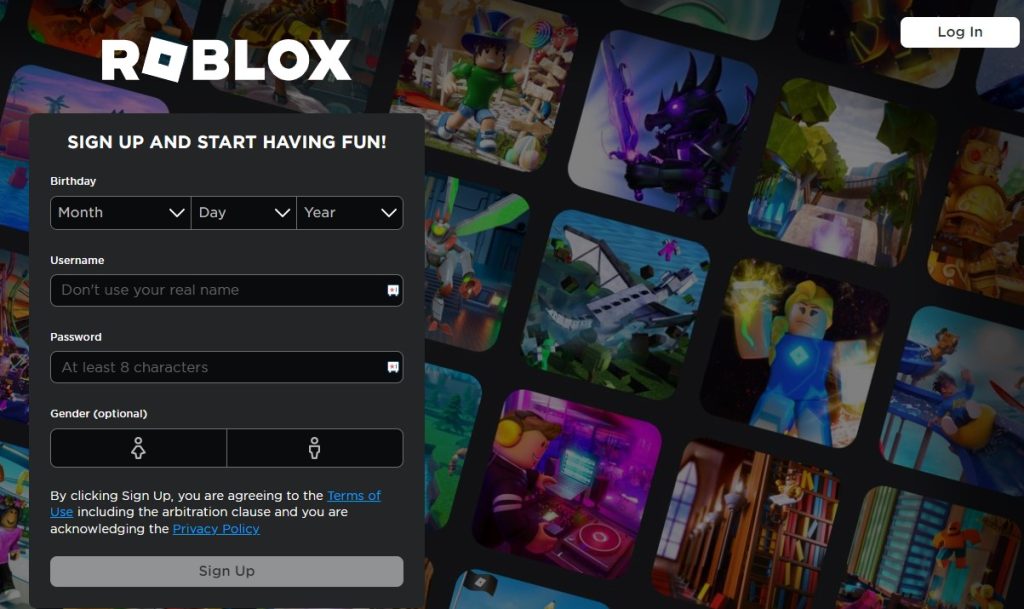
3. If the game requires any login, sign in to your account. If no login details are required, then proceed with the next step.
4. Open the preferred game and Play it.
5. Click the Control Center icon on your Mac. From the drop-down options, tap Screen Mirroring.
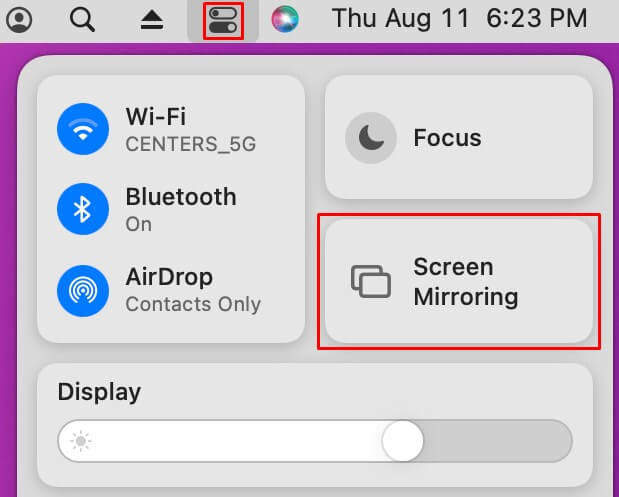
6. Once the pairing is completed, you can see the Mac screen on your Smart TV. You can watch the Roblox gameplay on your TV.
How to Screen Mirror Games to Smart TV
If your Smart TV is incompatible with AirPlay, this method is for you. You can screen mirror games to your TV via an HDMI cable and Lightning to Digital AV adapter. If you don’t have these cables, buy it from Amazon.
1. Plug the Lightning cable of the adapter to your iPhone.
2. Ensure one end of the HDMI cable is plugged into the TV and the other to the HDMI port on the adapter.
3. After this process, go to the Source settings on the TV and switch to HDMI.
4. Your iPhone’s screen can be seen on the TV screen.
5. Launch a game on your iPhone and play it. Watch the gameplay on your TV.
Best AirPlay Games for Smart TV
Check out the below games to play with your friends, family, and others.
Sayonara Wild Hearts
Sayonara Wild Hearts is a game designed especially for motorcycle lovers. The motorcycle is efficient enough to perform multiple activities like shooting lasers, wielding swords, skateboarding, and breaking hearts at 200 mph. In addition, it plays different songs while playing the game and has soundtracks and impressive visual effects.
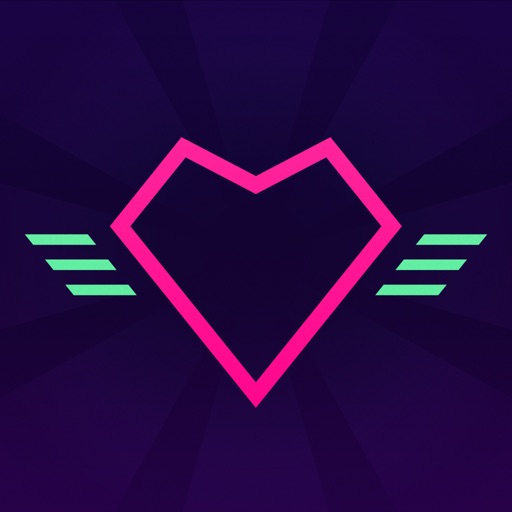
Super Impossible Road
Super Impossible Road is a game for the new generation. It has a dozen challenging levels and different modes. You can play on or up to 8 members with one account at once. You can play the single-player campaign if you want to play the game in a single game. Though the game doesn’t have the built-in icon, you can use the screen mirror feature from your iPhone or iPad to mirror the game to your Apple TV or compatible Smart TV. During the AirPlay, the game runs at a blistering 60 frames per second.
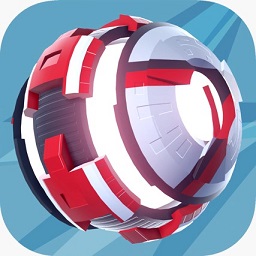
Monument Valley 2
Monument Valley 2 is a game specially designed for puzzle lovers. The game discovers the illusionary pathway to learn the secrets of Sacred Geometry and the changing dynamics between characters. Unfortunately, the app isn’t available on the Apple App Store. However, using the AirPlay technology, you can play games on the big screens of your Apple TV or AirPlay 2 compatible smart TVs. With that, you can clear the puzzles on the big screens of your TV.

Mini Motorways
Mini Motorways is a game where you can make mini metro and motorways in a growing city. Drawing rods in dynamic cities is a challenging and unique part of this game. The players need to connect the buildings with the houses in cities and towns to avoid traffic. It has a stress-free endless mode that offers relaxing gameplay. The app was officially available in the app store. If you don’t want to download the app on your Apple TV, you can rely on the AirPlay feature. With that, you can build roadways on the big screens of your TV.
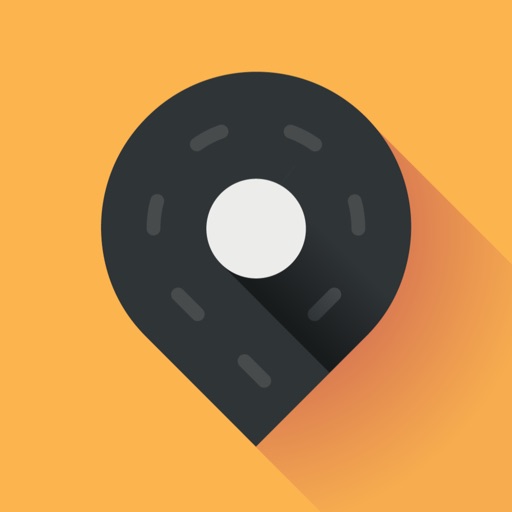
Asphalt 9: Legends
If you are a person like me who loves to play car racing games, then Asphalt 9: Legends is the perfect game for you. The game offers different racing modes and racing tracks. You can boost, drift, and know the rivals in the racing locations. The game also has a single-player and multiplier-player mode. However, it will be frustrating if you do the race on the tiny screens of your iPhone or iPad. So, you can mirror the iPhone or iPad screen to the bigger screen of your Apple TV or AirPlay 2 compatible smart TV and get the realistic experience of being in a car.

FAQ
You can use a WLAN or USB cable to connect to AirPlay games.
Minecraft, Real Racing 3, and Alto’s Adventure are ideal for AirPlay from an iPad.

