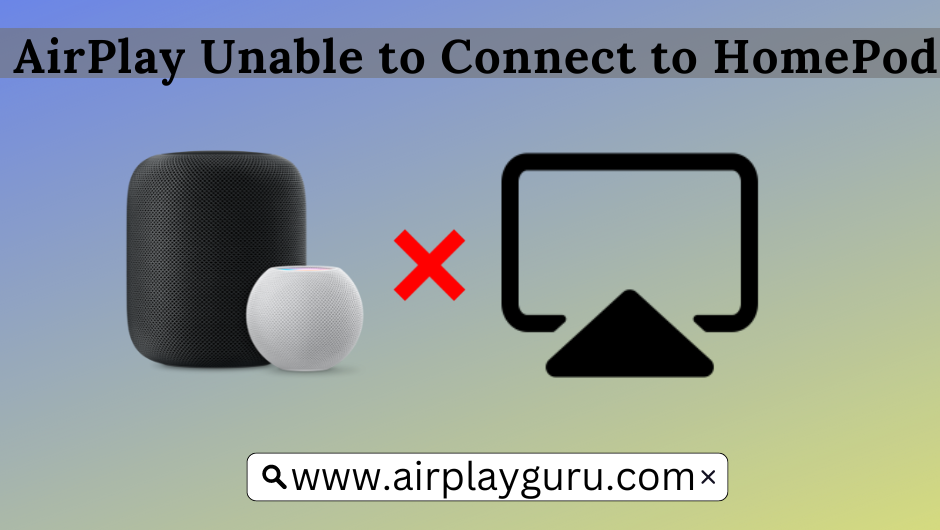HomePod is one of the best handy compactable speakers that belongs to Apple. Since HomePod belongs to the Apple ecosystem, it cannot be used with Android, Windows, or any other Operating System. In other words, it is possible to AirPlay HomePod using iPhone, iPad, & Mac. Despite this, HomePod also brings in issues just like other Apple products in the rarest cases. The major problem that most users face with HomePod is unable to connect to AirPlay. AirPlay not working is a common issue, and users with AirPods or AirPods Mini can get involved with troubleshooting the problems. It can be resolved by the user itself with the fixes mentioned below.
Possible Causes for AirPlay for AirPlay Unable to Connect HomePod
If your device displays the popup as AirPlay unable to connect to HomePod or HomePod Mini, the problem may occur due to
- Poor internet or power connection.
- AirPlay may be disabled on your device.
- Your device isn’t compatible with your HomePod.
- The volume of the HomePod is low, or it is in silent mode.
How to Fix AirPlay Unable to Connect to HomePod
The most common problem that does not allows the HomePod’s AirPlay function are
- Check the power connection.
- Check your internet connection.
- Update your Apple device.
- Update your HomePod.
- Restart your device and HomePod.
- Check the volume of your HomePod.
#1. Check the Power Connection
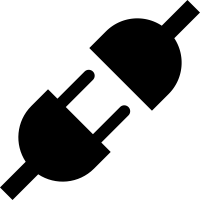
While turning on your HomePod, check the power connection and ensure it has enough power to run the HomePod. Check the USB cable that you have connected to the HomePod is a type C cable and the adapter with the power of 18W power adapter. Now, check your HomePod, and if you are facing the same problem, try changing the power socket. It may fix the problem.
#2. Check your Internet Connection
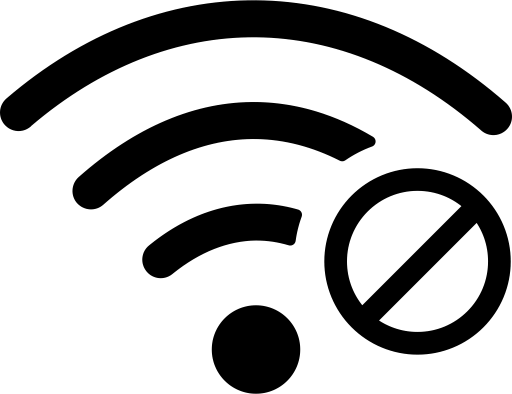
Sometimes you may forget to connect your Apple device and HomePod to the same WIFI network. If you have not connected to the same WIFI connection, it does not allows you to AirPlay the content. Make sure to enable Bluetooth connectivity also. If you are using AirPlay from the Apple TV, don’t forget to turn on the AirPlay feature on your Apple TV. To turn on the AirPlay on Apple TV, go to Settings → AirPlay and HomeKit → AirPlay → Turn on.
The same fix will help resolve any issues you face while you screen mirror an iPhone to an iPad Without WIFI.
#3. Update your Apple Device
Update the Apple device such as iOS, Mac, or Apple TV, whichever you use as the primary device to connect with your HomePod. Updating the OS of your device automatically helps to fix the errors and bugs that occurred in the last update.
To update your iOS
- Settings → General → Software Update.
To update your Mac
- Click on the Apple icon → System Preferences → Software Update.
Update your Apple TV by
- Going to Settings → System → Software Updates → Update Software.
#4. Update your HomePod

Updating your HomePod helps you to enjoy the latest features, and it also removes the bugs from the last update. By default, your HomePod gets updated automatically whenever it founds an update. If your HomePod is not updating automatically, you can check and update your HomePod manually by using the Home app on your Mac or iOS device.
#5. Restart your Apple Device and HomePod
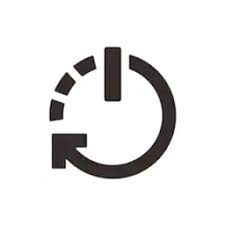
Generally, restarting helps to fix all the temporary problems on your device. After the restart, your device runs smoothly and helps to keep your device healthy. Restarting your device may help to fix the AirPlay connectivity problem on your device. You can reset your HomePod by launching the Home app >> Settings >> Tap HomePod settings >> Select Reset HomePod >> Reset.
#6. Check the Volume of your HomePod
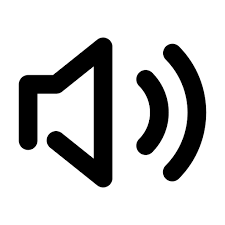
Sometimes your HomePod may play at 0 volume, and you may think it is a connectivity issue. Always try to maintain the volume of your HomePod at least 10-20%. Following the abovementioned steps, you can fix the AirPlay connectivity problem on your HomePod. Still, if you are facing the issue, you can contact the Apple Support team.
Frequently Asked Question
If your device cannot connect to HomePod, make sure to connect your HomePod and the Apple device to the same WIFI.
By restarting both devices, you can fix this problem easily.
It may be because you haven’t turned on the Bluetooth or WIFI connectivity on your iPhone. Sometimes, the Firewall may be blocking the ability, affecting the AirPlay feature.