What We Know
- Reasons: Poor Internet Connection, Devices not connected to the same internet, Outdated firmware on AirPlay devices, AirPlay Turned Off, AirPlay devices far from each other, Incompatible Denon device.
- Fixes: Restart AirPlay devices, Connect devices to the same WIFI, Bring AirPlay devices close to each other and WIFI, Re-establish AirPlay and WIFI connection, Update AirPlay devices, Check AirPlay Compatibility of Denon, Reset Denon Network, Turn On Denon’s IP Control, Contact Denon Customer Support.
Denon, a Japanese electronics company, is the first to produce the first cylinder audio media in Japan and players to play them. It was involved in the initial stages of digital audio development technology, like making Japan’s first professional disc recorder. Denon is still one of the most sought-after MP3 brands supporting the latest and widely demanded wireless streaming feature, AirPlay. All you need is to connect your Apple devices to Denon Home Media. You can extend your favorite music with the Apple AirPlay support to Denon anywhere in your home. But, you might suddenly experience a functionality issue with Denon AirPlay for certain reasons. However, you can fix AirPlay not working on Denon receiver by implementing several troubleshooting methods.
Possible Reasons for Denon AirPlay Not Working
- Poor Internet Connection
- AirPlay devices not connected to the same internet
- Outdated AirPlay devices
- AirPlay Turned Off in the concerned devices
- AirPlay devices are far from each other
- Incompatible Denon Device
Possible Fixes for Denon AirPlay Not Working
- Restarting AirPlay devices
- Connecting AirPlay devices to the same WIFI
- Bringing AirPlay devices close to each other and WIFI
- Re-establishing WIFI and AirPlay connection
- Updating AirPlay devices to their latest software versions
- Checking the AirPlay Compatibility of Denon
- Resetting Network on Denon
- Turning On Denon’s IP Control
- Contacting Denon Customer Support
#1 Check AirPlay Compatibility of Denon
Firstly, it is important to check whether your Denon device is compatible with AirPlay. Because, in general, older models of Denon do not support AirPlay. So, confirming that your Denon device is compatible with AirPlay could fix your issue.
Denon models that support AirPlay are
| AVR-S940H | AVR-S700W | AVR-2113CI | AVR-S710W |
| AVR-X6500H | AVR-X2600H | AVR-2312CI | AVR-1912 |
| AVR-E400 | AVR-1713 | AVR-X4000 | AVR-4520CI |
| AVR-X7200WA | AVR-1913 | AVR-X3000 | RCD-N7 |
| AVR-X3500H | AVR-2313CI | AVR-E300 | AVR-1613 |
If your current Denon device that you are trying to AirPlay is not one of the models mentioned above, then there are no other ways to fix your Denon AirPlay Not Working. It is recommended to buy a new Denon AVR that supports AirPlay.
#2 Re-Establish WIFI and AirPlay Connection
It is important to ensure that your WIFI and AirPlay are properly connected to the concerned devices, which could be a simple fix for Denon AirPlay Not Working Issue. You can check whether your WIFI and AirPlay have a good connection and re-establish them by applying the below steps.
- Make sure your Denon and Apple devices are connected to the same WIFI.
- Ensure that your WIFI is near the AirPlay devices.
- Make sure no devices other than Denon and Apple devices are connected to AirPlay.
- Bring the AirPlay devices close to each other so that WIFI is in a reachable position.
- Check if the internet speed is in good condition.
- To confirm the WIFI speed, run a test on Speedtest.
- You need at least a download speed between 25-50 Mbps.
- If it is lower than 25 Mbps, it is most probably an internet issue.
- So, reduce the other devices using WIFI.
- If this does not work, turn off your WIFI modem and unplug it from the socket.
- Wait for 2-3 minutes.
- Check whether all the cables to the modem are well connected.
- Then plug in and switch on the WIFI router on the power socket.
- If this still does not work, it might be because you have an old WIFI router.
- And there is no other fix to this rather than to buy a new router.

Note: Meanwhile, you shall learn how to AirPlay without WIFI, and it will be useful if you ever happen to mirror when there isn’t an internet.
#3 Update Denon and Apple device
You must regularly check to update your Denon and Apple devices to the latest version. With this, you do not experience any issues while trying to AirPlay.
Software Update on Denon
[1] Switch on your Denon AVR device.
[2] Press the Setup button on the Denon remote to go to Setup Menu.
[3] Select General.
[4] Click Firmware.
[5] Tap Check for Update.
[6] Follow the instructions on the screen to update your Denon to its latest software.
Software Update on iOS
[1] Tap Settings on your iOS device.
[2] Choose General.
[3] Select Software Update.
[4] Click Download and Install.
[5] Now you have successfully updated your iOS device to its latest software version.
#4 Restart Denon and Apple device
You need to reboot a device to check if this is the reason causing the AirPlay problem with Denon. Just follow the steps below to refresh the hardware and software features of Denon and Apple devices to fix Denon AVR AirPlay Not Working Issue.
Restarting Denon device
[1] Disconnect your Denon device from all connections.
[2] Switch off your Denon.
[3] Remove all cable plugs of the Denon device from the power socket.
[4] Be patient for 5 minutes.
[5] Plug in all cables of Denon in the power socket.
[6] Now, proceed to turn on Denon.
[7] Now connect your Denon to AirPlay and WIFI to check if this has rectified the problem.

Restarting iOS device
[1] Press the Sleep/Wake button on the right side of your iOS device.
[2] Click Power Off/Restart.
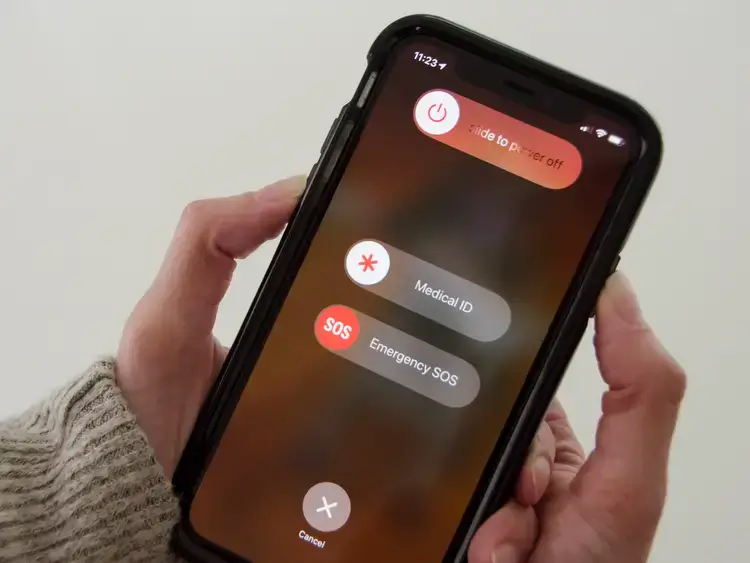
[3] Then the device will switch off by going black.
[4] Now long press the Sleep/Wake button.
[5] Wait until you get the Apple logo on the screen.
[6] Once your phone is launched, check if the AirPlay issue is resolved with Denon.
#5 Reset Network on Denon
When restarting does not resolve the Denon AirPlay problem, the next troubleshooting method to try is Network Reset on Denon, which could rectify operation bugs in the device that might fix Denon AirPlay 2 Not Working Issue.
[1] Switch the source to Online Music.
[2] Hold the Dimmer and Zone2 Source together.
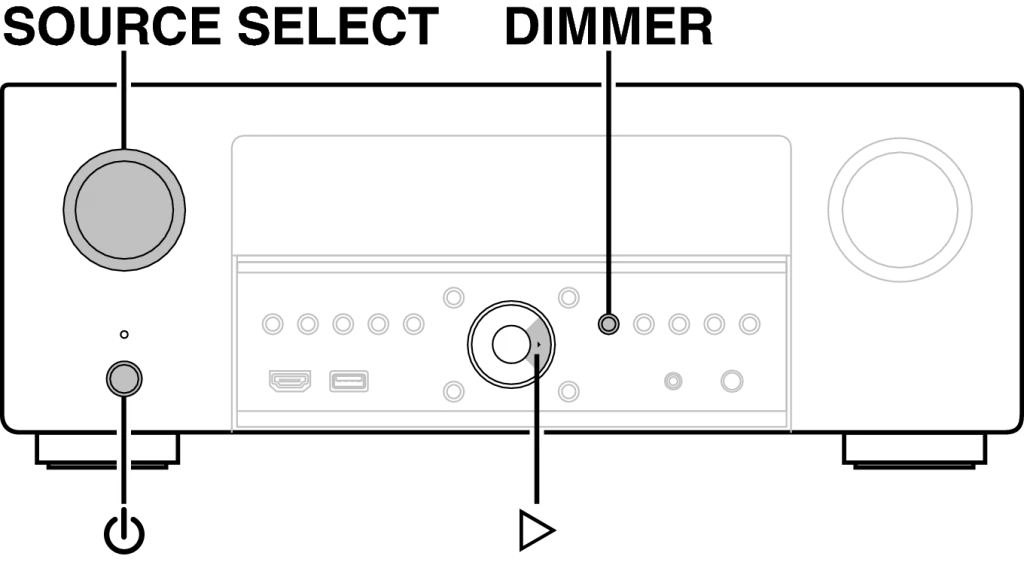
[3] Wait for 5 seconds.
[4] View the Initialize notification on the screen.
[5] You have successfully Reset the Network on Denon.
[6] Check if AirPlay is working now with Denon.
Note: In case you are using Sonos, there are chances of facing the Sonos AirPlay Not Working issue, and it can be fixed up easily.
#6 Turn On IP Control on Denon
IP Control might be one of the reasons affecting AirPlay functionality in Denon, and turning this on might resolve Denon AirPlay not working issue by always letting you play audio files every time. Follow the steps below to Turn On IP Control on Denon.
[1] Visit Settings on Denon Receiver.
[2] Find Network Menu.
[3] Tap IP Control.
[4] Toggle it to Always ON.
[5] Now check if AirPlay is working on Denon.
#7 Contact Denon Customer Support
When none of the troubleshooting methods implemented above fixes Denon AirPlay Not Working Issue, it could be a serious problem, and the only last way to resolve it is to contact Denon Customer Support. They are most likely to come up with a solution to the issue. Customer service is available Monday to Friday from 9 AM to 9 PM EST and Saturdays between 10 AM and 6 PM EST. You can call them at 800-497-8921.
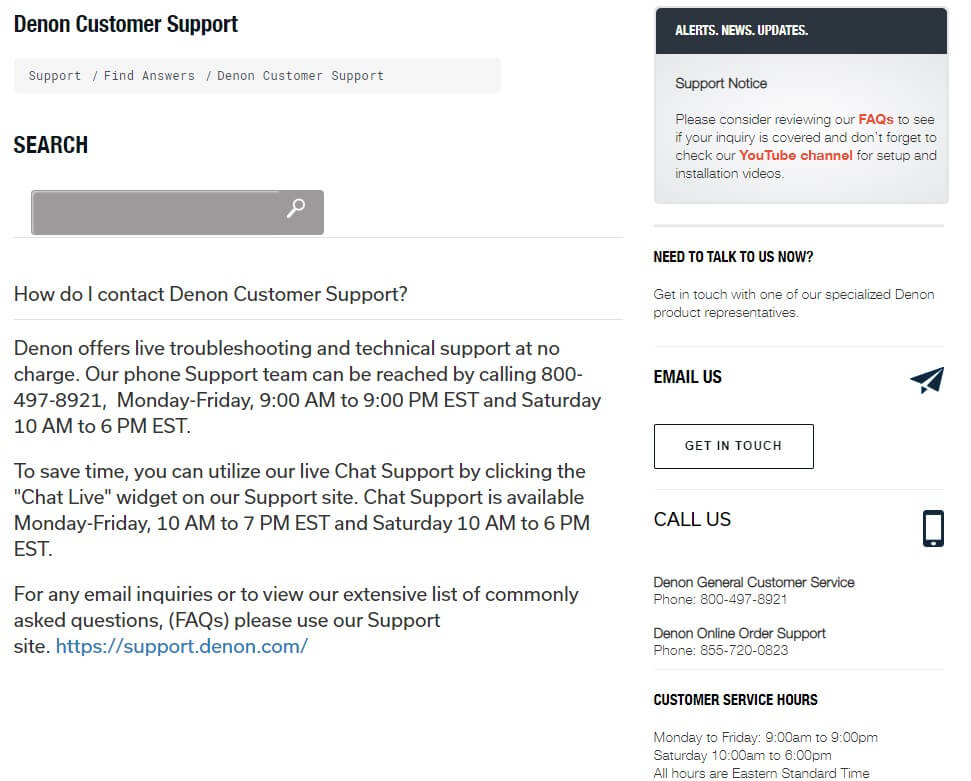
Denon AirPlay No Sound Issue – Fixes to Try
No sound is one of the most common Denon AirPlay issues, and it can be fixed with the below tricks.
- Make sure to adjust the volume.
- Find the mute mode is enabled.
- Check if the Output mode is set to Bluetooth+Speakers.
FAQ
1. Open the Home app on your Apple device.
2. Select the Plus (+) sign from the top right corner of the screen.
3. Choose ‘Add Accessory’ from the pop-up menu.
4. Click your Denon device.
5. Assign it to a room.
6. Start enjoying Apple audio files on your Denon device.
1. Visit Settings on your iPhone.
2. Tap WIFI.
3. Click ‘Set Up New AirPlay Speaker’ from the list at the bottom.
4. Select your Denon device.
5. Choose a network you want to connect your speaker to.
6. Tap Next.
7. Follow the instructions on the screen to complete the setup.
1). To find the Denon AirPlay password, go to settings on your iOS device.
2). Then, navigate to My Devices and select your device.
3). Choose the Advanced option.
4). Scroll to the bottom to see the Airplay password.

