What We Know
- Reasons: Firmware outdated on AirPlay devices and Peloton app, Peloton Server Outage, Poor Internet Connection, Devices not using same WIFI, AirPlay devices far from each other and internet, Incompatible TV, AirPlay Turned Off, etc.
- Fixes: Updating AirPlay devices and Peloton app, Restarting TV and Apple device, Reinstalling Peloton app, Re-logging into Peloton, Re-establishing WIFI & AirPlay connection, Connecting AirPlay devices to same internet, Checking AirPlay Compatibility on TV, Bringing devices close to each other and WIFI.
Peloton is a home workout app that helps fitness freaks reach their goal with live and on-demand videos. The subscribers can participate remotely and get trained by 30+ world-class instructors. As Peloton supports AirPlay, the user can watch workout classes on an Apple TV or AirPlay-2-enabled Smart TV from iPhone, iPad, or Mac. On the contrary, you might also experience sudden disruptions like Peloton AirPlay not working for various reasons, which can be fixed.
Possible Reasons for Peloton AirPlay Not Working
- Apple devices, TV, and Peloton are outdated.
- Peloton facing a server outage.
- Poor internet connection.
- AirPlay devices are not connected to the same WIFI.
- AirPlay devices are far from each other and the internet.
- Incompatible TV.
- More or other devices connected to AirPlay.
- AirPlay is turned off on devices.
Possible Fixes for Peloton AirPlay Not Working
- Updating your TV, Apple device, and Peloton app
- Restarting your TV and Apple device
- Re-installing the Peloton app on your iOS device
- Re-logging into Peloton app
- Re-establishing WIFI and AirPlay connection
- Connecting AirPlay devices to the same internet
- Confirming if Peloton is going through a Server Outage
- Checking AirPlay Compatibility of TV
- Bringing the AirPlay devices closer to each other and WIFI
#1 Check AirPlay Compatibility on TV
The foremost aspect that you must confirm is to check whether the TV that you are trying to AirPlay Peloton supports AirPlay. Because you can watch Peloton workout videos only on Smart TVs that are compatible with the AirPlay-2.
- If you realize your Smart TV is not AirPlay compatible, no methods can fix Peloton AirPlay Not Working issue unless you upgrade your TV or buy a new AirPlay-2 enabled Smart TV such as Samsung TV, LG TV, Roku TV, Sony TV, Firestick, etc.
#2 Confirm Peloton Server Outage
There are times when Peloton itself goes through a server outage, and nothing can be done from the user end as the problem can only be rectified by Peloton.
- To check if Peloton is experiencing downtime, you need to visit Downdetector or Peloton’s official Twitter handle to confirm acknowledgment of their server status.
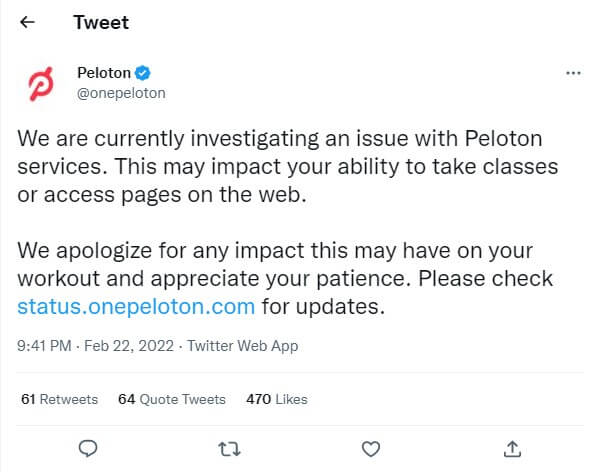
#3 Re-establish WIFI and AirPlay Connection
Re-establishing the WIFI and AirPlay connection could be a simple and easy method to fix Peloton AirPlay not working issue.
- Connect all AirPlay devices to the same internet.
- Ensure that no other devices are connected to WIFI and AirPlay.
- Bring all AirPlay devices closer to each other and WIFI.
- Check if AirPlay is successfully turned on all necessary devices.
- Make sure you have a strong, stable, and faster internet connection.
- Run a test on Speedtest to check your WIFI performance.
- If it is less than 25 Mbps, it is probably an internet issue that could be rectified by fixing your modem or WIFI router.
- Imply the steps below to re-establish your WIFI router
- Remove all cables and plugs connected to your modem and power socket.
- Switch off the router connection. Wait for 5 minutes.
- Reconnect all cables to the WIFI router properly.
- Turn on the plugs of the modem in the power socket.
- Now re-check your WIFI quality.
- If this does not resolve the problem, it is a router issue, and you must replace it with a new one.
#4 Update Peloton App, iOS, &TV
Outdated devices and apps interrupt AirPlay connectivity and functioning. So, keeping your Peloton app, TV, and iOS device updated with their latest software versions could be an easy fix to Peloton AirPlay Not Working Issue.
To Get Peloton’s Latest Version
- Visit App Store on your iOS device.
- Type Peloton in the search box.
- Tap Update to update the Peloton app to its latest version.
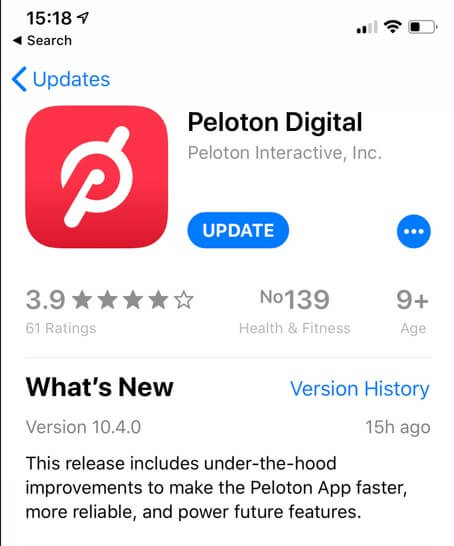
Update iOS
- Go to Settings on your iOS device.
- Select General.
- Click Software Update.
- Tap Download and Install.
- You have now successfully updated your iOS device to its latest software.
Update TV
- Press the Home button on your TV remote.
- Select Settings from the screen.
- Choose Support.
- Tap Software Update.
- Click Update Now to update your TV software to its latest version.
Note: Most of the fixes listed here for Peloton will also help you resolve Zoom AirPlay not working issue.
#5 Re-install Peloton app
Sometimes, uninstalling and reinstalling an app will clear any bugs and glitches causing Peloton AirPlay not working issue.
[1] Long press the Peloton app icon on your iOS device.
[2] Click Remove App from the pop-up options.
[3] Now you have successfully uninstalled the Peloton app from your iOS device.
To reinstall,
[1] Visit App Store on your iOS device.
[2] Search for Peloton.
[3] Press Get to install the app.
[4] You have now successfully reinstalled the Peloton app on your iOS device.
#6 Re-Login to Peloton app
Similarly, logging out and then re-logging into the Peloton app on your iOS device also easily fix Peloton AirPlay not working issue. Apply the methods below to re-login to the Peloton app from your iOS device.
[1] Click the Peloton app on your iOS device.
[2] Select Profile.
[3] Choose Settings.
[4] Tap Log Out.
[5] Exit the app and wait for a few minutes.
To re-login,
[1] Select the Peloton app on your iOS device.
[2] Click Profile.
[3] Tap Log in.
[4] Type the login credentials.
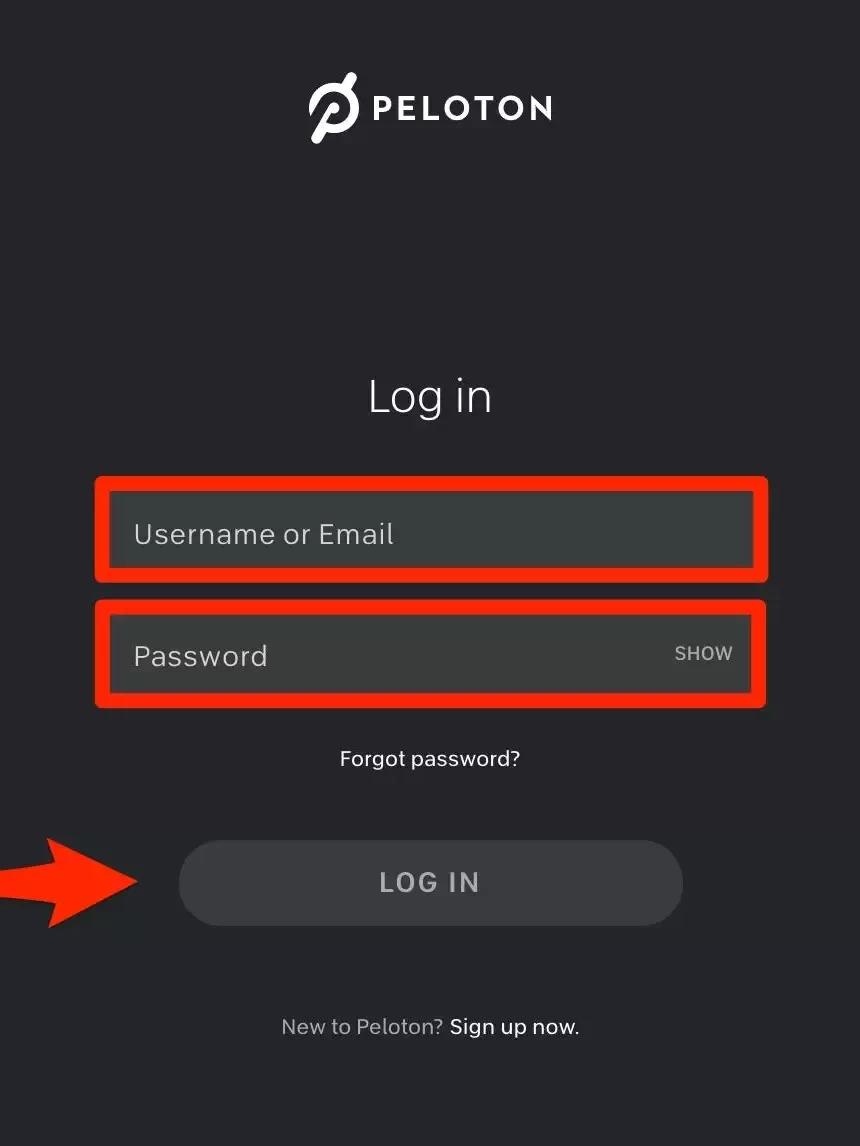
[5] Now you have successfully re-logged into Peloton from your iOS device.
Note: Meanwhile, you shall check out the causes & fixes for Spectrum TV AirPlay Not Working issue.
#7 Restart iOS and TV
When none of the above-discussed troubleshooting methods fixes Peloton AirPlay not working issue, the last hope is to try restarting both TV and iOS devices. It may help you get rid of any unwanted bugs and glitches.
Restarting iOS device
[1] Press the Sleep/Wake button on the right side edge of your iOS device.
[2] Select Power Off/Restart.
[3] Now the device will turn off by blacking out.
[4] Long press the Sleep/Wake button again.
[5] You will view the Apple logo.
[6] After a few seconds, your device will relaunch.
[7] Check if this fixes the Peloton AirPlay Not Working Issue.
Restarting TV
[1] Turn off all switches connected to your TV.
[2] Unplug all cables from the power socket.
[3] Wait for a couple of minutes.
[4] Then replug the same cables onto the power socket.
[5]Turn on the plugs.
[6] Once the TV screen relaunches, check if the Peloton AirPlay Not Working Issue is fixed.
Any of the above fixes will help you resolve the Peloton AirPlay issue while using AirPlay. If not, you shall reach out to the customer support of Apple or Peloton to get the issue fixed.

