| AirPlay Compatible | Yes |
| Download Link | App Store |
| Website | https://web.telegram.org/z/ |
Telegram is the popular social media platform used by millions of people worldwide. The application lets you send and receive images, videos, text messages, documents, and more. However, it does not have the built-in AirPlay support to cast video and audio files from the Telegram app to Apple or AirPlay 2-compatible TVs. From this article, you will learn how to AirPlay the Telegram app from your smartphone and PC to AirPlay compatible smart TVs.
Note: Those finding WiFi connectivity issues can rely on the Digital AV adapter to screen mirror Telegram.
How to AirPlay Telegram Using iPhone and iPad
Before jumping into the steps, turn on AirPlay on Apple TV. If you’re an Android TV user, you must turn on the AirPlay on Android TV. On the other hand, connect your iPhone and Apple TV or AirPlay 2 compatible smart TV to the same WiFi network.
1. Install the Telegram app from the App Store on your device.
2. Next, open the Telegram app and sign in with the login credentials.
3. Once the home screen appears, click on the content you want to stream.
4. Now open the Control Center and click the Screen Mirroring icon.
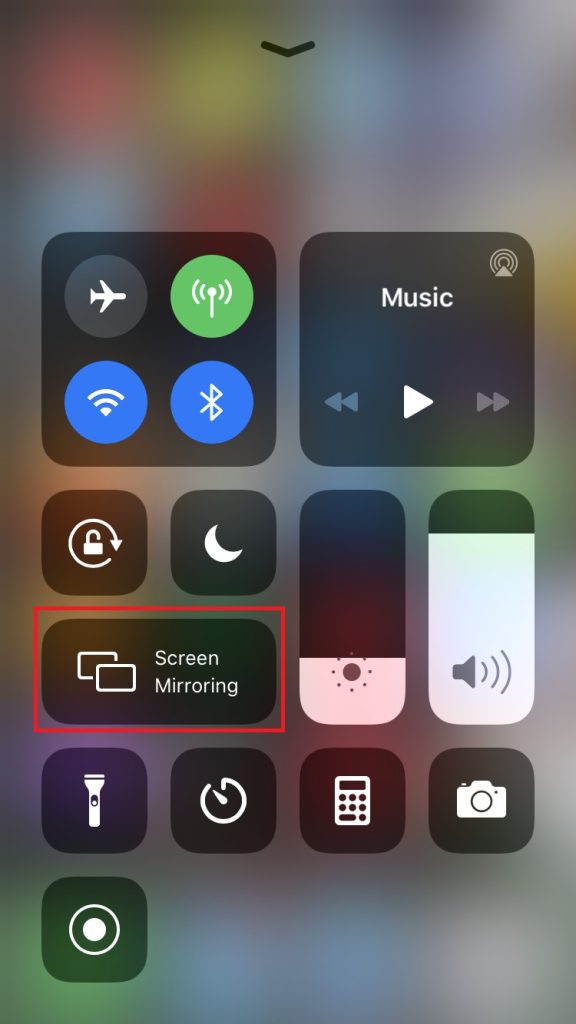
5. It will search for nearby devices. Select your AirPlay 2-enabled Smart TV or Apple TV from the available devices.
6. If prompted, enter the AirPlay Code displayed on the TV screen.
Once you have finished streaming, disable AirPlay on your iPhone to stop sharing the screen with your Apple TV/Smart TV.
How to AirPlay Telegram Using Mac
1. Connect your AirPlay 2 compatible smart TV or Apple TV and Mac to the same WiFi network.
2. Visit the Telegram web official website and log into your account.
3. After logging in, select a content or chat you want to stream on the big screen.
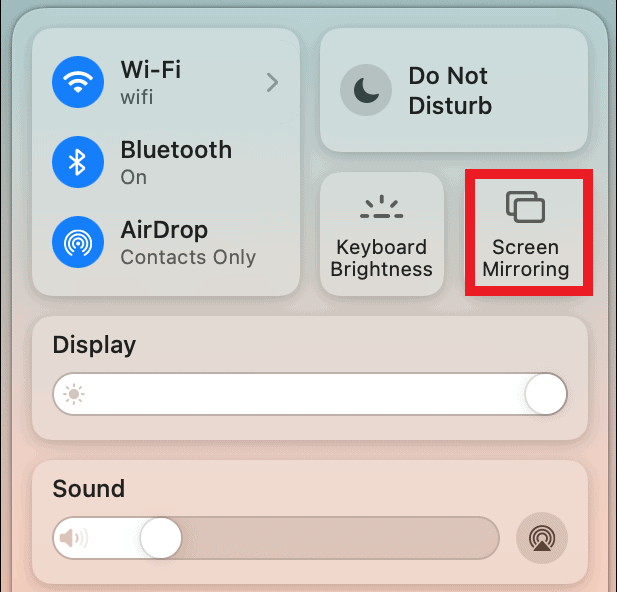
4. Click the Control Center icon and select the Screen Mirroring option.
5. Select your TV name from the list of devices.
6. Now, it will play the selected video on your TV screen.
You can stop AirPlay on your Mac when you finish streaming Telegram on your TV.
How to AirPlay Telegram Without WiFi
This method requires an HDMI cable, a Lightning Digital AV Adapter for iPhone, and a USB-C Digital AV Multiport Adapter for MacBook.
1. Connect the Digital AV Adapter to the power source using the USB-C power cable.
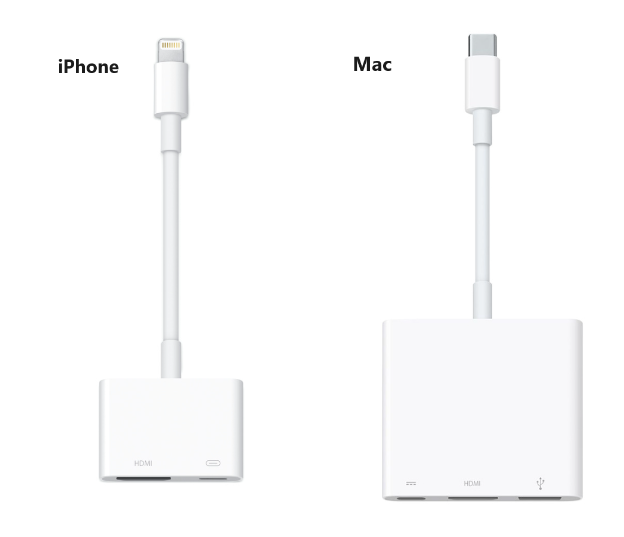
2. Now, connect the Digital AV Adapter to the charging port on your Mac and iPhone.
3. Connect the HDMI cable from the adapter to the TV.
4 Now, change the input on your TV to view your iPhone/Mac’s screen.
5. Finally, play the Telegram content to stream it on your smart TV.
FAQ
If it shows a black screen on Telegram, it may have corrupted cache files within the app. In this case, you should uninstall and reinstall the app to clear the cache.
Make sure to use the same WIFI connection on both the AirPlay receiving and sending devices, and ensure you use the latest operating System on both devices.

