Are you bored of watching your all-time favorite content on your iPhone? If so, use the screen mirroring feature to watch the content on a bigger screen. Screen mirroring is all about wirelessly duplicating your iPhone, iPad, Tablet, or computer to a bigger screen like a TV or Projector. Using screen mirroring apps is one of the best ways to mirror any device to the TV. Here, we have listed the best screen mirroring app for iPhone.
Basically, iPhones have an inbuilt option called AirPlay, which allows you to mirror your phone to other AirPlay-supported devices. However, only a few of the devices are compatible with AirPlay. In such cases, you can install third-party applications on your iPhone that can easily screen mirror the content to any TV.
List of the Best Screen Mirroring App for iPhone
After examining various screen mirroring apps, here we’ve tabulated some of the best screen mirroring apps for iPhone. Most of the listed apps are free and you can choose any of the apps according to your convenience.
| APPS | DESCRIPTION | DOWNLOAD LINK | RATING |
|---|---|---|---|
| Google Home | Best screen mirroring app for both Android and iPhones | Download the App | ★ ★ ★ ★ ★ |
| Screen Mirroring | Best screen mirroring app for mirroring iPhone to TV | Download the App | ★ ★ ★ ★ ★ |
| AirDroid Cast | Powerful mirroring app that works along several platforms | Download the App | ★ ★ ★ ★ ★ |
| Replica | An Easy-to-use app to mirror your iPad/iPhone to TV | Download the App | ★ ★ ★ ★ ★ |
| Vysor | Mirror and control your iPhone or iPad on your Desktop | Download the App | ★ ★ ★ ★ ☆ |
| Let’s View | User-friendly screen mirroring app to mirror iPhone to Android devices | Download the App | ★ ★ ★ ★ ☆ |
| Screen Mirroring – TV Cast | Experience High-quality screen mirroring with Screen Mirroring TV cast | Download the App | ★ ★ ★ ★☆ |
| Apower Mirror | Enjoy screen mirroring from iPhone to PC or TV without any lagging | Download the App | ★ ★ ★ ☆☆ |
| Web Video Cast | Amazing mirroring app with subtitling and playback support | Download the App | ★ ★ ★ ☆☆ |
| TV Assist | All in one which acts as screen mirroring app and Media receiver app | Download the App | ★ ★ ★ ☆☆ |
| Playerxtreme Video Player | Play any content on any format from Playxtreme video player and mirror them to your TV | Download the App | ★ ★ ★ ☆☆ |
Google Home
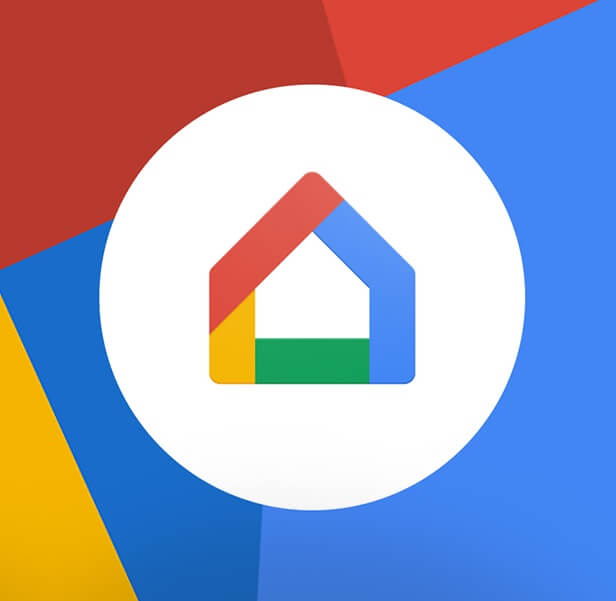
Google Home is also known as the Google Cast app, which has many stereotypes that it is only for Android devices. The app works best on the iPhone, which is a part of Google’s innovation to simply the life of its users. With Google Home, you can easily screen mirror iPhone to Chromebook without breaking a sweat.
After installing Google Home on your iPhone, you can cast photos, videos, or music onto your streaming devices like Roku TV, Firestick, etc. You can stream your favorite streaming platforms like Prime Video, Spotify, and Hulu from your iPhone to any external screen. Hopefully, it is one of the best screen mirroring apps for iPhone.
- Pricing: Free
Screen Mirroring

If you’re looking for a free mirroring app with all advanced features, then Screen Mirroring is one of the best screen mirroring apps for mirroring your iPhone to your smart TV, such as Samsung TV or Android TV. This app supports multiple operating systems like Android, Mac, Windows, and Chromebook. This app also lets you play mobile games on your computer without any external connection.
Just make sure that both mirroring devices are connected to the same WiFi network. This app supports HD display, so you can have a great viewing experience on your big screen. It is a very user-friendly app to connect. The only drawback of this application is audio support option is not yet available.
- Pricing: Free
AirDroid Cast
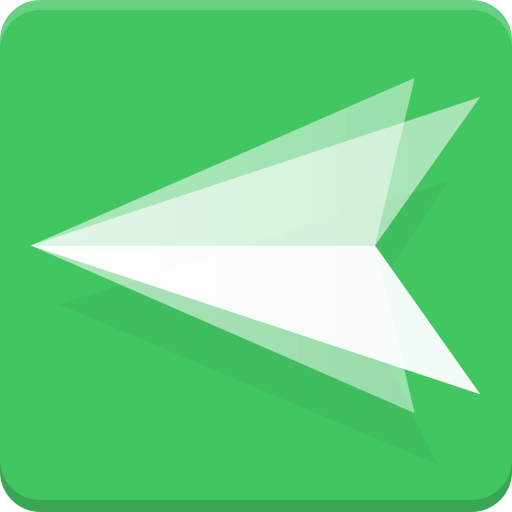
Wondering how to screen mirror iPhone to TV? Here comes AirDroid for the rescue. AirDroid is one of the powerful mirroring apps that work along several platforms. You can easily cast your iPhone to any Smart TV with a web browser, mobile phone, Windows or Mac, etc. One of the unique features of AirDroid is its ability to cast five devices simultaneously, making things easier for Online conferences and Group presentations.
The app has two-way audio capability, making it easier to discuss and collaborate in real time. With AirDroid, you can also interact with your iPhone while screening, such as drawing and typing, which makes it an all-in-one solution for screen mirroring needs.
- Pricing: Free
Replica

The Replica in the App Store is called by another name called Screen mirroring・Cast・Mirror. Replica is an easy-to-use app that makes your Mirroring experience as simple as tapping twice on the screen. The app allows you to mirror your iPhone/ iPad to smart TVs, smart devices, and computers. This requires no signup and has no ads. The free version is available with some limitations.
This app is compatible with Chromecast, and Fire TV and also connects directly with many smart TVs. The replica has high-definition streaming with minimal lag and background audio support. DRM-protected videos can not be streamed through this application. This app will be one of the best choices if you are looking for a simple app to mirror your iPhone to big screens easily.
- Pricing: Freemium – $2.50/month (billed yearly)
Vysor
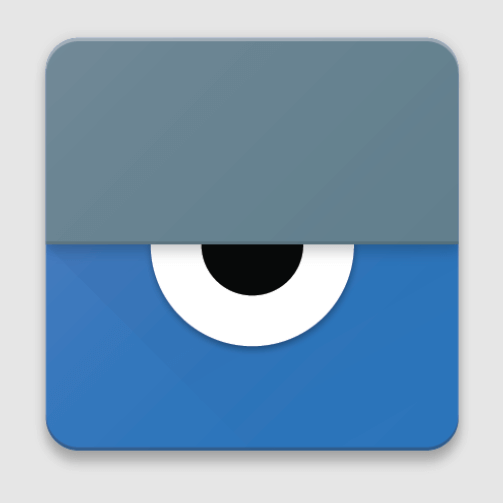
Vysor is one of the best screen mirroring apps for iPhone and iPad. You can use this app to display any iPhone or iPad screen on your desktop. You can get Vysor as a desktop or web application that is compatible with all Oses. Also, Vysor is one of the best apps to mirror your iPhone to Firestick.
Vysor Share lets you share your screen with others for remote assistance. Use apps, play games, and control your iOS with your mouse and keyboard. Meanwhile, Vysor is one of the best tools to screen mirror iPhone to Samsung Smart TV easily.
- Pricing: $2.50/per month
Let’s View

Let’s View is one of the user-friendly, free screen mirroring apps that allows you to mirror your iPhone to your Mac, Windows, and even mobile phones. This app is one of the most powerful apps that offers top-quality screen management. Meanwhile, Let’s View is the best screen mirroring app to mirror your iPhone to Android TV easily.
This application has extensive features like recording and screenshot options. With this, you can also add notes to your mirrored device. It has a user interface and you can easily screen your iPhone to any desired device. Henceforth, it is the best free screen mirroring app for iPhone.
- Pricing: Free
Screen Mirroring – TV Cast
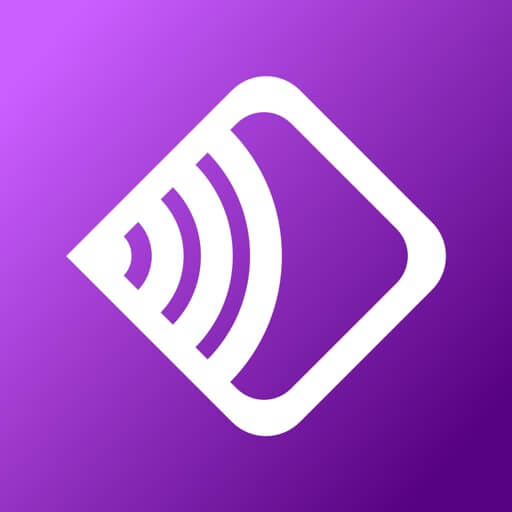
If you are looking for a simple and easy interface, then you should give Screen Mirroring – TV Cast a try. Enjoy high-quality screen mirroring of your iPhone or iPad on your TV. You don’t have to install any app on your TV to mirror your iPhone. This app is useful for serving different purposes, like making presentations on the big screen.
You have the option to cast photos, videos, or even content from different platforms, such as Prime Video, Hulu, Disney+, and others on your TV. However, this app is not suitable for playing games as there is a slight delay of 5-6 seconds.
- Pricing: Free
ApowerMirror
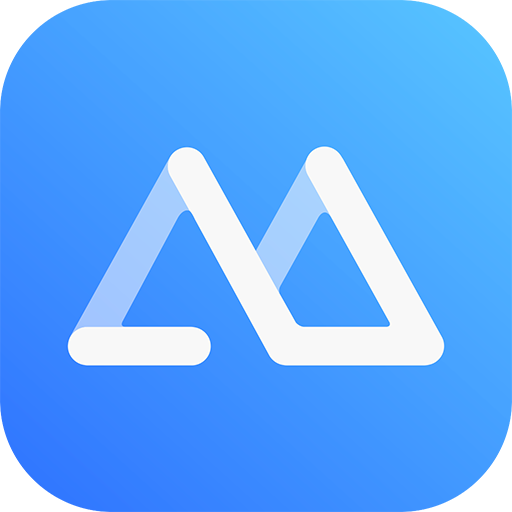
ApowerMirror is a high-quality streaming app that uses mainstream mirroring technology. You can mirror your iPhone to a PC through WiFi or USB, and casting to TV can also be done without lagging. It is convenient during office meetings for presentations.
You can mirror 4 devices at a time to your PC. Playing games on PC is also made easy by using this APower Mirror and now there is no need to buy emulators. The cross-platform feature of Apower Mirror makes it stand out in the market. If you’re using an iPhone, ApowerMirror is the best app to screen mirror your PC to your Smart TV.
- Pricing: Free
Web Video Cast
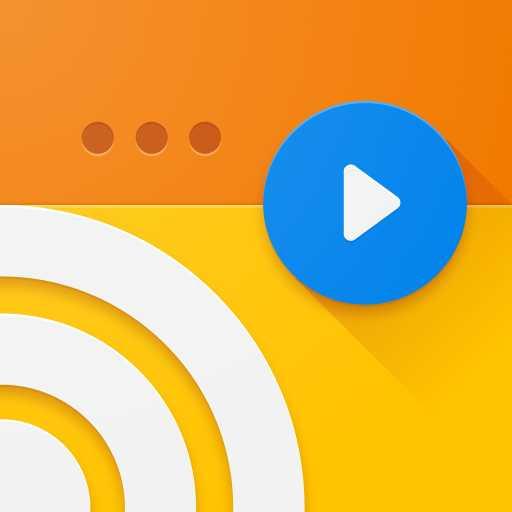
Using Web Video Cast, you can Screen Mirror your iPhone to any smart TV and streaming device such as Firestick, Roku TV, and more. This app helps you live stream videos, movies, and more on your big screen without additional hardware. This app supports many devices, including Apple TV, Fire TV, Samsung TV, NetCast TV, and many more.
You can also use DLNA functionality to stream for streaming on most of the connected TVs. This is found to be one of the most useful apps because of its support for subtitling and enhanced video playback support. Whether you are playing videos directly through your browser or stored locally on your device, this is an amazing app to go to.
- Pricing: Free
TV Assist
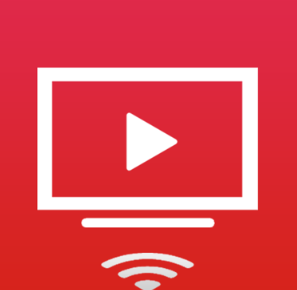
Using TV Assist, You can showcase your favorite photos, videos, and music to friends and family anytime, anywhere, from your iPhone or iPad to any nearby TV. Using TV Assist, you can also adjust your video quality and size of the image while screen mirroring. This app also works as a media receiver, making screen mirroring your favorite content much easier. This is one of the famous screen mirroring apps for an iPhone.
You can also upload your files to your iPhone or iPad and play them using TV Assist. Besides iPhone and iPad, TV Assist supports many devices such as Samsung TV, LG TV, and media players such as Sony Blue – ray including gaming consoles like XBOX 360. Meanwhile, you can use TV Assist to screen mirror your iPhone to smart TVs like Sony TV, LG TV, TCL TV, and many more.
- Pricing: Free
Playerxtreme Video Player

Do any of your files don’t open because of unsupported format and struggling to Screen Mirror them to your TV? Playerxtreme video player comes to the rescue. It is capable of playing any format under the sun on your iPhone and iPad. So now play any content on the Playerxtreme app and mirror them to your TV with ease.
You can also download or add your own subtitles file in multiple languages. If you are looking for video players that support casting and mirroring, Playerxtreme Media Player is the best choice.
- Pricing: Free
All the above-mentioned Screen mirroring apps are best in their own way. You can go through all the mirroring apps for iPhone and choose the app that satisfies all your needs.
FAQ
Google Home is the best Screen Mirroring app for iPhone.
AirBeam TV is the best screen mirroring app for iPhone to stream on Roku.

