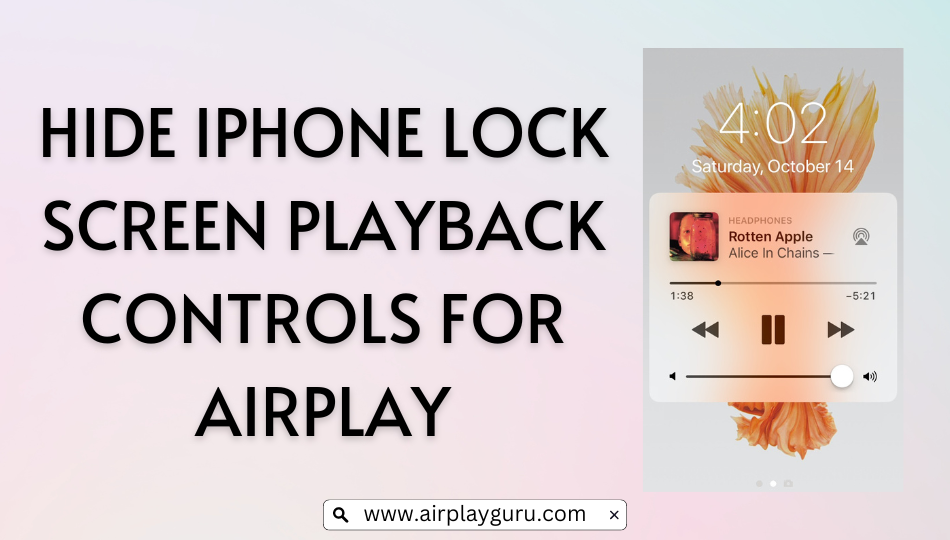What We Know
- Hide Playback Controls on iPhone Lock Screen: Open Control Center → Click on the AirPlay icon → Tap Control Other Speakers & TVs → Select iPhone → Press the Side Button to sleep → Click on the Side button again.
A lock screen on iPhone prevents users from accidentally using the device’s features and functionalities. Despite this, it is a customizable space where you will find the current date and time, app notifications, control media playback, etc. If there is an event or if you missed a call, you can check that information on the iPhone lock screen. It might be annoying if you unknowingly press any playback controls, and it will stop the media immediately. Just like the way you remove AirPlay devices from iPhone, iPad, and Mac, there are some tricks to hide the iPhone lock screen playback controls while using AirPlay.
Can You Hide Lock Screen Playback Controls on iPhone?
On the lock screen, you can see controls like play, pause, next, or volume if you play any media on your iPhone. Nonetheless, there are chances for you to touch the other buttons by mistake. As a result, it will stop the media automatically without consent. To be honest, it is impossible to turn off the playback controls. However, you shall try the simple trick below to hide the AirPlay controls on the lock screen.
How to Hide iPhone Lock Screen Playback Controls on AirPlay
1. Swipe up or down to view the Control Center on your iPhone.
2. Click the blue AirPlay icon at the right corner of the media title.
3. Then tap Control Other Speakers & TVs in the AirPlay menu.
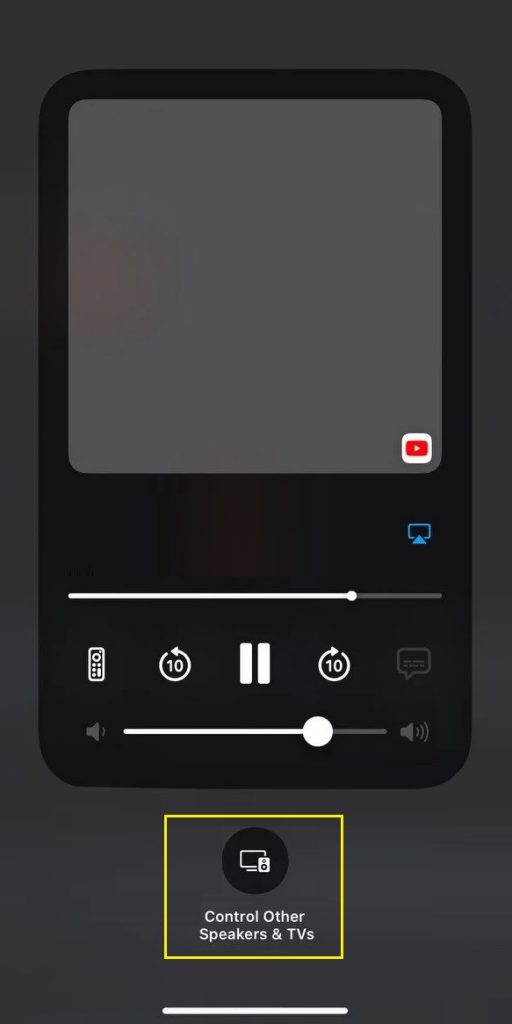
4. Following that, click on iPhone that appears on the next screen.

📌 After clicking on iPhone, it will hide the media controls like forward, rewind, and pause.
5. Now it will display a small media tab on the lock screen.
6. To hide this playback tab on the lock screen, click the side button on iPhone to sleep.
7. If you press the side button again, you won’t see playback controls on the lock screen.
Note: Meanwhile, you shall check out the guide on how To fix AirPlay Not Working on LG TV Issue.
How to Enable Focus Mode on iPhone or iPad
A focus mode helps to keep you focused on work by reducing distractions and limiting boundaries. You can also personalize this feature by choosing Do Not Disturb, Personal, Work, or Sleep mode.
1. Firstly, unlock your iPhone with a PIN, pattern, face unlock, or fingerprint.
2. Swipe up or down the screen to open the Control Center.
3. Click on the Focus button.
4. Select the mode depending on your requirements.
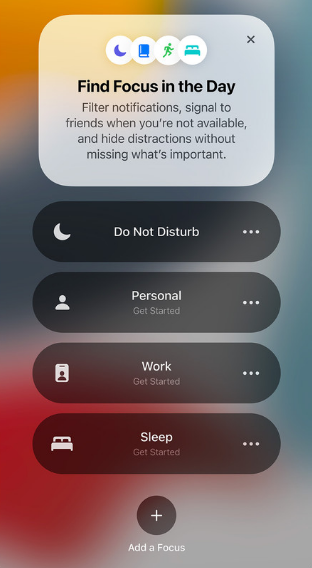
How to Turn Off Control Center on iPhone or iPad
1. Open Settings on your iPhone or iPad.
2. Click on Face ID & Passcode from the list of settings.
3. Enter the password to continue.
4. Under the Allow Access When Locked section, turn off the Control Center using a toggle.
Hereafter, you will not see Control Center when locked the iPhone screen.
Frequently Asked Questions
Open Settings on your iPhone. Click on Notifications. Then select the Music app from the list. Under the Alerts section, uncheck the Lock Screen option. It will hide the music player on the lock screen.