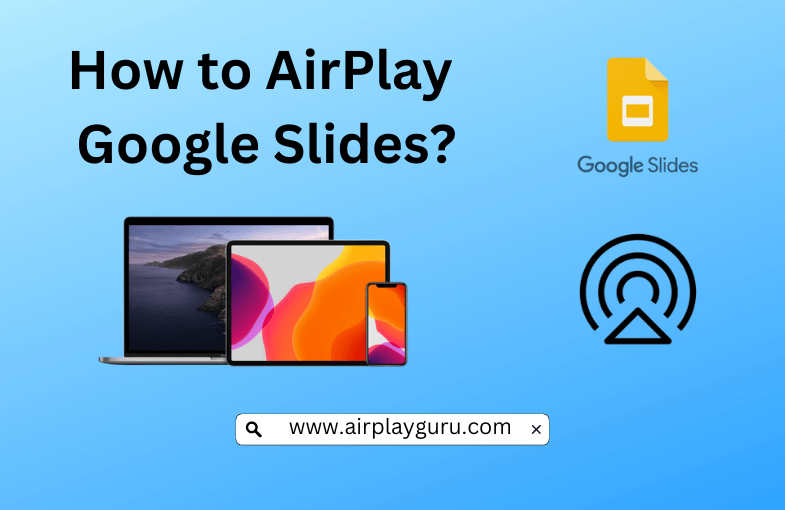What We Know
- Screen Google Slides from iOS: Turn on AirPlay on TV → Connect TV and iOS device to the same internet → Launch Google Slides app → Sign in → Open Presentation → Click Screen Mirroring option on iOS device → Choose TV → Start Presenting.
- AirPlay Google Slides from Mac: Enable AirPlay on TV → Connect Mac and TV to the same WIFI → Open Browser → Visit Google Slides → Log in → Click Presentation → Turn on AirPlay on Mac → Tap TV → Watch the presentation on TV.
Google Slides is one of the best presentation apps where you can create, edit, collaborate, share presentations and chat with your team members. It will be convenient and attractive to present your project presentation to a bunch of people on a big screen using a Projector or a Smart TV. You can do that with the AirPlay feature by accessing your Google Slides from your iPhone, iPad, or Mac.
How to AirPlay Google Slides from iPhone/iPad
Follow the steps below to screen mirror Google Slides from your iPhone/iPad to a TV.
[1] Turn on AirPlay on TV by finding AirPlay and Homekit in Settings.
[2] Make sure the TV and iOS device is connected to the same internet.
[3] Launch the Google Slides app on your iOS device.
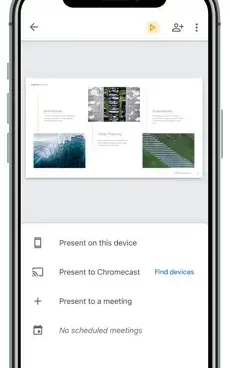
[4] You can get it from App Store if you do not already have it on your device.
[5] Ensure that you sign into your Google account.
[6] Open the presentation you want to AirPlay.
[7] Click the Screen Mirroring option from the Control Center of the iOS device.
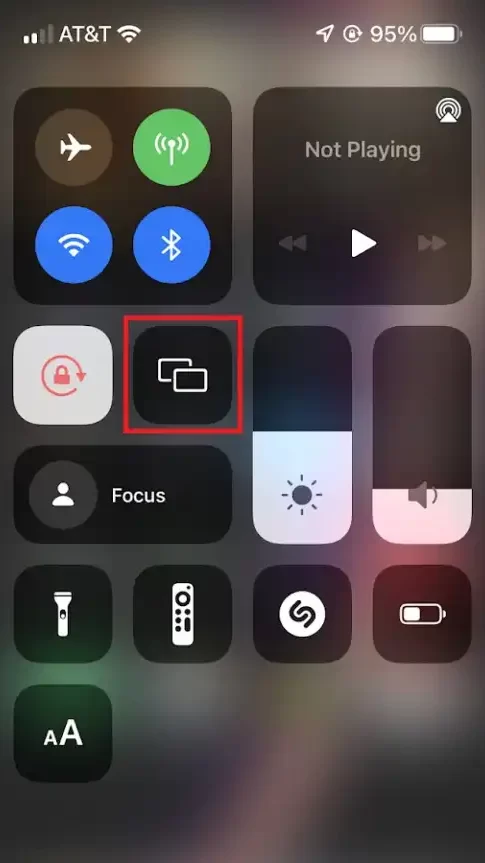
[8] Choose your TV after the device is scanned.
[9] You can now start presenting your Google Slide on the big screen via AirPlay.
Note: Like Slide, you shall also AirPlay Google Drive to your TV using iOS and Mac devices in no time.
How to AirPlay Google Slides from Mac
Like iOS devices, you can also AirPlay Google Slides from Mac to a TV by following the steps below.
[1] Enable AirPlay on your TV.
[2] Connect Mac and TV to the same WIFI.
[3] Open your preferred web browser on Mac.
[4] Type the URL link of Google Slides in the URL text box.
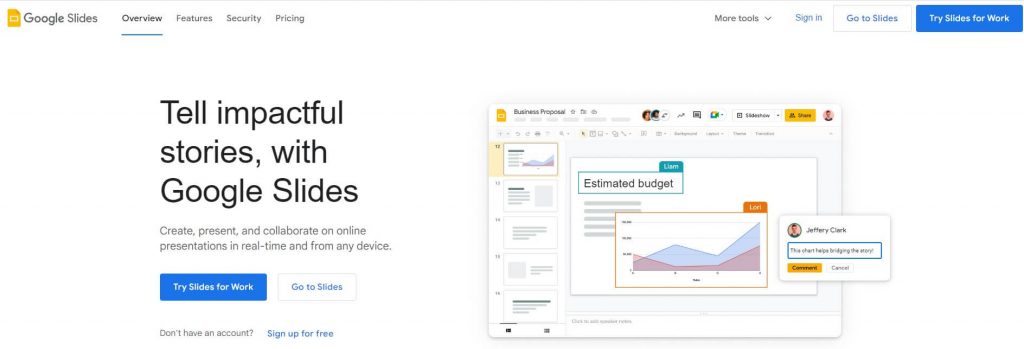
[5] Log into your Google account.
[6] Click on the presentation you want to AirPlay. Press the Present icon.
[7] Now, turn on the AirPlay option from the menu bar on the top right side of the Mac.
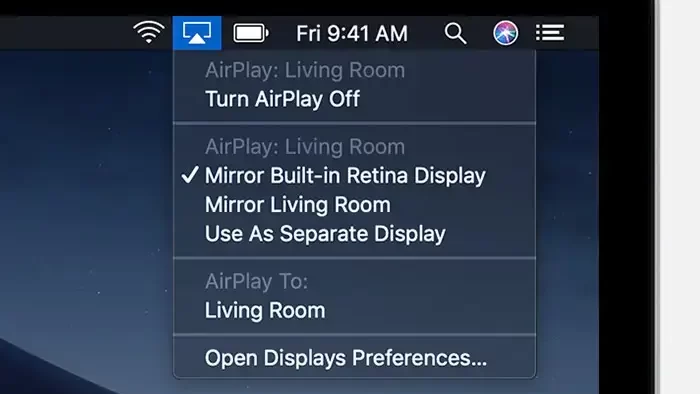
[8] Tap your TV once it is scanned.
[9] Now, click on the Present icon, which will AirPlay your Google Slide presentation on the big screen.
How to Make Slides Play Automatically in Google Slides
You can make your slides play automatically in Google Slides when you AirPlay by following the steps below.
[1] Open a presentation in Google Slides.
[2] On the top right corner, select Slideshow.
[3] Click Options at the bottom.
[4] Then tap Auto-advance options to choose how quickly to play slides.
[5] Now you have made slides play automatically in Google Slides.
Frequently Asked Questions
You shall either swipe left or right to change the slides.