What We Know
- The AirPlay support is available only for Funimation Premium users.
- Using iPhone or iPad – Open Funimation App → Choose content → Tap AirPlay icon → Choose Apple TV.
- Using Mac – Open Safari browser →Go to Funimation website → Play the video → Go to Control Center → Tap Screen Mirroring icon → Select Apple TV.
- AirPlay to Android TV – Enable AirPlay on Android TV → Open Funimation App or Website → Play the video → Click the AirPlay or Screen Mirroring icon → Select Android TV.
The Funimation app offers built-in AirPlay support. But there is a catch. To get the AirPlay support, you need to buy the Funimation subscription. The AirPlay feature is not available for free users.
Funimation is an anime streaming platform where you can watch anime movies and series. To get the AirPlay feature, you need to buy a subscription. It costs $7.99 per month (Premium) and $9.99 per month (Premium Plus). With the Premium or Premium Plus subscription, you can use the AirPlay feature to cast anime videos on your TV.
In this guide, you will learn how to cast Funimation videos on your Apple TV or Smart TV using the AirPlay 2 feature.
How to AirPlay Funimation From iPhone/iPad to Apple TV
First, enable AirPlay on the Apple TV (Settings → AirPlay and HomeKit settings → Turn on AirPlay). Then, connect the Apple TV and AirPlay device to the same WiFi network to stream the content.
1. Ensure the Funimation app is installed on your iPhone/iPad. If not, get the app from the App Store. You can update the app to the latest version to fix the bugs and avoid issues during the AirPlay.

2. Launch the app and log in with your Funimation credentials.
3. Tap any content, whether it be movies or series, and start playing it.
4. Now, click the AirPlay icon on the media player and tap on your Apple TV.
5. If it is the first time, you will be asked to enter the code visible on the TV.

6. Once the code is entered, your iPhone/iPad will be connected and start streaming the video on the big screen.
7. Ensure to disable the AirPlay on your iPhone when you are done streaming the anime content.
How to Screen Mirror Funimation to Apple TV
If you don’t want to spend extra bucks to get the AirPlay feature, you can screen mirror the app using your iPhone or iPad. To do so,
1. Launch the Funimation and play content of your choice.
2. Go to the Control Center and tap the Screen Mirroring icon.
3. Select the Apple TV.

4. Enter the AirPlay code to mirror your iPhone to your Apple TV.
5. Now, the video from the Funimation app will appear on your Apple TV.
Steps to AirPlay Funimation From Mac to Apple TV
As there is no desktop app for Funimation, you can access the platform from the browser.
1. Go to the Safari browser and visit the official site of Funimation.
2. Log in to the platform using the credentials.

3. Start playing the content on the Funimation website.
4. Click the Screen Mirroring icon in the Control Center.
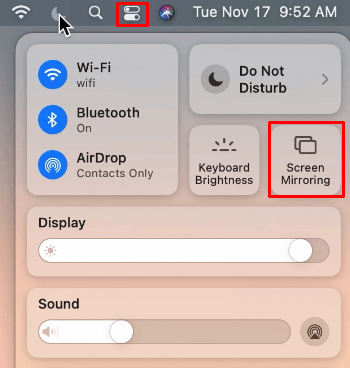
5. Click the Apple TV and pair it.
6. Once the devices are connected, the content will start streaming on your Apple TV.
After streaming the content, turn off AirPlay on your Mac to avoid connecting to other devices.
How to AirPlay Funimation on Android TV
1. Enable AirPlay on your Android TV.
2. Open the Funimation app (on iPhone or iPad) or the website (on Mac).
3. Start playing the video content.
4. Click the AirPlay icon on the playback screen or the Screen Mirroring icon from the Control Centre.
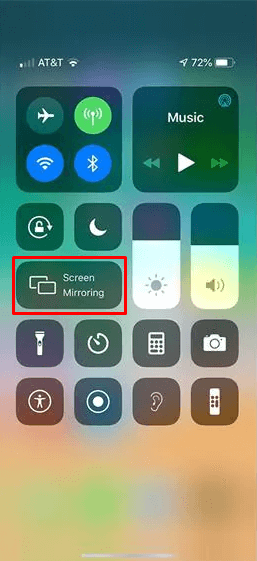
4. From the list of devices, select the Android TV.
5. Enter the AirPlay code if prompted and pair the devices.
4. Once paired, you can watch your favorite Funimation content on your Android TV.
Funimation AirPlay Not Working – How to Fix
If the AirPlay icon is missing on the Funimation app, it may be due to your subscription. As AirPlay is available only for premium users, check whether your subscription is active. If not, renew your subscription to get the AirPlay feature. If AirPlay is not working in the Funimation Premium account, check the solutions below to fix the issue.
- Make sure that both devices are connected to the same WiFi network.
- During AirPlay, always maintain a 10-meter distance between your iPhone and your TV.
- Check whether the AirPlay feature is turned on on your TV.
- Make sure that the devices are updated to their latest version. Also, update the Funimation app if needed.
- Contact Funimation support for more assistance.
FAQ
No, Funimation is available only in the USA, the UK, Canada, Ireland, Australia, New Zealand, and Mexico. It is not available in India.

