| AirPlay Compatible | Yes |
| Download Link | App Store |
| Website | https://www.fubo.tv/ |
fuboTV is a popular sports streaming platform that offers 100+ live TV channels, popular shows, news, and on-demand sports content. The fuboTV app comes with built-in AirPlay support where you can easily AirPlay the app content on Apple TV or AirPlay compatible TV using Apple devices. By AirPlaying the fuboTV content, you can watch popular sports events such as NFL, MLB, NBA, NHL, FIFA World Cup, UEFA Champions League, English Premier League, LaLiga, and more on your Smart TV.
In this article, we have explained all the ways to AirPlay fuboTV to watch exclusive sports content on AirPlay compatible TVs.
How to AirPlay fuboTV from iPhone/iPad
Before jumping into the steps, turn on AirPlay on Apple TV. If you’re an Android TV user, you must turn on the AirPlay on Android TV. On the other hand, connect your iPhone and Apple TV or AirPlay 2 compatible smart TV to the same WiFi network.
1. Download and install fuboTV from the App Store on your iPhone/iPad.
2. Launch the app and Sign in to your account using the login credentials.
3. Play any content you want to watch on your Apple TV/Smart TV.
4. When a selected video starts playing, click the AirPlay icon.

5. From the list of nearby devices, select your Apple TV/Smart TV.
6. Note down the AirPlay code displayed on your TV and enter the code on the prompt that appears on your iOS device.
7. Now the media file from the fubo TV app will be played on your TV using AirPlay.
When you finish watching, turn OFF the AirPlay on your iPhone to stop sharing content to your TV.
How to AirPlay fuboTV from Mac
If you own a MacBook running on macOS Big Sur 11.0 or below, you can find the AirPlay status icon in the menu bar.
1. Turn on your Mac and connect it to the same WiFi as your Apple TV or Smart TV.
2. Visit the official website of fuboTV on your browser and complete the sign-in process using the credentials.
3. Click the AirPlay icon in the Mac menu bar.
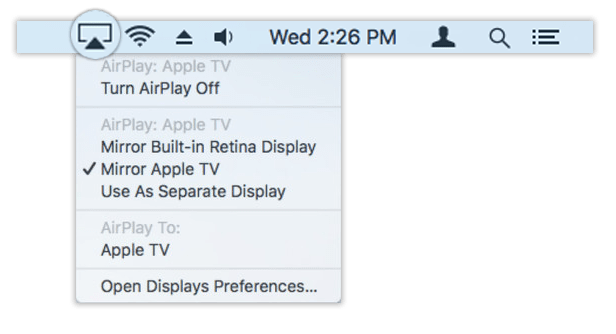
4. Select your Smart TV from the devices list.
5. If prompted, enter the AirPlay passcode to pair the device.
If you have a MacBook with macOS Monterey 12 or above, open the Control Centre from the menu bar and click on the Screen Mirroring icon.
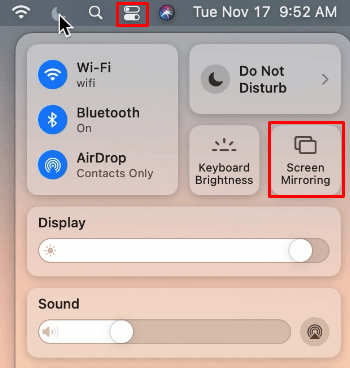
Finally, you can watch the fuboTV interface on the Apple TV. Now, stream any video content on your Apple TV from the Mac.
How to AirPlay fuboTV Without WiFi
If the WiFi signals are so weak, you can use the Lightning to Digital AV Adapter and the HDMI cable to AirPlay fuboTV without connecting to WiFi.

1. Connect the Lightning to Digital AV Adapter to the charging port of your iPhone.
2. Get an HDMI cable and plug one end into your TV’s HDMI port and the other into the Adapter connected to your iPhone.
3. Go to the Source Settings on your Smart TV and choose the HDMI Port you just plugged in the cable.
4. Play any fuboTV content on your iPhone and stream it on a big screen.
How to Use fuboTV Multiview
Now you can watch every live sport scheduled at the same time even if there are not enough screens. fuboTV presents you with a multiview feature to watch 4 different videos or live TV channels on one big screen. Here is how you enable multiview on fuboTV.
1. Launch the fuboTV app on your iOS device.
2. Select and play the live TV channel you want to stream.
3. Press and hold the touchpad to open the Options menu.
4. Select the Watch in Multiview option from the list.
5. Click on Add Channel and swipe left or right to choose the live TV channels.
6. Click the channel to add to the screen. You can add up to 4 channels on one screen and stream it.
DIY Fixes for AirPlay Not Working with fuboTV
fuboTV AirPlay may fail to work if there are technical issues in the app or device. In such cases, the AirPlay icon may not show up, no audio, or the screen may turn black. These errors may occur when your network is unstable or due to outdated firmware. Try these methods to resolve the issue.
- Check your WiFi signal strength and speed.
- Reduce the distance between your AirPlay-connected devices.
- Uninstall and reinstall the fuboTV app.
- Update the firmware of your app and the devices.
- Restart your Apple devices and the Smart TV.
- Disable the VPN, Airplane mode, and auto-lock feature.
If the issue persists, contact fuboTV Customer Support to resolve the issue.
Frequently Asked Questions
fuboTV offers 4 different plans and the base plan starts at $7.99 per month.
Yes, fuboTV provides you with 72-hour Lookback options to watch any live sports event that you have missed. All you have to do is click on the Calendar icon in the sports section and choose the original date of the event.
You can stream on up to 10 devices at the same time at home and 3 other devices outside your home with the fuboTV current plan.

