Westinghouse TVs are one of the best and most affordable Smart TVs that come with advanced features. Notably, Westinghouse TV has native AirPlay support on its television models running Fire, Google, and Roku OS 9.4 or later. With this feature, users can AirPlay their preferred video or audio content from their iOS device or Mac to the TV. If you don’t have an AirPlay 2 compatible Smart TV, don’t worry. You can use lightning to digital AV adapter to mirror any content from your iPhone or iPad. In this article, you will learn how to AirPlay on Westinghouse TV.
How to Enable AirPlay on Westinghouse Roku TV
If you have an AirPlay 2-supported Smart TV, you should turn on AirPlay on Roku TV to proceed further.
1. Hit the Power button on the Westinghouse TV remote to turn on the device.
2. From the Home screen, go to the Settings option.
3. Under Settings, choose the Apple AirPlay and HomeKit option.
4. Choose the AirPlay option and turn it On.

5. Under the Require Code section, choose the preferable pairing option.
How to Enable AirPlay on Westinghouse Fire TV
If your Westinghouse Fire TV is compatible with the AirPlay feature, you can use the steps listed below to enable and use the feature on your TV.
1. Go to the Settings of your Westinghouse TV and choose Display and Sounds.
2. Locate and find the AirPlay & HomeKit feature from the list of features.
3. Highlight the AirPlay feature and toggle the button to enable it.
How to Enable AirPlay on Westinghouse Google TV
1. Turn on your TV and press the Input button.
2. Select the Source option and select Edit.
3. Now, find the AirPlay option and click on the AirPlay and HomeKit Settings.
4. Select AirPlay and turn on it to use the AirPlay on Westinghouse TV.
How to AirPlay to Westinghouse TV
if the application comes up with the built-in AirPlay feature, you can use the steps listed below to AirPlay the content from your iPhone/iPad to the TV.
1. Download and open the AirPlay-compatible app on your iPhone/iPad.
2. Login with your credentials and connect your Westinghouse TV and iPhone/iPad to the same WIFI.
3. Now, play the content on the AirPlay-compatible app and hit the AirPlay icon on the screen.
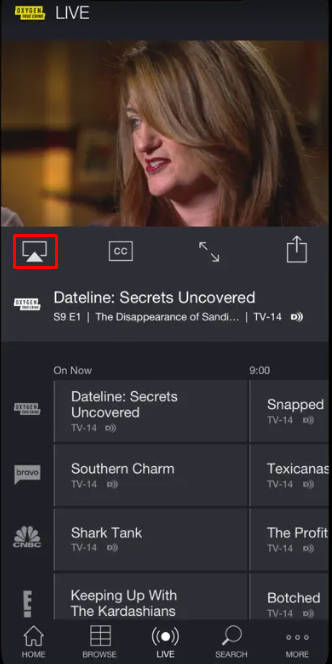
4. Select your TV from the available devices to watch the content on your TV.
How to Screen Mirror to Westinghouse TV from iPhone/iPad
1. Connect your iPhone or iPad and the Westinghouse TV to the same WiFi network.
2. On your iPhone/iPad, choose the photo, audio, or video that you want to mirror to Westinghouse TV.
3. Go to the Control Center on your iOS device and choose the Screen Mirroring icon or if you find the AirPlay icon present on the media screen, click on that.

4. From the list of available devices, choose the Westinghouse TV Name.
5. Once the connection is established, the mirrored content will be displayed on the Westinghouse TV screen.
How to AirPlay to Westinghouse TV From Mac
1. Connect the MacBook and the Westinghouse TV to the same internet connection.
2. On the Mac device, open a preferable content that you need to mirror to Westinghouse TV.
FYI: If you own a MacBook running on macOS Catalina or below, you can find the AirPlay icon at the top of the menu bar.
3. Go to the Control Center and select the AirPlay/Screen Mirroring option.


4. Select your TV from the available active devices.
5. Once pairing is successful, you can watch the selected content on the big screen of your TV.
Note: If you have finished AirPlay mirroring, don’t forget to turn off AirPlay on your Mac.
How to AirPlay to Old Westinghouse TV
Unfortunately, the basic models from this brand will not support the AirPlay function. Nonetheless, you can still screen mirror the content from your Mac or iPhone/iPad to your old Westinghouse TV with the help of an HDMI cable and a Lightning-to-HDMI adapter.

1. Connect the lightning end of the adapter to your iPhone/iPad or Mac.
2. Then, plug one end of the HDMI cable into the adapter and the other end into the Westinghouse TV.
3. Now, select the appropriate HDMI port as your TV input.
4. Play any content on your Mac or iPhone/iPad and watch it on your Westinghouse TV.
How to Fix AirPlay Not Working on Westinghouse Roku TV
If you have any difficulties in AirPlay the content to Westinghouse Roku TV, it can be resolved with the simple troubleshooting techniques listed below.
- Westinghouse Roku TV and mirroring device need to be connected to the same WiFi network.
- Check if AirPlay is enabled on the Westinghouse Roku TV.
- Restart the Westinghouse TV and the Apple device once to resolve the connectivity issues.
- Update Westinghouse TV and Apple devices to the latest firmware.
- Make sure to turn off the Airplane mode on the iOS device.
Frequently Asked Questions
You can use the Lightning to Digital AV adapter to AirPlay the content from your iOS device to the TV without a WiFi network.
All the latest Westinghouse Roku TVs come with Apple AirPlay support.

