Sky Go is one of the most popular digital streaming platforms in the United Kingdom and the Republic of Ireland. It comes with an in-built AirPlay feature by which you can have a big screen experience of its content from your Apple devices to an AirPlay 2-supported Smart TV. But, sometimes, it is possible that you might also face issues like Sky Go not working with AirPlay due to several reasons that can be fixed by implementing certain troubleshooting methods.
Possible Reasons for Sky Go AirPlay Not Working Issue
Several reasons contribute to Sky Go AirPlay not working issue.
- Poor Internet Connection
- AirPlay devices not connected to the same WIFI
- Outdated AirPlay devices
- AirPlay Turned Off on the necessary devices
- AirPlay devices are far from each other, and the internet
- Incompatible TV
- Sky Go facing a server outage
- Extra devices connected to AirPlay
- Sky Go is geo-restricted
Possible Fixes for Sky Go AirPlay Not Working Issue
The possible fixes for Sky Go AirPlay not working issue are
- Restarting AirPlay devices
- Connecting AirPlay devices to the same internet
- Bringing AirPlay devices close to each other and WIFI
- Re-establishing WIFI and AirPlay connection
- Updating AirPlay devices to their latest software versions
- Checking AirPlay Compatibility of TV
- Reinstalling the Sky Go app on an iOS device
- Reblogging into the Sky Go app
- Confirming if Sky Go is going through a Server Outage
- Turning Off VPN
- Ensuring that AirPlay is properly turned on
- Disabling unwanted devices connected to AirPlay
Check the AirPlay Compatibility of the TV
Firstly, it is necessary to ensure that the Smart TV you are trying to AirPlay with Sky Go is actually compatible with the feature.
- Because, generally, old and outdated TVs do not support AirPlay.
- So, it is important to check the AirPlay compatibility of your TV.
- If you find out that your TV does not support AirPlay, you need to buy a new AirPlay-2 enabled Smart TV, which could be the only way to fix Sky Go AirPlay not working issue.
Find for Sky Go Server Outage
Another important reason for Sky Go AirPlay not working, which we mostly forget to consider, is checking whether Sky Go is facing a server outage.

- Occasionally, a platform might face a server issue preventing you from accessing any of its services.
- The particular platform can only rectify it.
- So, the users shall wait for the problem to get resolved.
- To confirm whether Sky Go is going through a downtime, visit Downdetector or Sky Go‘s official Twitter handle for acknowledgment of their server status.
Turn Off VPN
- Sky Go is geo-restricted and available only in the United Kingdom and the Republic of Ireland.
- If you are accidentally using VPN, you need to turn it off.

- Because VPN hides your current location by relocating you to a different geographical region.
- So, if you are in the UK or Ireland and cannot access Sky Go, disable VPN.
- And if you are outside of UK or Ireland and want to stream Sky Go, you need to manually set your VPN location to UK or Ireland.
- By making the necessary changes, you can fix Sky Go AirPlay not working issue.
Re-establish WIFI and AirPlay Connection
- Ensure the TV and Apple device are connected to the same WIFI.
- Ensure that the AirPlay option is correctly enabled on required devices.
- Disconnect devices you aren’t using to AirPlay.
- Verify if you have strong, stable, and faster WIFI.
- Run a check on Speedtest to confirm internet quality.
- If the download speed is less than 25 Mbps, it is probably an internet problem.
- To enhance WIFI quality,
- Make sure that no other devices are connected to the internet.
- Keep all AirPlay devices near each other and WIFI.
- If this does not resolve internet performance,
- Unplug all cables connected to the WIFI router.
- Switch off the plugs.
- Be patient for a few minutes.
- Replug the cables into the socket.
- Ensure the cables to the router are rightly connected.
- Turn on the switches.
- Now confirm if the WIFI is re-established.
- If this still does not rectify the WIFI problem,
- It is most likely that your router has become old.
- Buy a new WIFI router.
- Then check if this has resolved the AirPlay and WIFI issue.

Update Sky Go App, Apple Devices, and TV
Keeping devices and apps up-to-date with their latest software version is one of the simplest and easiest methods to fix any internal problem. Because outdated devices and apps tend to cause technical errors like AirPlay malfunction. So, updating AirPlay devices and the Sky Go app could easily rectify Sky Go AirPlay not working issue.
Updating Sky Go App
[1] Open Settings on your iOS device.
[2] Type Sky Go in the search box.
[3] Click Update to update the Sky Go app to its latest version.
Updating iOS device
[1] Go to Settings.
[2] Select General.
[3] Click Software Update.
[4] Tap Download and Install.

[5] You have now successfully updated your iOS device to its latest software.
Updating macOS
[1] Press the Apple logo from the left corner of the menu bar.
[2] Select System Preferences.
[3] Click Software Update.

[4] Tap Upgrade Now.

[5] Now you have successfully updated macOS.
Updating TV
[1] Hit the Home button on your TV remote.
[2] Click Settings on TV.
[3] Tap Support.
[4] Select Software Update.
[5] Choose Update Now to update your TV.
Restart Apple Device and TV
At times, devices and apps require time to eliminate internal bugs and glitches causing technical issues like AirPlay not working. So, restarting devices will help in fixing Sky Go AirPlay not working issue.
Restarting iOS device
[1] Press the Sleep/Wake button on the right side of the device.
[2] Select Slide to power off.
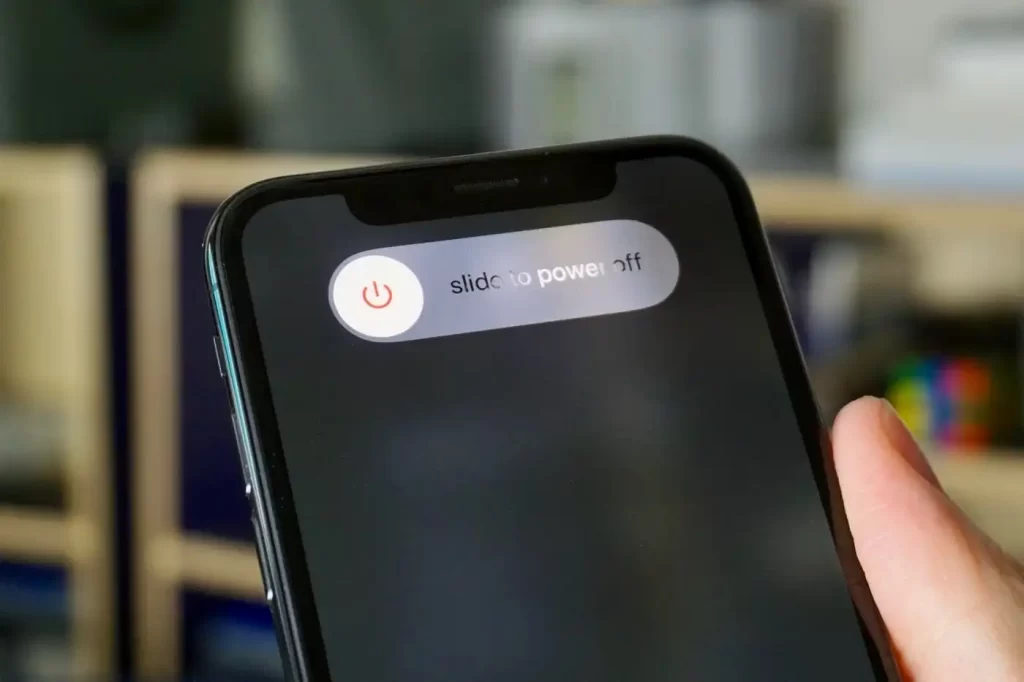
[3] Now the device will turn off by blacking out.
[4] Long press the Sleep/Wake button again.
[5] You will view the Apple logo on the screen.
[6] After a few seconds, the device will be relaunched.
[7] Then check if Sky Go AirPlay not working issue is fixed.
Restarting macOS
[1] Click the Apple logo from the menu bar in the top left corner.
[2] Choose Restart from the drop-down options.

[3] Be patient for a few seconds.
[4] Once Mac is launched, check if Sky Go AirPlay not working issue is resolved.
Restarting TV
[1] Turn off the switches connected to the TV.
[2] Unplug the cables from the power socket.
[3] Wait for a couple of minutes.
[4] Then replug the cables into the socket.
[5] Turn on the switches.

[6] Check if Sky Go AirPlay not working issue is resolved.
Reinstall Sky Go App
Uninstalling and then reinstalling an app will also help in overcoming any technical bugs and glitches that are causing a particular problem. So, reinstalling the Sky Go app on iOS devices would fix Sky Go AirPlay not working issue.
To Uninstall
[1] Press and hold Sky Go app icon from your iOS device.
[2] Choose Remove App from the pop-up box.
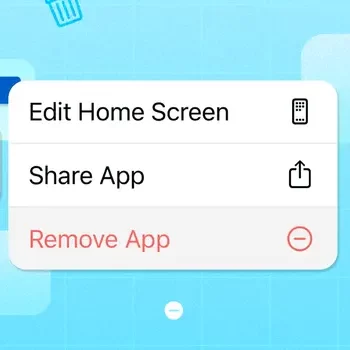
[3] Now you have successfully uninstalled the Sky Go app from your iOS.
To Reinstall
[1] Open App Store on your iOS device.
[2] Search for Sky Go.
[3] Tap Get to install.

[4] You have now successfully reinstalled the Sky Go app on your iOS device.
Re-login to Sky Go App
Similarly, logging out and then logging into the Sky Go app also fix Sky Go AirPlay not working issue.
To Log Out
[1] Click on the Sky Go app on your iOS device.
[2] Select Profile.
[3] Choose Settings.
[4] Tap Log Out.
[5] Wait for a few minutes after exiting the app.
To Re-login
[1] Select the Sky Go app from your iOS device.
[2] Click Profile.
[3] Tap Sign In.
[4] Type in the credentials.
[5] Now you have successfully re-logged into the Sky Go app.
Any fixes in this article would help resolve the AirPlay issue with the Sky Go app. If any of them doesn’t resolve the issue, you shall contact Sky Go support for help. They might help you the technical guidance if needed.

