Key Highlights
- Screen Mirror iPhone to Firestick
- Install AirScreen: For Firestick devices, you can install the AirScreen app from the Amazon App Store to enable AirPlay mirroring.
- Screen Mirror iPhone to Fire TV Stick: Unlock your iPhone → open the Control Center → select Screen Mirroring → choose your Firestick → start mirroring.
- Mirror iPhone to Fire TV: Open the Settings option → select Display and Sounds → Apple AirPlay and HomeKit → AirPlay → turn On → start mirroring from iPhone.
If you are wondering how to screen mirror your iPhone to Firestick, you have arrived at the right place. Unfortunately, Firestick doesn’t have the AirPlay-2 feature, so you can’t proceed with screen mirroring directly. But there are still some alternative ways to screen mirror your iPhone to Fire TV Stick without straining yourself. You can install third-party mirroring applications on your Firestick to screen mirror any content from your iPhone.
Also, if your Firestick runs out of storage, screen mirroring is one of the best alternatives besides installing apps. Once mirrored, you can enjoy watching movies with family and friends in your comfort on the TV screen.
By getting into this section, you can learn how to screen mirror on Firestick and Fire TV using an iPhone in simple ways.
How to Screen Mirror iPhone to Firestick Using AirScreen
As discussed earlier, Firestick doesn’t support AirPlay. So, a third-party application is necessary to mirror the content on the big screen. Out of many screen mirroring apps, AirScreen is the most preferred one among the users. We have provided step-by-step guidance to help you screen share the content on your Firestick.
Install the AirScreen App on Firestick
Firestick devices don’t have a built-in option for AirPlay. In such cases, you can install third-party screen mirroring apps to mirror your iPhone to Firestick.
1. Turn on your Firestick device and connect it to a stable WiFi network.
2. After that, download the AirScreen app on your Fire TV Stick by navigating to Find → Search → AirScreen → Get.
3. Once downloaded, launch the app on Firestick and click on the Start Now option.
4. To enable AirPlay on AirScreen, head to the Settings menu.
5. Click on the AirPlay checkbox to enable AirPlay.

6. Finally, you can use the screen mirroring option on your iPhone or Mac to mirror the content to your Firestick.
7. After mirroring the content, you can turn off the screen mirroring option on your iPhone and Firestick to avoid sharing sensitive information.
Screen Mirror from iPhone to Firestick
After enabling AirPlay on your Firestick-connected TV, you can mirror your content from your iPhone to Firestick.
1. Make sure your iPhone and TV are connected to the same WiFi network.
2. Open the Control Center on your iPhone.
3. Now click on Screen Mirroring.

4. With screen mirroring active on iPhone, make sure AirScreen on TV is on its Home page
5. Select your Firestick from the list of available devices.
6. Connection between your iPhone and Fire TV stick is established, and your iPhone will now be screen mirrored on your TV.
How to Screen Mirror iPhone to Fire TV
Unlike Firestick, smart TVs with Fire OS have built-in AirPlay support to cast your iPhone to Fire TV using AirPlay. To do that, you have to enable AirPlay on your Fire TV.
1. Navigate to Settings on the home screen of your Fire TV.
2. Select Display and Sounds.
3. Click on Apple AirPlay and HomeKit.
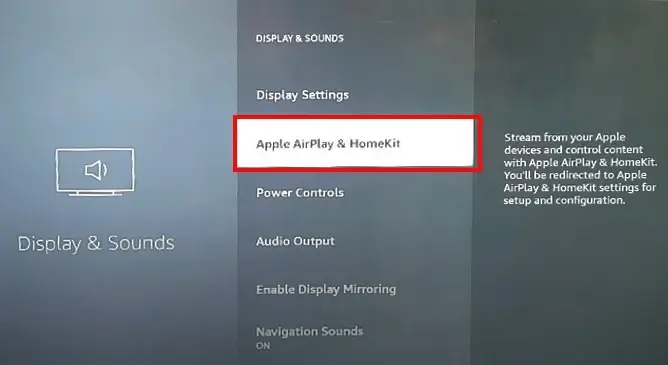
4. Turn On the AirPlay option.
5. After enabling the AirPlay mirroring option, open the Control Center on your iPhone.
6. Select Screen Mirroring and choose your Fire TV.
Now, you can watch your favorite content on a bigger screen by mirroring your iPhone to TV.
Why can’t I screen mirror iPhone to Firestick?
There are various reasons why an iPhone can’t be screen mirrored to your Firestick. Some of the reasons include:
- Check the WiFi network: Ensure that your devices are connected to the same WiFi network
- Outdated Software: Update your device with the latest software version
- Bluetooth turned on: Disable Bluetooth to avoid signal interferences
- Incompatible Device: Try using a compatible device.
Screen mirroring will also not work if you have chosen an irrelevant app incompatible with your device.
FAQ
You can mirror your iPhone to Firestick by downloading third-party mirroring apps such as AirScreen.
Yes. You can easily screen mirror your iPhone to Fire TV with the built-in AirPlay option on Fire TV.

