Key Highlights
- To Start Screen Mirroring to Skyworth TV:
- From Android: Open the Notification panel → select the Cast icon → choose your Skyworth TV → done.
- Via Windows: Turn on your Windows PC→ press Windows + K → select your Skyworth TV → start mirroring.
- From Apple Devices: Use the AirDroid Cast or LetsView app to screen share the content from iPhone, iPad, or Mac.
Are you aware that you can enjoy your smartphone’s content on Skyworth TV? Yes, in this fast-moving era, people are adapting to various technologies, and screen mirroring is no exception. You can use any device such as Android, Apple, and Windows PC for screen mirroring the content on your Skyworth Smart TV. This smart TV uses three different OS, namely Android, Google, and Coolita.
This article will easily take you through the direct and alternative methods to screen mirror your desired Skyworth TV content.
Screen Mirroring to Skyworth Android TV
The Skyworth TV, running on Android OS, will come up with a built-in mirroring app. So you can easily screen mirror the content from your Android or PC.
1. Connect your Android device and Skyworth Android TV to a stable WiFi connection.
2. On your Skyworth Android TV, go to the Apps section.
3. Scroll down to find the Casting TV application and launch it.
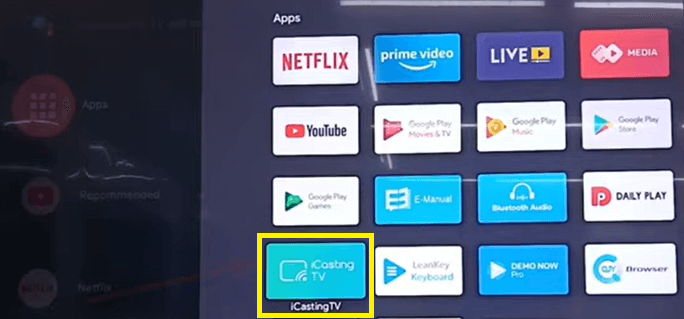
4. Now, open the Notification Panel on your Android device and hit the Cast icon.
5. Choose your Skyworth TV from the nearby devices detected by your smartphone.
Within seconds, you can screen mirror from Android to TV to watch your favorite content.
Screen Mirroring to Skyworth Coolita TV
Skyworth Coolita TV also comes with a built-in screen mirroring app called Cast, which allows the users to miracast the content seamlessly from Android and PC devices.
1. Ensure that your Skyworth Coolita TV and the Android device are connected to a strong WiFi network.
2. Navigate to the home screen of your TV and locate the Cast application to launch it.

3. Now, pull down to bring the Notification Panel on your Android device.
4. Tap the Cast or Smart View icon and pick your Skyworth TV from the popup menu.
Now, you can play your desired content and enjoy watching it on the big screen.
How to Screen Mirror to Skyworth TV from Windows PC
As mentioned above, you can use the built-in applications with the Skyworth TV to mirror your PC screen. Connect your Windows PC and Skyworth TV to a WiFi network and launch the respective app to proceed with the following.
1. Launch the Windows Action Center from the taskbar of your PC.
2. Click on the Connect option and wait for a few seconds.

3. Select your Skyworth TV from the list of available devices.
Finally, play any content and enjoy watching it on the big screen.
How to Screen Mirror to Skyworth TV Using Third-Party Apps
The built-in apps can support screen mirroring from Android and PC. However, if you are an Apple user, you must install compatible third-party applications to make it possible. We have listed some of the best screen mirroring apps for iPhone, iPad, and Mac to help you undergo the screen mirroring process on Skyworth TV hassle-free.
These apps will work for Android and Apple devices, so if the Android user cannot mirror the content using the built-in apps, you can also try using the ones below to get it done. Before proceeding with the following, ensure that both devices are connected to the same WiFi network.
Using AirDroid Cast
1. Download the AirDroid Cast app on your smartphone.

2. On your Skyworth TV, go to the official website of AirDroid Cast using a browser.
3. Now, launch the application on your smartphone and scan the QR code shown on the TV screen.
NOTE: You can also enter the 9-digit code to connect the devices for mirroring.
After scanning the devices, you can start mirroring the content on your TV.
Using LetsView
1. Download the LetsView app on your smartphone.

2. Install the application on your Skyworth TV and launch it.
3. Now, scan the QR code shown on the Skyworth TV using your smartphone.
4. Complete the on-screen prompts to start mirroring your iPhone to TV.
How to Screen Mirror to Skyworth TV Using Wired Connection
If you find any difficulties while screen sharing the content using the above methods, you can opt for this method. This could also improve the screen mirroring quality when compared with the wireless connections. Even if your device is incompatible with screen mirroring, you can still miracast the content through a wired connection. You need to buy a USB-C to HDMI adapter for Android and a Lightning to HDMI adapter for iPhone to screen mirror without using a WiFi connection.
1. Fetch an HDMI cable and connect one of its ends to the HDMI port of your Skyworth TV.
2. Connect the other end of the HDMI cable to the adapter.
3. Now, insert the USB-C or Lightning cable from the adapter into the charger port of your smartphone.
4. Once connecting the cables, change the source settings on your TV.
Now, you can play any content and enjoy watching it on the big screen.
How to Fix Screen Mirroring Not Working on Skyworth TV
Sometimes, you may face issues while screen mirroring the content on your Skyworth TV. Check out the below steps to know how to rectify the issue that you are dealing with mirroring process.
- Check whether the devices are connected to a steady WiFi connection.
- Disable the Bluetooth settings to avoid the signal interference.
- Use a wired connection to screen share the content to the TV.
- Update the devices to the latest software version to cope with the mirroring process.
- Perform a quick restart to fix the technical glitches that prevent your screen mirroring from working normally.
FAQ
Yes. You can screen mirror to Skyworth TV from various devices.
You can’t screen mirror the content while using a poor WiFi connection. So, use a strong WiFi network to fix when screen mirroring is not working.

