If your Chromebook doesn’t have enough storage space to download your desired apps, you can opt for screen mirroring. If you are an iPhone user, you can screen mirror the entire screen to a Chromebook to stream your favorite content easily.
However, Chromebook doesn’t have the built-in AirPlay feature to proceed with screen mirroring from iPhones. On the contrary, many screen mirroring apps are available on the App Store, with which you can screen mirror to your Chromebook easily.
This article shows the four best screen mirroring apps for iPhone to screen share the desired content to your Chromebook.
Best Screen Mirroring Apps to Mirror iPhone to Chromebook
As mentioned, there are plenty of third-party screen mirroring apps available in the market for screen mirroring. Besides, only a few will satisfy the user’s needs. So, after analyzing all the merits and demerits, we’ve listed the best screen mirroring apps and the procedure to screen mirror an iPhone to a Chromebook.
Screen Mirror iPhone to Chromebook using AirServer

AirServer is our first choice to help you screen mirror your iOS device to Chromebook. The app is not free but offers a free trial to learn about the features. Connect your iPhone and Chromebook to the same WiFi network and follow the below steps.
1. Turn on your Chromebook and ensure it has an active internet connection.
2. Download the AirServer Connect application from the Google Play Store.
3. Launch the application on your Chromebook and select the Show QR Code option.

4. Now, download the AirServer Connect application on your iPhone from the Apple App Store.
5. Open the application and hit the Scan QR code option.
6. Scan the QR code using your iPhone to mirror your desired content.
7. After mirroring the content, you can disable the screen mirroring feature to stop sharing sensitive information.
Screen Mirroring iPhone to Chromebook using AirDroid Cast

AirDroid Cast is another of the best screen mirroring apps for an iPhone to screen share your content across devices. With AirDroid cast, you can cast up to 5 different devices simultaneously.
1. Ensure your iPhone and Chromebook are connected to the same WiFi.
2. Download the AirDroid Cast application on your iPhone from the App Store.
3. Now, navigate to the AirDroid website using any browser on your Chromebook.
4. Make note of the 9-digit code and launch the AirDroid Cast app on your iPhone.

5. You can enter the 9-digit code or scan the QR code.
6. Now, your iPhone screen will be mirrored to the Chromebook.
Screen Share iPhone to Chromebook Using LetsView

LetsView is free to download and available in most regions. It is available for iPhone and Android users and can be used to screen mirror Windows and Mac.
1. Ensure your iPhone and Chromebook are connected to the same WiFi network.
2. Visit the official website of LetsView on your Chromebook and download the application.
3. Also, download the LetsView application from the App Store on your iPhone.
4. Now, launch the application on your Chromebook.
5. Hit the Screen Mirroring or AirPlay Mirroring option on your iPhone.
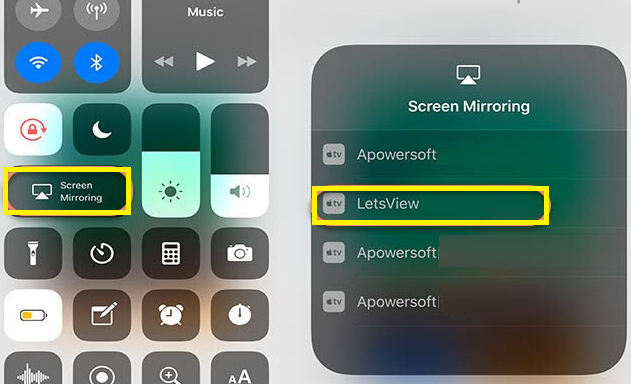
6. Finally, select LetsView from the list of available devices to mirror your desired content from iPhone to Chromebook.
Mirror iPhone to Chromebook Using Screen Mirroring

Screen Mirroring app is on our list because of its user-friendly features. Even though you are using an ad-supported version, it allows you to screen share the content.
1. Connect your iPhone and Chromebook to the same WiFi network.
2. Download the Screen Mirroring app from the App Store on your iPhone device.
3. Go to the Screen Mirroring website using any browser on your Chromebook.
4. Launch the application on your iPhone and hit the Scan button.
5. Now, scan the QR code on your Chromebook using your iPhone.

6. Tap the Screen Mirror option and select the Start Broadcast button to mirror your device screen to the Chromebook.
FAQ
1. How do you screen mirror iPhone to Chromebook with USB?
You can use the USB Lightning Cable to screen mirror iPhone to Chromebook.
Yes. Using the USB Lightning Cable, you can screen mirror without WiFi from iPhone to Chromebook.
Network issues and bugs are the main causes of screen mirroring not working on your Chromebook. Check the internet connectivity and restart your device to fix the issue.

