What We Know
- Disable AirPlay on iOS: Open Settings → General → AirPlay & Handoff → Automatically AirPlay to TVs → Select Never.
- Remove AirPlay device using Apple Account: Go to Settings → System Preferences → Choose Apple ID → Select an AirPlay device → Tap Remove from Account → Restart your iOS.
- Using Control Center: Open the Control Center → tap the AirPlay icon → click Turn off AirPlay Mirroring or Stop Mirroring.
- Turn off AirPlay on Apple TV: Go to Settings → AirPlay and HomeKit → AirPlay → Turn Off.
- Turn off AirPlay on Mac: Click the Apple Menu → System Preferences → Displays → AirPlay Display → Turn Off.
AirPlay is a wireless technology to mirror media files from one Apple device to another using a WIFI network. If you encounter any issues with your AirPlay receiver, it is recommended to remove the AirPlay device. For iPhone or iPad, you can delete the device using your Apple account or Control Center. You can also disable AirPlay and change its preferences as you wish.
How to Turn Off AirPlay on iPhone or iPad
If you don’t want to remove the device, you can turn off AirPlay on your iPad or iPhone to stop Screen Mirroring titles to TV.
1. Launch Settings on your iOS device.
2. Click General from the list of settings.
3. Under the General section, click on AirPlay & Handoff.
4. Further, select the Automatically AirPlay to TVs option.
5. It will display three options: Automatic, As, and Never.
📌 Choose the Never option if you don’t want to use AirPlay anymore.
📌 Select the Ask option to set an on-screen prompt for AirPlay.

How to Remove AirPlay Device using Apple Account
1. From your Mac, go to Settings.
2. Select System Preferences and choose your Apple ID from the top.
3. Here, you can see the devices connected to your account.
4. Choose the device that you want to remove.
5. Then click on Remove From Account.
6. You have to restart your Mac to see the changes.
Related: You shall turn Off AirPlay on Samsung TV if you don’t want to use AirPlay and screen mirror contents from iOS or Mac.
How to Remove AirPlay Device from iPhone using Control Center
1. Open the Control Center on your iPhone or iPad.
2. Click the AirPlay icon in the music section.
3. Here, you will find the AirPlay devices list.
4. Click on Stop Mirroring to disconnect AirPlay.
💡 In some devices, you shall click on Turn Off AirPlay Mirroring.
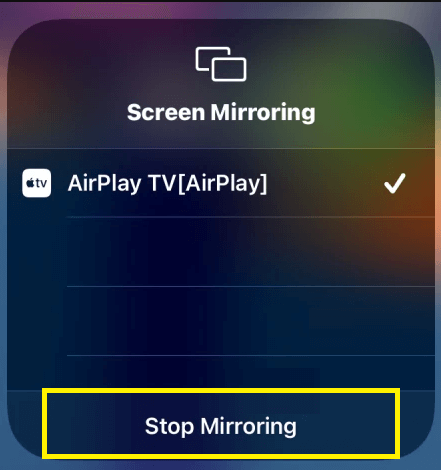
How to Remove AirPlay Device on Apple TV
1. Launch Settings on your Apple TV.
2. Click on AirPlay and HomeKit.
3. On the next screen, click AirPlay and turn it off.
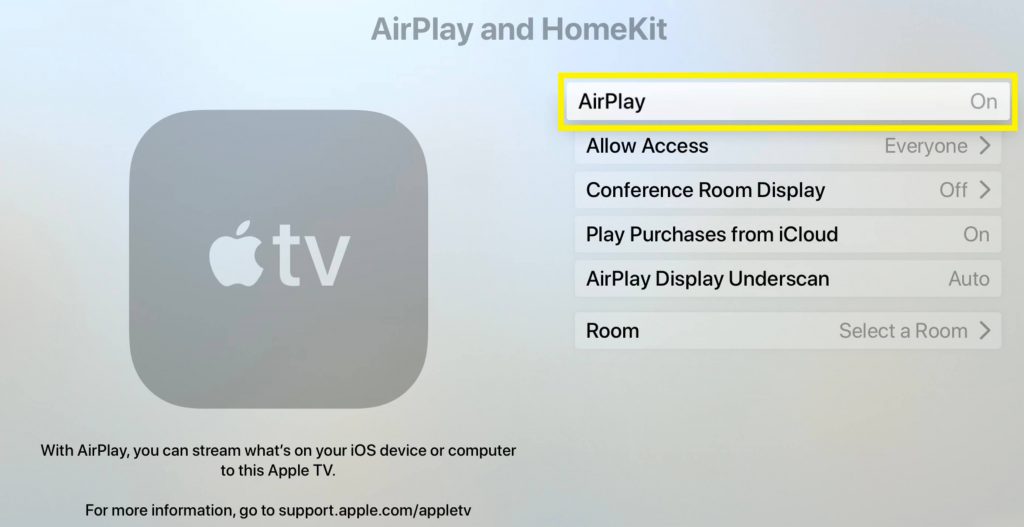
4. Next, go to Settings on your iOS.
5. Select WIFI and click on your WIFI network.
6. Further, click Forget This Network and select the Forget option.
7. Then turn off your iPhone and WIFI router.
8. Switch on your iPhone and WIFI router after 10 minutes.
9. Connect your iPhone to the WIFI network by entering the password.
Note: Your AirPlay device has been deleted from your smartphone.
Note: You shall learn to fix the AirPlay Not Working on Mac issue if you cannot screen mirror the content.
How to Turn Off AirPlay Receiver on Mac
1. Turn on your Mac and click the Apple menu.
2. Select System Preferences → Sharing.
3. Next, click on AirPlay Receiver.
4. Uncheck the AirPlay Receiver check box to turn off AirPlay on Mac.

Frequently Asked Questions
There is no way to remove the AirPlay device on Mac. However, you can turn it off. Click the Apple menu and select System Preferences. From the list of options, click on Displays. On the Built-in Retina Display window, turn off the AirPlay Display using the drop-down menu.

