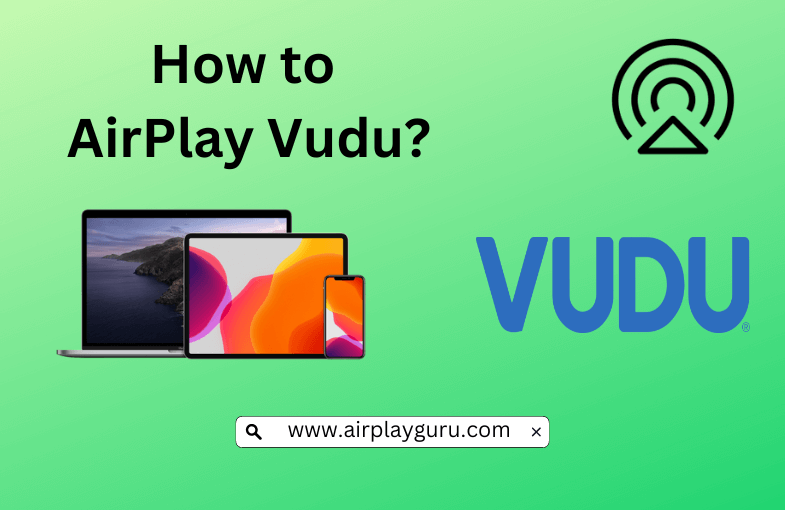What We Know
- AirPlay Vudu from iOS: Turn on TV → Connect iOS & TV to same WIFI → Launch Vudu app → Sign in → Play content → Click AirPlay icon → Select your AirPlay-compatible TV → Start watching.
- AirPlay Vudu from Mac: Turn on your MacBook and AirPlay compatible TV → Connect them to the same internet → Open a browser → Visit Vudu website → Login → Play a title → Tap AirPlay icon → Select TV → Watch content.
Vudu is an American digital video store and streaming platform where you can rent, purchase or stream movies and TV shows. It is one of the streaming services to support built-in cast and AirPlay features. So, if you have a Vudu account and prefer streaming its titles on Apple or AirPlay-compatible TVs such as Samsung TV, LG TV, Sony TV, Android TV, etc., you shall screen mirror or AirPlay Vudu. The process is simple and can be done from your iPhone, iPad, or Mac screen.
How to AirPlay Vudu from iPhone/iPad
Follow the steps below to AirPlay Vudu on your TV from your iPhone/iPad.
[1] Firstly, ensure your TV and iPhone/iPad are connected to the same internet.
[2] Enable the AirPlay option on your TV under Settings, then click AirPlay and Homekit and toggle Turn on AirPlay.
[3] Launch Vudu on your iOS device from the apps section.
- You shall install it from App Store if you want to download it.

[4] Sign in with your account credentials on Vudu.
[5] Browse for the content you want to watch on Vudu.
[6] Select the AirPlay icon from the media player screen within the app.
[7] Click on your TV name to connect your iOS device to it.
[8] You are now ready to stream Vudu on your TV.
Note: If you want a better alternative to buy or rent titles, you shall AirPlay Google TV (Play Movies & TV).
How to AirPlay Vudu from Mac
The steps below will help you screen mirror Vudu titles on your Apple or AirPlay 2- supported TV from your Mac.
[1] Ensure your TV and Mac are connected to the same WIFI.
[2] Tap the AirPlay option on your TV.
[3] Open your preferred web browser on your Mac.
[4] Type the URL of Vudu’s official website in the address bar.

[5] Login with your account credentials on the Vudu website.
[6] Search for the content you want to watch on Vudu.
[7] Enable AirPlay on the top right corner of the menu bar of your Mac.

[8] Select the TV to which you want to establish a connection.
[9] You can now watch Vudu movies or other titles on your TV using screen mirroring.
What to do when Vudu is Down while Screen Mirroring?
The Vudu server may be down at times while screen mirroring. You shall check if Vudu is going through a server outage by visiting Downdetector or Vudu‘s official Twitter handle. If there is an acknowledgment of such an issue, please wait until the problem is rectified. If this is the case, nothing can be done from the user side about it. So, you should wait for the issue to resolve from the developer end to screen mirror Vudu titles.
FAQ
Yes. You can AirPlay from the Vudu app to stream content on your AirPlay-compatible TV from your iPhone, iPad, and Mac.