What We Know
- AirPlay to Sonos from iOS: Play Music → Open Control Centre → Tap the AirPlay icon → Choose Sonos device.
- Using Mac: Play Audio → Go to Control Centre → Click on Sound tile → Tap AirPlay icon → Select your speaker.
- Via Apple TV: Play Music → Press TV button on remote → Control Centre → AirPlay icon → Select your device.
- From Android TV: Install the Music app → Play a song → Tap the AirPlay icon → Choose your Sonos speaker.
Sonos is one of the best AirPlay-compatible speakers preferred by most users for their home theatre set-up. Using its Apple AirPlay-2 support, you can easily share music from your iPhone, Mac, Apple TV, or Android TV to your Sonos device without any hassle.
You can AirPlay any music, and its Automatic Trueplay adjusts the speaker’s sound to fit the environment and the audio content. You can also control Sonos from any supported apps like Spotify, Pandora, and Tidal. In this article, you will learn how to set up and AirPlay music on Sonos speakers from any compatible device.
AirPlay 2-Supported Sonos Speakers
Here are the official Sonos Devices that support the AirPlay 2 features.
| Amp | Move | Roam |
| Arc | One (Gen 1) | Roam SL |
| Arc SL | One (Gen 2) | SYMFONISK Bookshelf (Gen 1) |
| Beam (Gen 1) | One SL | SYMFONISK Bookshelf (Gen 2) |
| Beam (Gen 2) | Play:5 (Gen 2) | SYMFONISK Floor lamp |
| Era 100 | Playbase | SYMFONISK Picture frame |
| Era 300 | Port | SYMFONISK Table lamp (Gen 1) |
| Five | Ray | SYMFONISK Table lamp (Gen 2) |
How to Setup Sonos Speakers
1. First, charge your Sonos device fully and turn it on (LED light will flash).
2. Download and install the Sonos app on your smartphone.
- iOS: App Store
- Android: Google Play

3. Open the Sonos app and click on the Set up new system option.
4. Next, tap Create Account.
5. Then, sign in with the associated email address and password.
6. The flashing white LED light turns green. This indicates it is now ready for setup.
7. Once you sign in, click Allow to let the app access location and Bluetooth. Click Done.
8. Click on Add to select your device from the list.
9. Follow the on-screen instructions to pair your device with the app.
10. Later, select Network and enter your Wi-Fi password to connect.
Ensure to connect your Sonos to the same Wi-Fi network as your Apple device to use AirPlay.
How to AirPlay Audio to Sonos from iPhone/iPad
1. Play the music that you wish to stream on your speaker.
2. Swipe up/down on your iPhone/iPad to open the Control Center.
3. Click the ![]() AirPlay icon at the top right of the audio card.
AirPlay icon at the top right of the audio card.

4. Now, choose the Sonos device to which you want to stream the audio.
Note: Optionally, click the ![]() AirPlay icon from any Music app like Apple Music and select Sonos to play audio.
AirPlay icon from any Music app like Apple Music and select Sonos to play audio.
How to AirPlay Music to Sonos From Mac
1. Turn on your Mac device and play the music.
2. Select the Control Centre icon in the menu bar.
3. Click on Sound and tap the AirPlay icon.

4. Select your Sonos device to set as an audio output.

If you play music on your Mac, you will listen to the audio from your Sonos device.
How to AirPlay Audio to Sonos from Apple TV
1. Power on your Apple TV and play the music from your preferred music app.
2. Press and hold the TV button on your Siri remote to open the Control Centre.

3. Tap the AirPlay icon under the Audio Controls.

4. Choose your Sonos speaker from the list of available devices.
That’s it stream audio on your smart speaker.
How to AirPlay Music to Sonos from Android TV
It is required to enable AirPlay on your Android TV to proceed with the steps.
1. Power on your Android TV and install any music app of your choice. For instance, we chose to AirPlay Apple Music app.
Note: Make sure that the music app has native AirPlay support.
2. Launch the app and play your favorite music.
3. Tap the AirPlay icon located at the bottom of the screen.
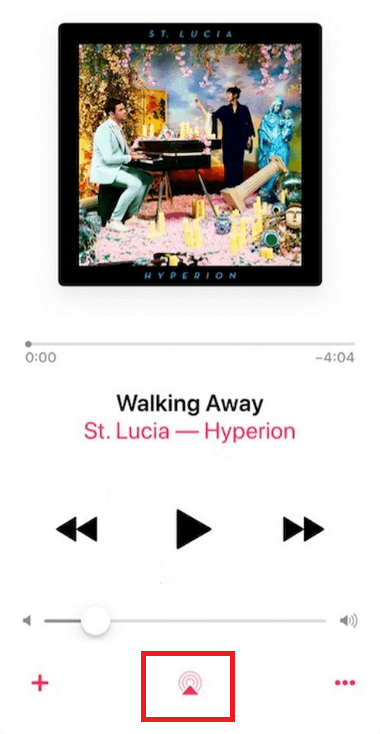
4. Select your speaker from the list of available devices.
Once connected, the audio will be streamed on your speaker.
How to Fix AirPlay Not Working on Sonos
Sometimes AirPlay fails to work on your Sonos speaker due to connectivity issues. In that case, the AirPlay won’t connect, audio will play at low volume or static noise will be heard. It is due to the unstable network, signal blockage, or incompatibility issues.
You can bring closer your device to the Sonos speaker to avoid signal blockage. If it does not work, try restarting and updating your Apple devices. If the problem persists, refer to the complete guide on how to fix Sonos AirPlay not working. It might help you fix the issue.
FAQ
When there is no sound on AirPlay to Sonos speakers, unmute your devices, and connect your Apple devices to the 2.4 GHz network. If it still not working, restart and update your Apple device to the latest Firmware.

