What We Know
- To AirPlay Music from iPhone/iPad to Onkyo Receiver: Connect iOS & Onkyo Receiver to same WIFI →Open the Apple Music App → Login & Play any music → Tap the AirPlay icon → Select Onkyo Receiver → Hear the music on Receiver.
- Hear Music from Mac to Onkyo Receiver: Turn On your Mac and Onkyo Receiver → Connect it to the same Wi-Fi →Open the Apple Music→ Sign In → Hit the AirPlay icon in the menu bar → Select the Onkyo Receiver → Play Music → Listen to the music on Onkyo Receiver.
- Listen to Music from Apple TV/ Android TV to Onkyo Receiver: Turn On AirPlay on Android TV/Apple TV → Connect Android TV or Apple TV and Onkyo Receiver to the same Wi-Fi → Open the Apple Music app → Tap the AirPlay icon → select the Onkyo Receiver→ Listen to your favorite songs on the receiver.
Are you an iPhone user who wants to know how to AirPlay music on Onkyo Receiver? Fortunately, some models of Onkyo Receiver come with AirPlay2 support. With that, you can listen to music on the Onkyo Receiver wirelessly using your iPhone, iPad, Mac, or Apple TV. Just install any AirPlay-supported music application on your iOS or Mac device. Then, AirPlay your desired music to the receiver and listen to the music in better sound quality.
How to AirPlay Music on Onkyo Receiver from iPhone / iPad
#1. Connect your Onkyo Receiver to the Wi-Fi. Then, connect your iOS to the same WiFi.
#2. Install Apple Music on your iPhone or iPad. Since Apple Music has AirPlay support, we have used Apple Music to AirPlay it on Onkyo Receiver.
#3. Sign in to Apple Music and choose the song you want to stream on Onkyo Receiver.
#4. On the playback screen, tap the AirPlay icon at the bottom.
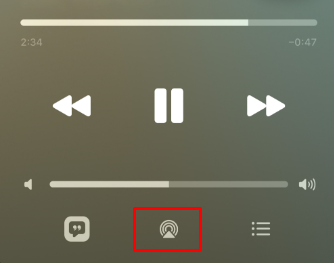
#5. Now, select the Onkyo Receiver from the available devices list.
#6. That’s it. Now you can listen to the song on your Onkyo receiver.
How to AirPlay Songs to Onkyo Receiver from Mac
#1. Turn On Onkyo Receiver and keep it in standby mode.
#2. Connect your Onkyo Receiver and Mac under the same Wi-Fi Network.
#3. Launch Apple Music on your Mac and choose the song you need to listen to.
#4. Head to the Menu bar and click the AirPlay icon.

#5. Select the Onkyo Receiver from the available devices.
#6. That’s it. Now you can be able to listen to the song on the Onkyo Receiver.
How to AirPlay Music on Onkyo Receiver from Android TV / Apple TV
Enable the AirPlay on Android TV/ Apple TV and proceed with the following steps.
#1. Connect your Apple TV or Android TV and Onkyo Receiver under the same Wi-Fi network.
#2. Install Apple Music on your TV and log in to your account.

#3. Click the AirPlay icon. Then, choose the Onkyo Receiver.
#4. Play the song on your Android TV / Apple TV and listen to it on Onkyo Receiver.
Best AirPlay 2 Compatible Onkyo Receivers
Check out the list of best AirPlay 2-supported Receivers from the Onkyo brand.
- Onkyo TX-NR696 – Buy it on Amazon
- Onkyo TX-NR595 – Buy it on Amazon
- Onkyo TX-NR5100 – Buy it on Amazon
- Onkyo TX-RZ50 – Buy it on Amazon
How to Fix Onkyo Receiver AirPlay Not Working
- If you can’t AirPlay, check whether your Receiver is AirPlay compatible.
- Ensure that your iPhone and Onkyo Receiver are connected to the same Wi-Fi Network. If not, then connect it to the same Wi-Fi network.
- If the AirPlay keeps disconnecting regularly, ensure that both devices are not placed too far from each other.
- Sometimes Bluetooth may interpret AirPlay from working properly, so if the Bluetooth is turned On, turn it Off and check whether the problem is resolved.
- Make sure that the music app you want to AirPlay is running in the latest version. If the app is outdated, then update the app.
- Restart the Onkyo receiver and casting device(iPhone, iPad,& Mac). Because a simple restart resolves technical glitches on the device.
Frequently Asked Question
Yes, some of the selected Onkyo receiver models have AirPlay 2 support.
You will face this problem if the Onkyo Receiver firmware is outdated. So update the receiver to its latest firmware version and try again.
The Yamaha receiver is one of the best alternatives for the Onkyo receiver. Like the Onkyo receiver, the Yamaha receiver also has AirPlay2 support.

