What We Know
- To AirPlay Music from iOS to Bose Soundbar: Turn on Bose Soundbar → Open Bose Music App on iOS → Hit Profile → Manage Music Service → Add New Service → Pandora → Login → Tap Music and Play any music → Listen to music on Bose Soundbar.
- To AirPlay Music from Mac to Bose Soundbar: Turn on Mac and Bose Soundbar → Connect both devices to same WiFi → Launch Safari → Head to the Pandora site → Sign in → Play music → Click AirPlay→ Choose Bose Soundbar → Listen to music on Bose Soundbar.
- AirPlay Music from Apple TV/ Android TV to Bose Soundbar: Enable AirPlay on Android TV/Apple TV → Open Pandora → Log In → Play any music → Connect the HDMI cable→ Listen to music on Bose Soundbar.
Out of the best AirPlay-compatible soundbars, Bose Soundbar is one which supports Bluetooth and WiFi along with the AirPlay feature. Since it is compatible with voice control which lets you control the soundbars in an effortless way. Hence, you can easily AirPlay the audio from any music app on your iPhone, iPad, or Mac, to AirPlay 2 compatible TV or Bose Soundbar. For iOS, make sure to install the Bose Music app to set up your Soundbar.
How to Install Bose Music on iPhone or iPad
1. Connect the power cord of the Bose Soundbar to a power outlet to begin the step-up process.
2. Then, turn on Bluetooth on your iPhone or iPad from the Control Center.
3. Install the Bose Music App from the App Store on your iOS device.
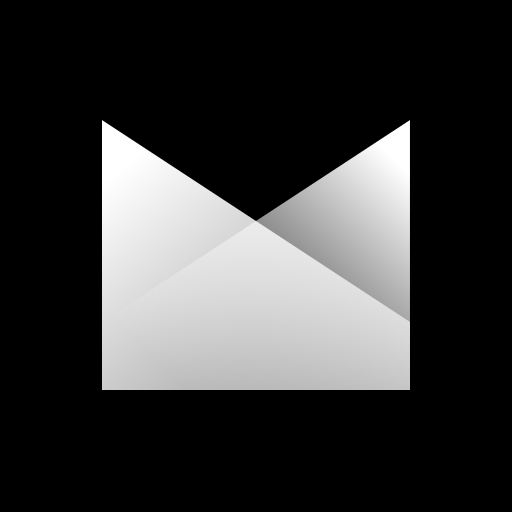
How to Set up Bose Soundbar Using the Bose Music App
1. Open the Bose Musi app and it will ask you for the login credentials.
2. If you are an existing user of the Bose music app provide the necessary login credentials to sign in to your account. Or, hit the Sign In/Create an Account option and follow the on-screen prompts to create your account.
3. Upon successful login, it will ask for the necessary permissions to get local access.
4. Once the necessary permission has been provided, the app will start to search for compatible devices with the Bose Music app.
5. If the product shown on your iPhone/iPad screen is not your product swipe left to see other devices.
6. Once you find the correct model of your Bose Soundbar tap the Add Product option.
Note: If the app cannot deduct your product then ensure to check the signal strength of your WIFI connection and reconnect it again.
7. Under the WiFi setup, follow the app instructions to connect the soundbar to the WIFI.

8. Then, select the Bose Soundbar name from the shown list, provide the custom name, and choose the Next option.
9. Now connect one end of the HDMI cable to the TV and the other end to the HDMI ARC port of the soundbar to optimize sound quality and settings.
10. On the accessories page, tap Connect to add more products or choose to Do it Later.
11. Follow the on-screen instructions to set up the remote control and voice assistant.
12. Finally, hit the Get Started option to complete the setup process.

How to AirPlay Music from iPhone or iPad to Bose Soundbar
1. Power On the Bose Soundbar and connect your iOS device to the same WIFI network.
2. On your iPhone/iPad, open the Bose Music app and hit the Profile icon available in the top right corner.
3. Then select the Manage Music Services option under the product section.

4. Tap Add New Service option and choose your favorite music service name from the available services listed in the app. For instance, we have taken the Pandora music.
Note: You can follow the on-screen instructions to add multiple music services.
5. Provide the necessary login credentials for Pandora.
6. Now go back to the home screen and tap the music icon available at the bottom of the screen.
7. Search for your favorite music and enjoy listening to the songs on your Bose Soundbar.
How to AirPlay Music from Mac to Bose Soundbar
Once you have completed the setup process ensure to turn on the Bluetooth on the Bose Soundbar and follow the below process.
1. Power on your Mac device and connect it to the WiFi network.
2. Open the Pandora app or visit the official website of Pandora on the Safari web browser. You can also use any music platform of your choice.
Note: If you want to install Pandora on your iPhone, you can get it from the App Store.
3. Log in to your account by providing the necessary Pandora account credentials.
4. Tap the AirPlay icon on the Mac home screen.

5. Choose the Bose Soundbar name from the shown results.
6. Once the devices got paired, you can search and play any music on the app or website and listen to it on your Bose Soundbar.
How to AirPlay Music from Android TV / Apple TV to Bose Soundbar
If you use an Android TV, make sure to enable the AirPlay option. To do it, refer to the steps below.
Turn on your Android TV > Select Settings > Select AirPlay and Homekit Settings > Enable AirPlay on Android TV.
1. Turn On your Android TV or Apple TV and connect it to a WIFI network.
2. Install the Pandora app on your Apple TV or Android TV and log in to your account.
3. Play any of your favorite songs on the app you intend to hear on the Bose soundbar.
4. Now, connect one end of the HDMI cable to the TV and the other end to the HDMI port on the Bose Soundbar.
Later, follow the on-screen guidelines to listen to music on Bose Soundbar via AirPlay.
How to Fix Bose Soundbar AirPlay Not Working
Unexpectedly, you may find trouble using the soundbar but that can be resolved by simple troubleshooting techniques listed below.
- Try to Restart Soundbar and Apple devices and connect them to a strong internet connection.
- Ensure to connect the AirPlay device and the Soundbar to the same WIFI network.
- Update the firmware of your Apple devices and Bose Soundbar.
- If you are using an HDMI connection, unplug the connections and connect it again.
- Ensure to place the Bose speaker within the range of your AirPlay device.
Frequently Asked Questions
Yes, Bose soundbars are compatible with the Airplay hence you can wirelessly play audio from AirPlay 2 compatible devices to your Soundbar.
If Bose Soundbar has no sound while AirPlay, check whether the cables are connected properly. If still the problem persists, it is recommended to restart or reset your Bose Soundbar.

