What We Know
- AirPlay to Blaupunkt TV from iPhone: Connect your TV and iPhone to same WiFi → Play content → Click AirPlay icon → Choose Blaupunkt TV → Start Streaming.
- AirPlay to Blaupunkt TV from Mac: Connect TV and Mac to same WiFi → Play content → Click the Control Center icon on Mac → Tap Screen Mirroring → Choose TV → Start Streaming.
The latest Blaupunkt Smart TV models have a built-in AirPlay feature. Therefore, you can wirelessly stream videos, photos, and audio on your Blaupunkt TV using an iPhone, iPad, or Mac. Besides offline videos, you can instantly AirPlay ESPN Plus and watch live sporting events on your Smart TV.
In this article, I will explain how to AirPlay to your Blaupunkt TV from a smartphone and PC.
How to Enable AirPlay on Blaupunkt TV
Before you do this, you must enable AirPlay on your Smart TV. Currently, the Blaupunkt TV has two different operating systems: Android TV OS and webOS.
Android OS
Here are the steps to enable AirPlay on Android TV OS models.
[1] From the Android TV home screen, go to Settings.
[2] Select Device Preferences in the Settings.
[3] Scroll down and select Apple AirPlay & Homekit.
[4] Turn On the AirPlay feature.
webOS
Here are the steps to enable AirPlay on webOS Blaupunkt television.
[1] Click on the Home button on your TV remote.
[2] Tap the ThinQ Home Dashboard option.
[3] Click the AirPlay option and choose AirPlay and HomeKit Settings.
[4] Turn On the AirPlay feature.
Note: On both OS, change the Required Code to the First Time Only option if you don’t want to enter a passcode each time you want to AirPlay to TV.
Once you enable AirPlay on your TV, you can AirPlay content from your iPhone, iPad, or Mac.
How to AirPlay to Blaupunkt TV from iPhone/iPad
With the below steps, you can AirPlay content from your iPhone or iPad to Blaupunkt television.
[1] Connect your Blaupunkt TV and your iPhone to the same WiFi.
[2] Open any streaming app, such as Apple TV, and select any content you want to AirPlay to your TV.
[3] To AirPlay the Apple TV app content, click the AirPlay icon.

Note: If your app doesn’t have in-built AirPlay support, open the Control Center on your iPhone and click the Screen Mirroring option.
[4] Now, from the list of available devices, choose your Blaupunkt TV.
[5] When prompted, enter the AirPlay passcode to start streaming.
How to AirPlay to Blaupunkt TV from Mac
Ensure that AirPlay is enabled on your Mac and follow these steps to AirPlay content from your Mac to Blaupunkt TV.
[1] Connect your Mac and Blaupunkt TV to the same WiFi.
[2] You can AirPlay from Safari by visiting the official website of a streaming service.
[3] After playing the content, click the Control Center icon on your Mac.
[4] From the drop-down options, tap the Screen Mirroring option.
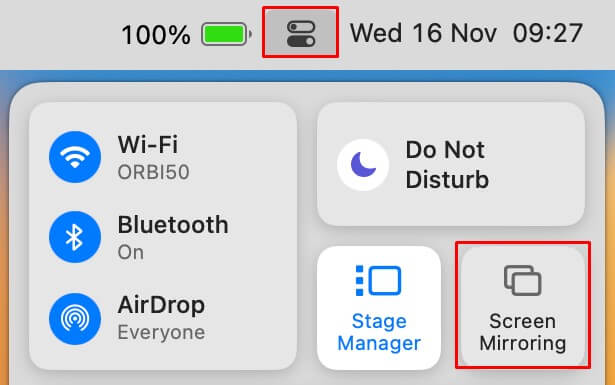
[4] Select your Blaupunkt TV from the devices list.
[5] Enter the AirPlay passcode and start streaming.
How to Mirror iPhone to Blaupunkt TV Without WiFi
If your Blaupunkt TV is incompatible with AirPlay, there is an alternate workaround. You can use a Lightning to Digital AV adapter and an HDMI cable to screen mirror your iPhone to your Blaupunkt TV.
[1] First, plug the Lightning end of the adapter into your iPhone.
[2] Connect one end of the HDMI to the adapter and the other to your TV.
[3] Go to Input settings on your Blaupunkt TV and change it to the HDMI you plugged in.
[4] After the input change, you can see your iPhone screen on the Blaupunkt TV.
[5] Play any video on your iPhone and watch it on your Blaupunkt TV using screen mirroring.
How to Fix AirPlay Not Working on Blaupunkt TV
Many Blaupunkt TV users reported problems like AirPlay keeps disconnecting, slow loading, and no sync with audio. In such situations, we recommend trying these methods to fix the issue.
- Restart your Blaupunkt TV to fix the technical glitches.
- Check the internet connection. If it is slow, connect it to a stable WiFi.
- Check whether you have enabled AirPlay on your Smart TV.
- Update your Blaupunkt TV and Apple device to the newer version.
- Turn off the VPN and the auto-lock feature on your iPhone/iPad.
- If a particular app has AirPlay issues, uninstall and reinstall the app.
Frequently Asked Questions
Yes. The built-in AirPlay is available in selective models of the Blaupunkt smart television.
Yes. Use ApowerMirror and LetsView to screen mirror any content to Blaupunkt TV.

