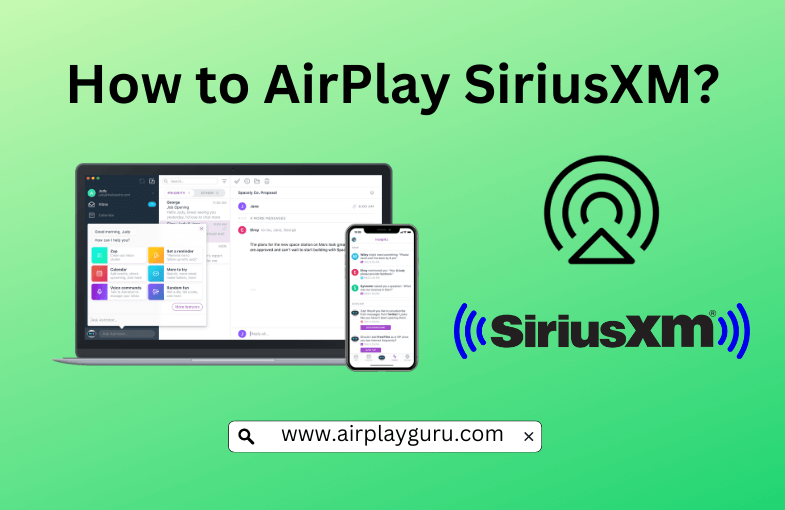What We Know
- AirPlay from iOS: Enable AirPlay on TV → Connect TV and iOS to same internet → Launch SiriusXM app → Sign in → Play a song or podcast → Control Center → Screen Mirroring → Select TV → Stream SiriusXM on TV.
- AirPlay from macOS: Turn on AirPlay on TV → Connect to same WIFI for TV and Mac → Open browser → Visit SiriusXM website → Log in → Start playing an audio file → Enable AirPlay on Mac → Choose TV → Listen to SiriusXM.
- AirPlay to Android TV: Enable AirPlay on TV → Connect iOS and Android TV to same WiFI → Install and open SiriusXM → Log in → Play content → Tap AirPlay icon → Select TV → Listen to SiriusXM.
SiriusXM is an audio entertainment service that streams live sports, podcasts, music, radio stations, etc. As it is AirPlay-compatible, you can stream the content on Apple TV or AirPlay 2-compatible TV using an iPhone or iPad. For this purpose, you should connect your iOS device and Apple TV or AirPlay 2 compatible smart TV to the same WiFi network.
With SiriusXM AirPlay, you can listen to live matches from the FIFA Women’s World Cup 2023 at your comfort. Also, enjoy streaming the exclusive expert commentary and analysis of each game.
How to AirPlay SiriusXM from iPhone/iPad
[1] Enable AirPlay on your Apple TV by navigating to settings.
[2] Connect your TV and your iOS device to the same WiFi network.
[3] Launch the SiriusXM app on your iOS after installing it from the App Store.

[4] Sign in to your account with the necessary details.
[5] Go ahead to Play a station.
[6] Click the Screen Mirroring icon from the Control Center of your iOS device.

[7] Select your TV once the available devices are scanned.
You can now enjoy SiriusXM on your TV through AirPlay.
If you have an Apple Watch, you can enable the AirPlay on the Apple Watch and control the music playback directly from the watch.
How to AirPlay SiriusXM from Mac
[1] Turn on the AirPlay option on your TV.
[2] Connect your TV and Mac to the same WiFi network.
[3] Open your preferred web browser on Mac.
[4] Type the URL of SiriusXM’s official website in the URL text box.

[5] Log in with your credentials.
[6] Start playing your desired audio file.
[7] Enable AirPlay on Mac on the top-right corner of the menu bar.
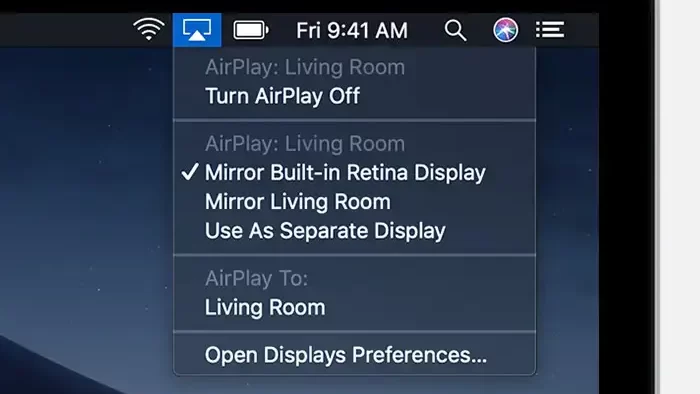
[8] Choose your TV after successfully scanning all devices.
Now you are ready to access SiriusXM radio on a big screen.
Note: Don’t forget to disable AirPlay on Mac, if you have finished streaming SiriusXM.
How to AirPlay SiriusXM to Android TV
Before getting into the steps, enable AirPlay on Android TV once you turn it on.
1. Make sure that your iPhone or iPad and Android TV are connected to the same WiFi network.
2. Install and open the SiriusXM app on your Apple device from the App Store.
3. Log in to your account and choose a station that you wish to play on the platform.
4. Swipe down the Control Center on your iPhone or iPad and tap the AirPlay 2 icon.
5. Select your AirPlay 2 compatible Android TV from the list.
6. If prompted, enter the pairing code to complete the process.
Now you can start listening to content from SiriusXM on your Android TV.
How to Fix SiriusXM AirPlay Not Working
While AirPlay SiriusXM to your TV, sometimes the app may be unresponsive or doesn’t work properly. The problems that the users face are AirPlay keeps disconnecting, no sound, the device not showing, etc. In such circumstances, you can rectify the issue with the below error-fixing methods.
- Connect your Apple device and Smart TV to a stable WiFi network.
- Keep the AirPlay-connected devices close to each other.
- Restart both your iOS device and the Smart TV.
- Upgrade your device’s firmware to the latest version.
- Uninstall and reinstall the SiriusXM app.
- Reset the phone network setting.
- Turn off the Airplane mode on your iPhone or iPhone, if enabled.
SiriusXM vs Spotify
The main differences between SiriusXM and Spotify are listed down. If you find Spotify an interesting option, you shall AirPlay Spotify to TV.
SiriusXM
- Radio broadcasting service.
- Available only in the United States.
- Suitable for users who love listening to radio stations and live sports broadcasts.
- Offers 2 packages – Select and Premium.
- Premium users pay $10.
- It supports platforms like iOS, Android, and SaaS.
- It does not offer any free version.
Spotify
- Music streaming service.
- Available globally.
- Suitable for users to enjoy a wide variety of music and podcasts.
- Offers 3 subscription types – Spotify Free, Spotify Premium, and Spotify Hi-Fi.
- Select users to pay $10 and Premium users to pay $13.
- It supports platforms like Windows, Mac, iOS, Android, and SaaS.
- Offers a free version.
FAQ
Yes. You can AirPlay to HomePod Mini and enjoy listening to SiriusXM radio broadcasts.
If SiriusXM AirPlay keeps pausing, it is because of the Auto-lock feature. You need to disable this feature on your iPhone. Go to Settings on your iOS device > Display & Brightness > Auto-Lock > Select Never.