What We Know
- AirPlay From iPhone – Connect iPhone and TV to same WiFi → Open Peloton App → Sign In → Go to Control Center → Tap Screen Mirroring → Select TV → Watch Peloton on TV.
- AirPlay From Mac – Go to Peloton Website → Click Profile icon → Sign In → Enable AirPlay → Select TV → Enter Code → Watch on TV.
- AirPlay to Android TV: Enable AirPlay on Android TV → Connect TV and Apple device to same WiFi → Open Peloton App → Sign in → Open Control Center → Tap Screen Mirroring → Select your TV → Enter Code → Stream videos on TV.
Peloton is a popular fitness application in the world and has over 6 million users worldwide. You can use your iPhone, iPad, or Mac to AirPlay Peloton to TV. This way you can watch fitness videos directly on Apple TV or AirPlay 2-enabled TV without installing the app on it. For this purpose, you need to have a stable WiFi network along with a Peloton premium membership which costs $12.99/month.
How to AirPlay Peloton from iPhone/iPad
1. Turn on your Apple TV or AirPlay 2-compatible smart TV.
2. Connect your TV to a strong Wi-Fi network.
Note: It must be connected to the same Wi-Fi network as your iOS device.
3. Go to the App Store on your iPhone or iPad.
4. Search for Peloton and select the app from the suggestions.

5. Click Get to install the Peloton app.
6. After the installation, open the Peloton app and sign in to your account.

7. Meanwhile, open the Control Center and click the Screen Mirroring icon.
8. Select your TV name to connect.
9. If you play any video on the Peloton app, you can watch it on the TV via AirPlay. But, when you are done watching the video, always ensure to disconnect AirPlay on your iPhone or iPad.
How to AirPlay Peloton from Mac
Follow the instructions to screen mirror Peloton from Mac to Apple TV or smart TV.
Prerequisite
1. From the Mac home screen, click the Apple menu and click on System Preferences.
2. Click on Displays from the list of icons.
3. Select the Display tab and ensure to check the Show mirroring options in the menu bar when available option.

How to AirPlay Peloton from Mac to TV
1. Initially, connect your Mac to the same WiFi network as your Apple TV or AirPlay 2-compatible smart TV.
2. Open the Safari browser on your Mac.
3. Go to the official OnePeloton website.
4. Click the profile icon at the top right corner and log in with Peloton account credentials.
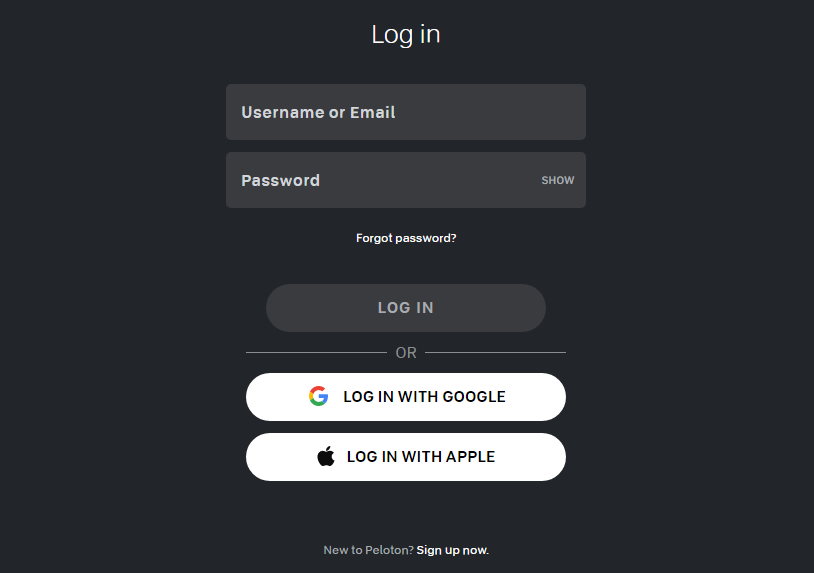
5. Once you have signed in, click on a video file that you want to AirPlay.
6. Now, tap the AirPlay icon at the top menu bar to Initiate AirPlay on Mac.
7. Select your TV name from the devices list and enter the AirPlay passcode to connect.
That’s it! Using AirPlay, you are now ready to watch all the Peloton videos on TV.

Note: If you have finished watching Peloton videos, don’t forget to disable AirPlay on your Mac.
How to AirPlay Peloton from iPhone to TV without WiFi
If you have an unstable WiFi connection or can’t use the WiFi feature on your Smart TV to AirPlay, don’t worry. Alternatively, you can use Lightning to Digital AV Adapter and the HDMI cable to screen mirror Peloton from your iPhone/iPad to your Smart TV.
1. Connect one end of the Lightning to Digital AV Adapter to your iPhone charging port and the other end to the HDMI cable.
2. Plug the other end of your HDMI cable into the HDMI port on your smart TV.
3. Once you set up the connection, turn on your Smart TV and navigate to Input Settings.
4. Next, change the source to the connected HDMI input.
5. Finally, install and open the Peloton app on your Apple device, start playing the videos, and watch it on your smart TV.
How to Fix Peloton AirPlay Not Working
Sometimes, Peloton AirPlay may not work resulting in issues like audio not working, the app closing suddenly, and the videos taking too long to load. Possible reasons are poor WiFi signals, malfunction within the device, or outdated device firmware. To fix these issues, try these steps.
- Connect the Apple device and the TV to the stable WiFi network.
- Bring the Airplay-connected devices closer to each other.
- Uninstall and Reinstall the Peloton on your Apple device.
- Update both your device’s Firmware.
- Restart your iPhone/iPad and the Smart TV.
- Turn off your Airplane mode on your Apple devices.
Types of Workouts on Peloton
With over 30 world-class educators, watch both live and on-demand classes on Peloton in the following categories.
- Strength
- Treadmill Running
- Cycling
- Outdoor Running
- Yoga
- HIIT
- Stretching
- Meditation
- Cardio
- Walking
- Treadmill and Indoor Bike Bootcamps

FAQ
Yes. You can sign up for free if you are a new user. However, you can only access a limited number of pre-recorded lectures.
If your Apple device and Apple TV are not connected to the same WiFi network, or if you are using outdated firmware, you might face a Peloton Airplay not working issue on Apple TV.

