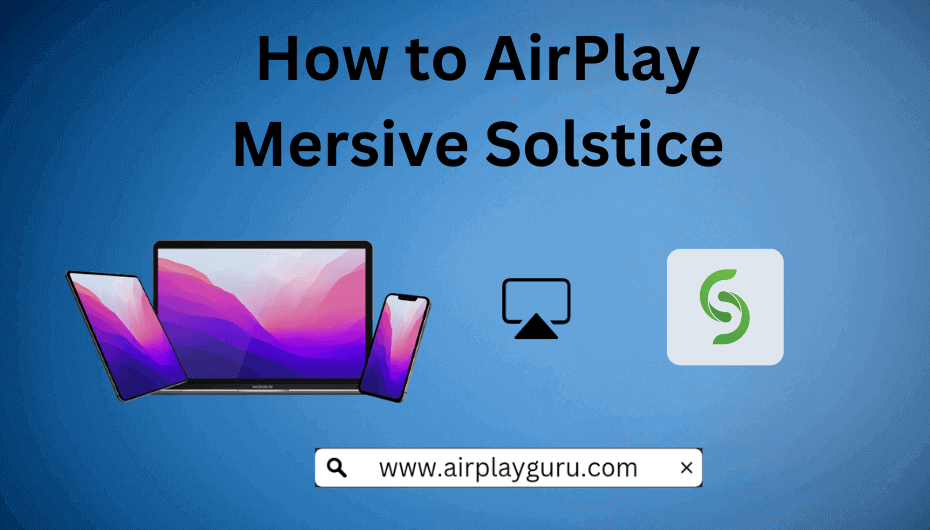What We Know
- AirPlay Mersive Solstice from iOS to Apple TV: Enable AirPlay on Apple TV → Connect iOS & Apple TV to same WiFi → Open Mersive Solstice → Play content → Open Control Center → Screen mirroring → Choose Apple TV → Start streaming.
- AirPlay Mersive Solstice from Mac to Apple TV: Enable AirPlay on Apple TV → Connect Mac & Apple TV to same WiFi → Open Mersive Solstice → Control Center → Screen Mirroring → Select Apple TV → Start watching.
- AirPlay Mersive Solstice from iOS to Android TV: Enable AirPlay on Android TV → Connect iOS & Android TV to same WiFi → Open Mersive Solstice → Control Center → Screen mirroring → Choose Android TV → Watch on TV.
Mersive Solstice is the ultimate collaboration platform for meeting and learning spaces. The Mersive Solstice app has a built-in AirPlay feature so you can elevate your meetings and collaborations by wireless projections. You can AirPlay Mersive Solstice from your iPhone/iPad to your Apple TV or other AirPlay 2 compatible TV.
You can use Mersive Solstice in classrooms, labs, and offices and share videos, images, or any web content in up to 4K resolution. If Solstice AirPlay is not working, follow the below-mentioned tricks to troubleshoot it right away.
How to AirPlay Mersive Solstice from iPhone/iPad to your Apple TV
Before going ahead, enable AirPlay on Apple TV. To do that, go to Settings → AirPlay & HomeKit Settings → Turn ON AirPlay.
1. First connect your Apple TV and iPhone/iPad to the same WiFi Network.
2. Install the Mersive Solstice app on your Apple device from the App Store.
3. Swipe up/down on your iPhone/iPad to open the Control Center and select the Screen Mirroring option.

4. Choose your Apple TV from the list of available devices.

Now you can stream any media file from Mersive Solstice to your Apple TV.
How to AirPlay Mersive Solstice from Mac to Apple TV
1. Ensure that your Mac and Apple TV are connected to the same WiFi network.
2. Open Safari browser and visit the Solstice website to download the application on your Mac.
3. Tap on the AirPlay icon on the Mac menu bar and turn it on.

4. Select your Apple TV from the list of available devices.
Tip: If you can’t locate the AirPlay icon, click Control Center and select Screen Mirroring.
Now you can access video-conferencing on your Apple TV using AirPlay.
Note: When you have finished wireless streaming, ensure to disable AirPlay on Mac.
How to AirPlay Mersive Solstice from iPhone to Android TV
AirPlay can be accessed only on selected Android TV models. Check if your Android TV is supported or not by visiting the AirPlay compatible devices webpage. If your Smart TV is AirPlay supported, you should enable AirPlay on your Android TV before proceeding with the steps.
1. Connect your iPhone/iPad and Android TV to the same WiFi network.
2. Install the Solstice app on your iPhone/iPad from App Store.
3. Open Control Center on your iOS device and select the Screen Mirroring option.
4. Choose your Android TV from the list of available devices.
Attend a video conference wirelessly on your Android TV using AirPlay.
How to AirPlay Mersive Solstice from iPhone to Mac
1. Ensure that you have signed into your Mac and iPhone using the same Apple ID.
2. Connect your iPhone and Mac to the same WiFi network.
3. Install the Mersive Solstice app on your iPhone from App Store.
4. Open the Control Center on your iPhone and select the Screen Mirroring option.
5. Select your Mac device from the list of available devices.
6. Enter the AirPlay Passcode that appears on your Mac.
7. Now, your iPhone will be mirrored to your Mac screen. You can join or host video meetings and share media files on your Mac.
How to Fix AirPlay Mersive Solstice Not Working
Sometimes, you may face signal problems in Mersive Solstice while ongoing meetings. In addition, the app might crash when you try to use it on multiple screens. In such a scenario, you can try these fixes to resolve Mersive Solstice AirPlay not working.
- Check if your network has a strong WiFi signal and high-speed bandwidth.
- Ensure that the AirPlay devices are turned on and within the WiFi range.
- Disable AirPlay on other devices except for your Smart TV to which you wish to screen mirror.
- Update your Apple device and the Smart TV to the latest version.
- Restart your Apple device and the AirPlay-compatible TV.
FAQ
Ensure that your device Audio is toggled ON on the Solstice client. Mac users have to enter Mac’s password when prompted to install the audio component.
If a black screen appears on your TV when connecting the Solstice app, check if you have enabled screen mirroring permissions on your Apple device and TV.
Yes, you can download Mersive Solstice for free on Windows, iOS, and Android devices.