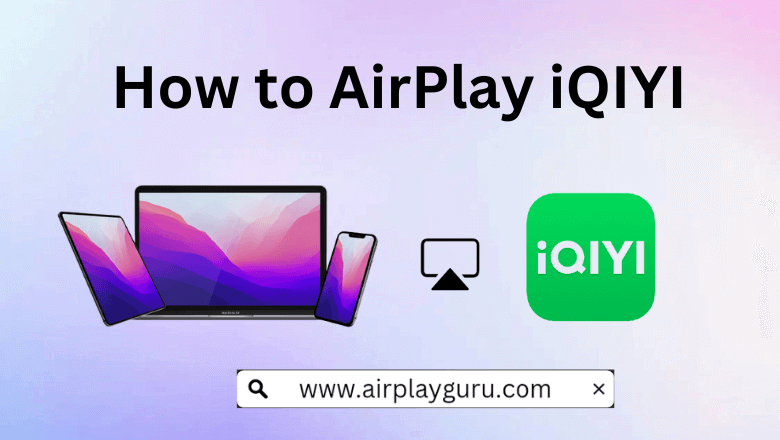What We Know
- AirPlay from iPhone: Install the iQIYI app → Play content → Open Control Centre → Tap on Screen Mirroring → Select your TV → Enter AirPlay Code → Watch on TV.
- AirPlay from Mac: Open Control Center → Tap on Screen Mirroring → Select your TV → Enter code → Open Safari → Visit iQIYI website → Play content → Stream on TV.
- AirPlay to Android TV: Open iQIYI on iOS → Play any content → Open Control Center → Screen Mirroring → Choose Android TV → Enter AirPlay Code → Start streaming.
The iQIYI is a freemium service that lets you stream popular Asian entertainment. You can AirPlay iQIYI from an Apple device to your Apple TV or other AirPlay 2 compatible TV. Using AirPlay, you can watch Chinese dramas, Korean dramas, Thai dramas, anime, TV shows, movies, and iQIYI originals.
To AirPlay iQIYI on your Smart TV, you can either install the app on your device or stream it online from the website. You should upgrade to a Standard or Premium subscription, if you want to watch iQIYI videos in 1080p and 4K respectively,
How to AirPlay iQIYI from iPhone/iPad to Apple TV
Before you start, make sure that you have enabled AirPlay on your Apple TV to continue.
Go to Settings → AirPlay & HomeKit Settings → Turn ON AirPlay
1. Connect your iPhone/iPad and the Apple TV to the same WiFi.
2. Install the iQIYI app on your iOS device from the App Store.
3. Swipe down on your iPhone/iPad screen to open the Control Centre.
4. Select the Screen Mirroring option.
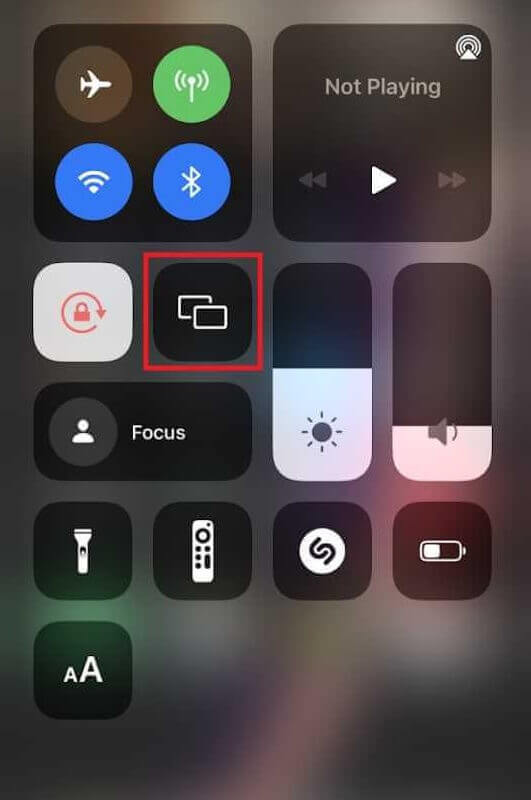
5. Choose your Apple TV from the list of available devices.

6. Enter the AirPlay Code on your iPhone/iPad which appears on the TV screen.
6. Open the iQIYI app on your iOS device, play the content, and watch it on your Apple TV.
Note: Once you have finished streaming, you can stop AirPlay on iPhone if necessary.
How to AirPlay iQIYI from Mac to Apple TV
1. Ensure that your Mac and Apple TV are connected to the same WiFi network.
2. Open Safari on Mac and visit the iQIYI website.
3. Open the Control Centre and select the Screen Mirroring option. For older macOS versions, click the AirPlay icon on the Mac menu bar.

4. Select your Apple TV from the list of available devices and enter the AirPlay code if needed.
Play your favorite Asian dramas and movies on the iQIYI website and stream them on your Apple TV. Remember to turn off AirPlay on your Mac when you finish streaming.
How to AirPlay iQIYI from Apple device to Android TV
AirPlay feature is only available on selected Android TV models listed on the AirPlay compatible devices webpage. If you find your Android TV on the list, you should enable AirPlay on your Android TV before proceeding with the steps.
1. Connect your Apple device and the Android TV to the same WiFi network.
2. Install the iQIYI app on your iPhone/iPad from the App Store. Otherwise, visit the iQIYI website on the Safari browser of Mac.
3. Open Control Centre on your Apple device and select the Screen Mirroring option.
4. Select your Android TV from the list of available devices.
5. Enter the AirPlay Passcode on your Apple device that appears on your Android TV.
Your iOS screen will be mirrored to Android TV. Enjoy streaming iQIYI content on your TV.
Alternative Method to Mirror iQIYI from iPhone to Android TV
If your Android TV isn’t AirPlay supported, you can use a Lightning to Digital AV adapter and HDMI cable to stream iQIYI on your Android TV.
1. Connect the Digital AV adapter to the charging port of your iPhone.

2. Plug one end of the HDMI cable into the adapter and the other end into the Android TV.
3. Go to Source Settings on your Android TV and choose the HDMI port you just plugged in.
4. Open the iQIYI app on your iPhone and play any content. It will simultaneously play on your TV.
DIY Fixes for iQIYI AirPlay Not Working
iQIYI AirPlay may not be working due to some problems on your device or the TV. It may be due to the connectivity issue or the server might be down on the iQIYI app. Sometimes the internal bugs might cause trouble when you stream online from its website. Try out the listed techniques to resolve the issue that occurred.
- Check your network signal strength and speed.
- Connect your Apple device and the Smart TV to the same WiFi network.
- Remove the obstacles that block the AirPlay signal between your iOS device and the TV.
- Uninstall and reinstall the iQIYI app,
- Update your Apple device and Smart TV to the latest firmware.
- Restart your Apple device and the Smart TV.
FAQ
Yes, you can stream iQIYI free but with commercials. If you wish to stream iQIYI ad-free you should pick one of their subscription plans.
No, certain popular shows need a VIP Pass which can be streamed only with a subscription.
You can stream iQIYI on four devices using Premium membership. For Standard plan, it allows to stream on two devices at a time.