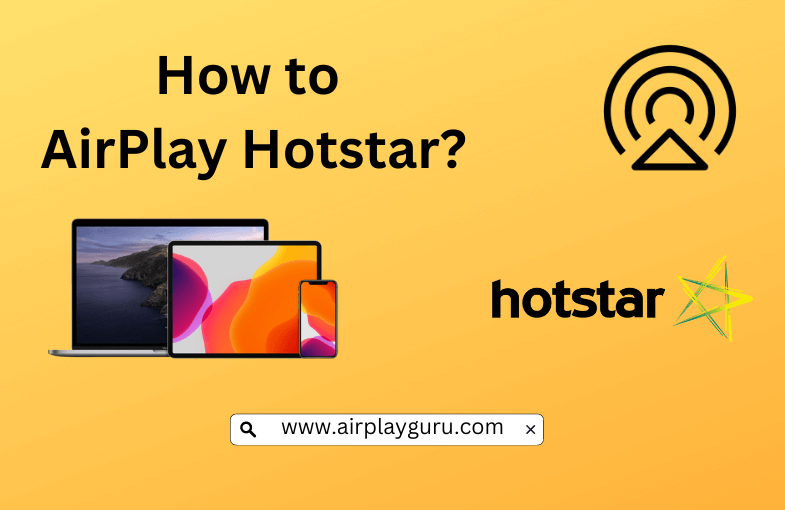What We Know
- AirPlay Hotstar from iOS: Turn on TV → Connect iOS & TV to same WIFI → Launch Hotstar app → Sign in → Play content → Click AirPlay icon → Select your AirPlay-compatible TV → Start watching.
- AirPlay Hotstar from Mac: Turn on your MacBook and AirPlay compatible TV → Connect them to the same internet → Open a browser → Visit Hotstar website → Login → Play a title → Tap AirPlay icon → Select TV → Watch content.
Hotstar is one of the most popular streaming platforms in the world. You can watch thousands of on-demand movies, TV shows, Hotstar Specials, live sports, news reports, weather broadcasts, etc. While Hotstar is Apple TV-compatible, few don’t want to install it but still prefer streaming its titles on the TV. In that case, anyone can AirPlay Hotstar to Apple TV or AirPlay 2-compatible TV from an iOS or Mac PC. Hotstar is considered to be the best rival to Netflix and Amazon Prime. If you have a subscription to Netflix, AirPlay the Netflix app to your TV.
Important: It is to note that Indian Hotstar is Geo-Restricted, and you need to use a premium VPN like ExpressVPN to change your location accordingly to access Indian content on Hotstar from outside India. But, if you are in the US, you can stream Hotstar content on Disney+ by installing it from the Apple App Store of the US).
How to AirPlay Hotstar from iPhone/iPad
Simply follow the steps below to AirPlay Hotstar on your TV from your iPhone/iPad.
[1] Firstly, ensure your TV and iPhone/iPad are connected to the same internet.
[2] To enable the AirPlay option on your TV, go to Settings to select AirPlay and Homekit. Then, Turn on AirPlay.
[3] Download the Hotstar app on your iOS device from the App Store.
[4] Launch and Sign in to your account with the necessary credentials on Hotstar.
[5] Browse for the content you want to watch on Hotstar.
[6] Select the AirPlay icon on the top right corner of the media player screen within the app.

[7] Allow the TV to scan for the available devices. Select your TV to connect your iOS device to it.
[8] You are now ready to stream Hotstar on your TV.
Note: You shall even learn to AirPlay Disney Plus to TV from your smartphone or PC.
How to AirPlay Hotstar from Mac
Follow the steps below to screen mirror Hotstar titles on your TV from your Mac.
[1] Keep your TV and Mac connected to the same WIFI.
[2] Tap the AirPlay option on your TV (Settings > AirPlay, and Homekit > Turn on AirPlay).
[3] Open your preferred web browser on your Mac.
[4] Type the URL of Hotstar’s official website in the URL text box.

[5] Login with your account credentials on the Hotstar website.
[6] Search for the content you want to watch on Hotstar.
[7] Enable AirPlay on the top right corner of the menu bar of your Mac.

[8] Select the TV to which you want to establish a connection.
[9] You can now watch Hotstar on your TV using AirPlay.
FAQ
Yes. If you are an iOS user, you can use AirPlay to access Hotstar content on an AirPlay-compatible TV from your iPhone/iPad/Mac.