The HBO Max app comes with a built-in AirPlay feature where Apple users can stream movies and TV shows from their iPhone or Mac to the AirPlay 2 Compatible Smart TV. Even though AirPlay works well on HBO Max, few users have reported problems like connection failures, audio issues, etc. There are multiple reasons why you can’t AirPlay the HBO Max app to your Smart TV or Apple TV. If you have undergone such an issue, it can fixed by identifying the root cause.
In this article, we have explained all the possible reasons for the issue and recommended expert solutions to fix the AirPlay issue on HBO Max.
Reasons and Fixes for HBO Max AirPlay Not Working
| Reason for the Issue | Fixes for the Issue |
|---|---|
| AirPlay incompatible device | Check whether your Smart TV is compatible with the AirPlay feature or not. |
| Unstable internet connection | Connect your device to a stable internet connection |
| Too many apps running in the background | Close all the unwanted apps that are running in the background. |
| Check your Smart TV is compatible with the AirPlay feature | Ensure to enable the screen mirroring feature before AirPlaying the content from HBO Max |
| Outdated TV firmware | Update the firmware to the latest version |
| Signal interference | Keep your Apple device and Smart TV within a closer distance |
| Software glitches | Restarting the Apple device and Smart TV |
| The Max app faces a server outage | Check the current status of the HBO Max server |
| VPN or Firewall protection has been enabled on your TV | Ensure to disable the VPN or Firewall protection. |
How to Fix HBO Max AirPlay Not Working
Here are troubleshooting methods to rectify the HBO Max AirPlay not working issue and prevent it from happening in the future.
Check the Apple TV and HBO Max Server
So the first and foremost thing you should do is to check the service’s status. There is a possibility that the server may go down unexpectedly so that you cannot play the title on Max, or might even experience some temporary glitch. To verify the same, you can visit the Downdetector website to check the live status of the HBO Max server. Also, check the status of the Apple TV from their official website. If there is an issue with any server, the only option is to wait until the server is back on track.

Check the Internet
Usually, AirPlay works with the help of a WiFi connection. Ensure to have a stable bandwidth of at least 25 Mbps for 1080p streaming. By visiting fast.com, you can test the internet speed. If the speed test records a lesser internet speed, you can try to power cycle and establish the connection with the Internet service provider’s server again.
When you restart the router, you can check the speed again. If the issue is prolonged, you might have to reach out to ISP to fix it. Furthermore, you shall disconnect other devices if connected to this WiFi network while using AirPlay.

Change DNS Settings
If restarting your WiFi does not fetch you a favorable result, change the DNS settings on your TV to improve the speed and reliability of your network. Here is how you change the DNS settings on your Smart TV and fix the AirPlay issue.
1. Go to Settings and choose General on your Smart TV.
2. Open Network settings and select WiFi.
3. Select your recent network and tap Configure DNS.
4. Click the Manual Configuration option and try Google’s DNS server (8.8.8.8).
After changing the DNS server check if the AirPlay works on HBO Max, if not try out the next fix.
Connect to the Same WiFi
AirPlay will never work if you have connected both devices to different WiFi networks. Hence, connecting your Apple TV or AirPlay 2-compatible smart TV to the same WiFi network as your receiver is important. Ensure both devices are within the WiFi range to avoid connection failures.
Disable VPN
If you have connected your iPhone or Mac to a VPN, it might be one of the reasons for the hindrance with AirPlay. We recommend you disconnect the VPN from your device and try playing the video on the HBO Max app. If the issue continues, you can try the next troubleshooting method.
Check Device Compatibility
It is important to check whether the TV you are using is an AirPlay 2-compatible TV. In most cases, old and outdated TVs do not support AirPlay. So, confirming that your TV is compatible with AirPlay could easily fix your issue.
Close the Background Apps
To AirPlay efficiently to your Smart TV or Apple TV without any buffer, you need a stable internet connection. When you run apps in the background, it might affect the streaming speed hence resulting in lagging and buffering. If you have experienced this, we suggest you check and close the unnecessary apps running in the background.
Update Devices
Ensure all the devices are updated to the latest version for a smooth HBO Max AirPlay experience.
On iPhone/ iPad
It is necessary to update your iOS to the latest version to fix AirPlay not working problems. As a result, your firmware will automatically eliminate unidentified errors caused within the device. And the device will become compatible with installing the latest version of HBO Max. After updating, check if you can AirPlay HBO Max without any problems.
On Apple TV
1. Go to the Settings tab on your Apple TV, and click on the Systems tab.
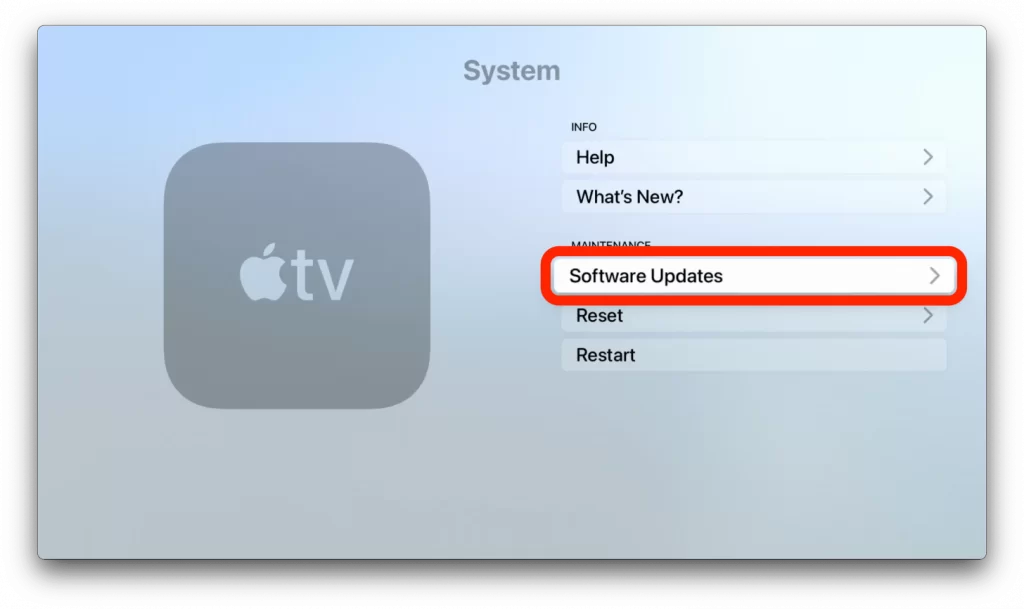
2. Under the Software update tab, click on Update Software.
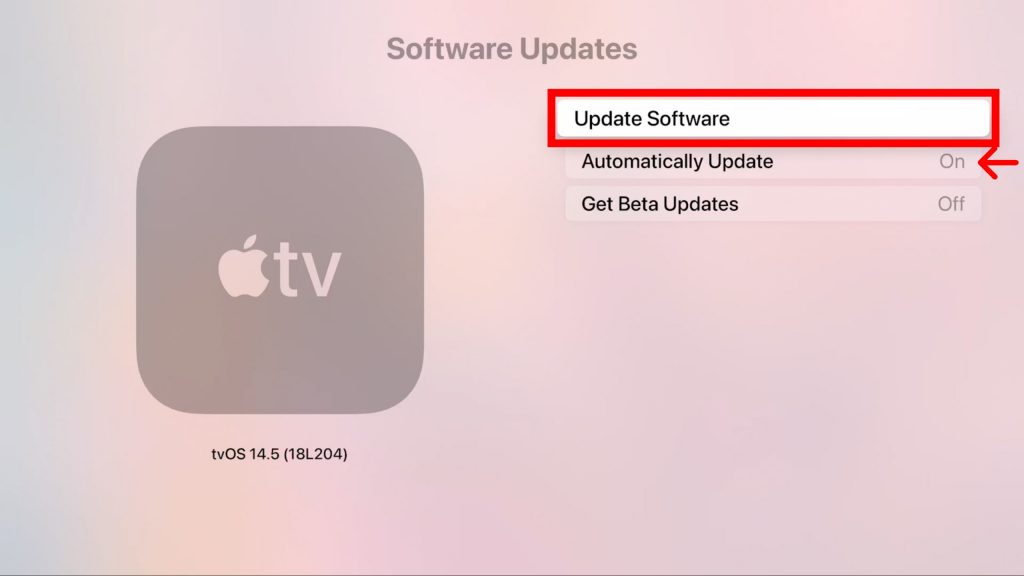
3. Check if any new firmware is available, and proceed further by clicking on Download and Install to start updating the TV.
Update HBO Max
Sometimes, AirPlay may keep disconnecting due to outdated software. From your iOS, visit the App Store. Search for HBO Max and select the app. Click on Update to get the latest version if it shows any latest version.
1. Turn on the iOS device, and navigate to the App Store.
2. Go to the Purchased tab, and scroll down to locate the HBO Max from the list.
3. Click the Update button next to the HBO Max to keep the application up-to-date.

4. Later, open the HBO Max app and log in to your HBO Max account with a valid subscription plan.
With the updated version, you will be able to AirPlay HBO Max without any interruptions.
Unmute the Audio
HBO Max AirPlay sound not working is one of the common issues. Sometimes, you may keep your smartphone in silent mode. But, eventually, it will mute the audio when using AirPlay. To fix this, turn up the volume on your iOS device according to your preference.

Re-Login to HBO Max
In some situations, you might see a black screen on AirPlay. You can fix the issue by logging out of the HBO Max app and logging in again. Also, check if your HBO Max subscription is active.
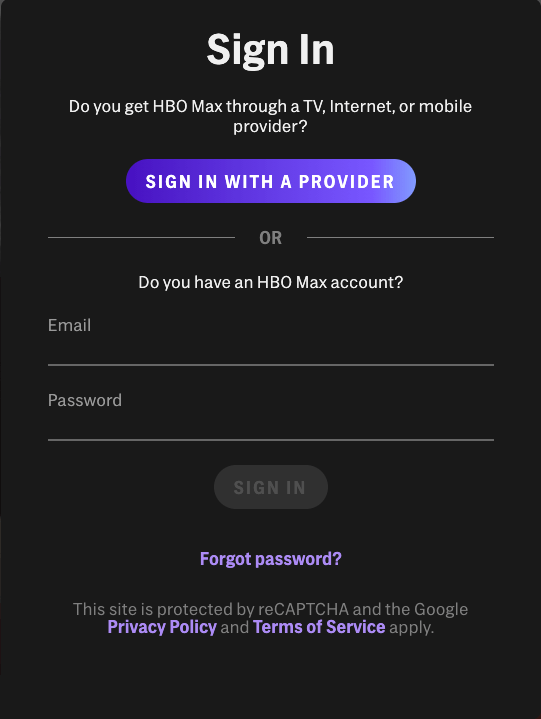
Uninstall and Reinstall HBO Max
Sometimes HBO Max may encounter an unexpected error by itself, which is why you can’t AirPlay. Therefore, you can uninstall the HBO Max from your iOS and reinstall it again from the App Store. This trick will surely work if the app causes the problem.
Restart Apple TV
If the HBO Max content is not loading while AirPlay, it is better to restart the Apple TV. It will clear the temporary files and eliminate any type of glitches caused by apps running in the background. First, Go to Settings on your Apple TV. Then click on System → Restart. You can also press and hold the Back and the TV buttons simultaneously to restart Apple TV with your remote.

Reset Apple TV to Factory Settings
If none of the above troubleshooting methods fix the issue, you can proceed in resetting your Apple TV to factory settings. When you reset, your device will refresh and it will be visible to your iPhone or Mac when you try to AirPlay HBO Max. To begin the reset, head to Settings → Choose System → Select Reset.

Contact HBO Max Customer Support
If none of the above fixes could fix the AirPlay not working issue on HBO Max, the last concern was seeking advice from HBO Max customer support. Contact HBO Max support and report the problem, they will guide you with the correct troubleshooting method.
Alternatives for HBO max
| Streaming Service | Price | Website |
|---|---|---|
| Paramount Plus | $5.99/month | Visit Website |
| Netflix | $6.99/month | Visit Website |
| Hulu | $7.99/month | Visit Website |
| Disney Plus | $7.99/month | Visit Website |
| Amazon Prime | $14.99/month | Visit Website |
FAQ
If HBO Max AirPlay plays only audio, clear the cache memory of HBO Max by uninstalling and reinstalling the app. Then log in again and start streaming.
Yes, you can AirPlay HBO Max from your iOS device to Apple TV or AirPlay 2-compatible smart TV if both devices are on the same WiFi network.
Yes. You can be able to AirPlay HBO Max in 4K quality. However, ensure that you have a stable and high-speed internet connection.

![HBO Max AirPlay Not Working [Must Try Fixes] HBO Max AirPlay Not Working](https://airplayguru.com/wp-content/uploads/2022/09/How-to-Fix-HBO-Max-AirPlay-Not-Working.png)