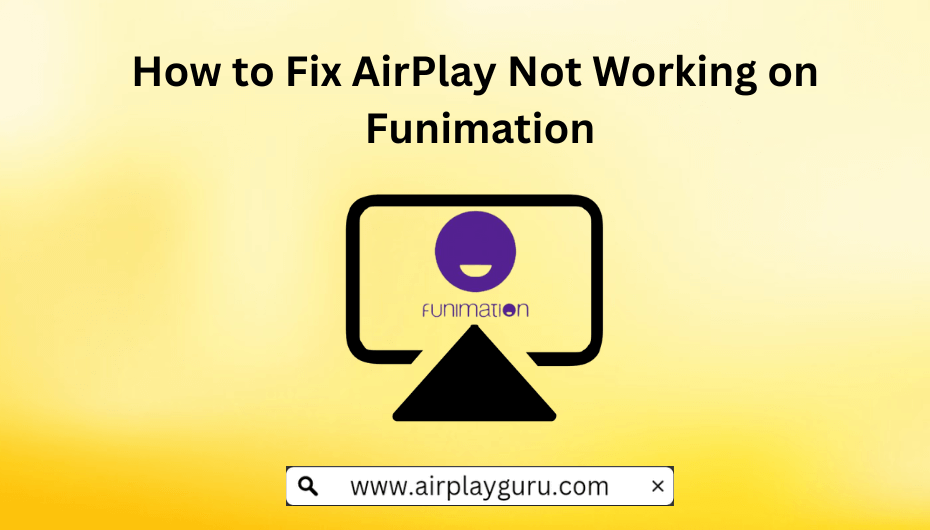If the AirPlay function gets into trouble while streaming Funimation, you will be greatly disappointed as you can’t watch your favorite anime episodes on a big screen. Though it is caused due to any reason, there are some workarounds to fix the issue. In this article, we have listed the causes and troubleshooting methods to fix the AirPlay not working issue on Funimation.
Reasons for AirPlay Not Working on Funimation
If you can’t AirPlay Funimation to your TV, it is due to the below-mentioned reasons.
- AirPlay receiver and your Apple device are far from each other.
- The server of Funimation might be down.
- Using the outdated device or the Funimation app.
- Unstable internet connectivity.
- Enabled a VPN connection.
- If you are using a Firewall on your Mac.
- If you try to AirPlay on a non-compatible device.
- The Funimation app has a corrupted cache.
- Unknown bugs and glitches on your device.
How to Fix AirPlay Not Working on Funimation
The following are the workarounds you should try if you can’t AirPlay Funimation videos to the TV.
Check AirPlay Compatibility
It is a well-known fact that AirPlay works only on devices that have built-in AirPlay support. Beforehand, check whether your Smart TV supports AirPlay or not. If yes, then incompatibility was not the reason for the issue, you may move on to the next fix.
Restart WiFi Router
Does the AirPlay keep disconnecting from your TV? It happens due to the poor internet connection on your devices. If your network is unstable, remove all other devices connected to your router and reset the network settings on your TV. If the network strength has not been increased, restart your WiFi router to fix the connectivity issue. It is recommended to connect both devices to 2.4GHz to experience smooth AirPlay functionality.
Check the Funimation App Server
Funimation has millions of users, and when all the users are streaming the video simultaneously, the server may get down due to the overload. As a result, the service may not work, and you cannot AirPlay the videos. You can check the Funimation app server status by visiting Downdetector. It is better to wait for the issue to get resolved, and you shall try screen mirroring it later.

Keep Devices Close to Each Other
Devices being apart is one of the major problems for AirPlay only playing audio but not video. The AirPlay feature will work only if you place the device and TV close to each other. Ensure that both devices are at a distance of less than 33 feet (10 meters).

Update the Funimation App
Always update the application on your device or enable the auto-update feature. By enabling the auto-update feature, your device will update the apps automatically whenever it finds an update. Updating helps to clear the cache and fix the unknown bugs that were left in the app in the last update. After updating, check if you can AirPlay Funimation without any issues.
Disable the VPN Service
Always disable the VPN when you are not using the services of other countries. VPN is not required when using the Funimation app in a supported region. If the Funimation app is unavailable in your country, you may need to use a VPN to access the service of Funimation.

When accessing the Funimation service from other countries, always connect your VPN to countries such as the US, UK, Canada, Ireland, Australia, Mexico, Brazil, or New Zealand. If you are connecting your server to other countries, the app will not work. This may be one of the reasons for AirPlay not working on the Funimation app.
Note: If you want a better alternative to Funimation, you can AirPlay Crunchyroll to TV.
Turn Off Firewall on the Mac
The major reason why you can’t AirPlay from Mac is the Firewall settings. Though the Firewall has been programmed to support the AirPlay functionality, sometimes it may block AirPlay. Hence, you need to disable the Firewall on your Mac. To do so, click the Apple icon > System Settings > Network > Click Firewall and swipe the toggle to turn it OFF.
Unmute Devices to Fix No Sound Issue
If there is no sound on AirPlay check if your Apple devices and the Smart TV are not on mute. If they are disable silent mode on your iPhone or iPad and unmute your Apple TV. Also, disable Dolby Digital on Apple TV by going to Settings > Audio & Video > Dolby Digital > Turn Off.
Change DNS Settings on TV
If the DNS setting on your Smart TV is wrong, you may face connectivity issues when you AirPlay Funimation. Change the DNS server on your Smart TV to fix the issue.
1. Navigate to Settings on your Smart TV and choose General.
2. Click Network and select WiFi.
3. Tap on your WiFi name and hit Configure DNS.
4. Select Manual Configuration and enter the Google’s DNS server (8.8.8.8).
Now, try to AirPlay Funimation to your TV, and if does not work still move on to the next fix.
Restart iOS Device and TV
Restarting your devices will help you fix all the temporary bugs and glitches on your device. It will help to start up the device and check all the errors in the device.
Restart your iPhone
- Long press the Volume/Side/Top button on your iPhone until the power-off slider appears.
- Drag the slider and wait for 30 seconds for your device to turn off.
- To turn it on, press and hold the Side button or Top button until the Apple Logo appears.
Restart your Apple TV
- Using the Apple TV remote, go to Settings > System > Restart.
Update Apple Devices and TV
When restarting your devices does not fix the issue, then the problem was not the bugs but the outdated firmware of the devices. You need to update your iPhone or Mac and Apple TV to avoid such streaming issues. And, it is highly recommended to turn on Auto-updates on your devices, so that your devices may get updated automatically when the updates are available.
Update your iPhone
1. Go to Settings and tap General.
2. Select System Update and check if there are any updates available.
3. Click Download and Install to get the updates on your iPhone.
Update your Apple TV
1. Open Settings on your Apple TV.
2. Select System followed by Software Updates.
3. Tap Update Software and check for updates.
4. If there is any update available, hit Download and Install.
After updating your devices, check if the AirPlay works normally on Funimation.
Contact Funimation Support
If all the above fixes fail to fix the AirPlay issue on Funimation, the error seems to be quite hard to resolve with the basic troubleshooting steps. In such cases, you can contact Funimation Customer Support to get a solution. Submit your queries in the form provided on their official website and they will get back to you with the appropriate solution.
Frequently Asked Questions
If AirPlay shows a black screen, check if you have connected your iPhone or Mac and the Smart TV to the same WiFi network. Uninstall and re-install the Funimation app on your device. If the problems still persist, restart your Apple device and the Smart TV.
When you experience stuttering audio on AirPlay, it is due to the interference between your Apple device and the Smart TV. To resolve this issue, move the devices closer to each other.