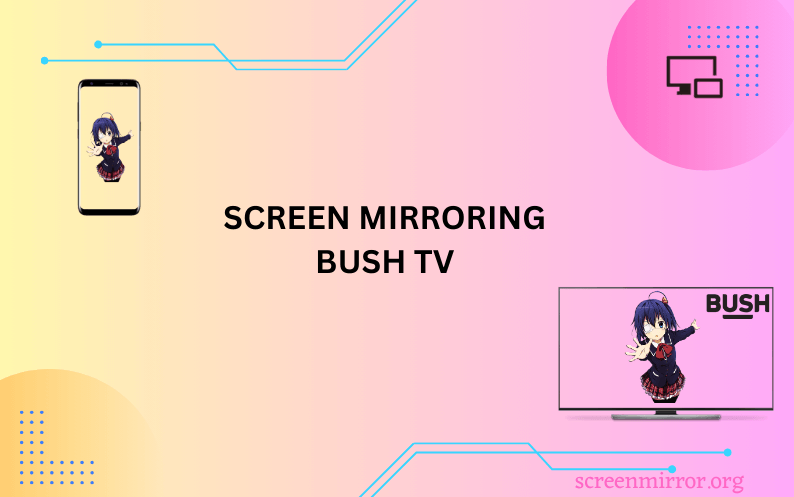Key Highlights
- Screen Mirroring to Bush Fire TV:
- Screen Mirror from Android: Go to Notification Panel → select Cast or Smart View icon → Choose your Bush TV → start mirroring.
- Screen Mirror from Windows: Switch on your Windows PC → go to the Windows Action Center → click Connect → choose your Bush TV → done.
- Screen Mirror from iPhone/iPad/Mac: Launch the Control Center → select the Screen Mirroring icon → pick your Bush TV → start mirroring.
- Screen Mirroring Bush Android TV Using Apps: You can use the Screen Mirroring App to mirror the content of your Bush Android TV.
- Screen Mirroring Without WiFi: You can buy an HDMI cable and the relevant adapter according to the device you screen share the content without connecting it to a WiFi network.
If you own a Bush TV, then you should be aware of the screen mirroring process. It will be really helpful when you are looking to screen-share the content with your kith and kin. Bush TV runs on two different OS, namely Android and Fire. Each needs to be operated in unique ways to miracast the content. No matter what devices you are using, the screen mirroring process can be done within minutes.
This interesting article will show you the unique and user-friendly ways that will aid you in screen mirroring your Bush TV with ease.
Screen Mirroring to Bush Fire TV
Bush TV running on Fire OS supports screen mirroring from Android and iOS devices after enabling certain settings on the TV. Go through the below steps to learn the screen mirroring process of Bush Fire TV from various devices within minutes.
How to Screen Mirror to Bush Fire TV from Android
1. Turn on your Bush Fire TV and navigate to the Settings menu.
2. Click the Display & Audio option and select the Display & Sounds tab.
3. Hit the Enable Display Mirroring option to turn it on.

4. Before proceeding further, make sure that your Bush Fire TV and the Android device are connected to a stable WiFi network.
5. Pull down to bring the Notification Panel on your smartphone and hit the Cast icon.
6. Choose your Bush Fire TV from the list of devices detected by your Android smartphone.
Once done, you can start mirroring from Android to TV to watch your desired content.
How to Screen Mirror to Bush Fire TV from Windows PC
Once the Display Mirroring has been enabled, you can use the steps below to screen share the content from your PC.
1. Connect your Windows PC and Bush Fire TV to a stable WiFi connection.
2. Open the Windows Action Center from the taskbar of your PC and hit the Connect option.

3. Wait for a few seconds for your PC to detect the nearby devices and select your Bush Fire TV from it.
Within minutes, you can start mirroring your desired content on the big screen.
How to Screen Mirror to Bush Fire TV from iPhone/iPad
To mirror Apple devices like iPhone, iPad, and Mac, you should enable AirPlay on your Bush Fire to make it possible.
1. On your Bush Fire TV, go to Settings and click Display & Audio.
2. Hit the Display & Sounds tab and choose Apple AirPlay & HomeKit.

3. Select AirPlay to enable it, and you are good to go for the mirroring process.
4. Now, connect your Bush Fire TV and iPhone/iPad to a steady WiFi connection.
5. Launch the Control Center on your iPhone/iPad and tap on the Screen Mirroring option.
6. Select your Bush Fire TV from the popup menu appearing on your screen.
Now, start mirroring your iPhone to Fire TV to stream your favorite shows on a bigger resolution.
How to Screen Mirror to Bush Fire TV from Mac
To screen mirror from Mac to TV, enable the AirPlay feature mentioned below and continue with the below steps.
1. Connect your Mac and Bush Fire TV to a proper WiFi connection.
2. Click on the Control Center icon located in the top right corner of the screen.
3. Hit the Screen Mirroring icon and choose your Bush Fire TV from the list.

Once connected, play your desired content and enjoy watching it on the big screen.
Screen Mirroring to Bush Android TV
Bush Android TV comes with built-in Chromecast support, allowing you to easily mirror the content directly from your Android or PC. Unfortunately, you cannot directly mirror the content from Apple devices as it lacks the AirPlay feature. In such cases, you can use the apps below to flawlessly mirror the content.
The Screen Mirroring App comes among the best mirroring apps for iPhone. It is not only suitable for iOS devices but also for Android ones. If you find your Android device is incompatible with screen mirroring, you can also make use of this app to share the content on your Bush Android TV.
1. Connect your iPhone/iPad and Bush Fire TV to the same WiFi network with good bandwidth.
2. Download the Screen Mirroring App on your smartphone.
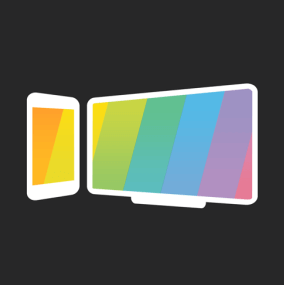
3. Visit the official website of Screen Mirroring App on your Bush TV using any browser of your choice to get the QR code.
4. Now, launch the application on your iPhone/iPad and scan the QR code shown on your Bush TV.
The devices will be connected after a few minutes, and you can start mirroring your favorite content to the TV.
Screen Mirroring to Bush TV Without WiFi
Not having a WiFi network at home? No worries anymore as you can go for a wired connection to mirror the content effortlessly on Bush TV. All you need is an HDMI cable and the respective adapter. Android users can buy USB-C to HDMI adapters, whereas iPhone users can go for Lightning to HDMI adapters to screen share the content on a big screen.
1. Take an HDMI cable and connect one end to the HDMI port of your Bush TV.

2. Connect the HDMI’s other end to the adapter.
3. Now, connect the USB-C or Lightning cable from the adapter to the charger port of your smartphone.
4. As a last step, change the source setting to HDMI on your Bush TV to mirror the content on the big screen.
Troubleshooting Guide to Fix Screen Mirroring Not Working With Bush TV
There may be several reasons for your Bush TV screen mirroring not working. Whatever it is, the fixes below will help you rectify it.
1. An unstable WiFi network will be the first and foremost reason for your screen mirroring not working. So try connecting the devices to a stable WiFi connection with proper bandwidth to fix it.
2. Double-check whether the Display Mirroring or AirPlay has been enabled properly on your Bush TV to undergo the mirroring process.
3. When the Bluetooth or Screen Time settings are enabled, they will interrupt the screen-sharing process, so disable them to avoid signal interference.
4. If you cannot find the exact reason for the issue, you are advised to restart both devices to resolve the technical glitches.
FAQ
Yes. You can screen mirror your iPhone to Bush TV by enabling the AirPlay feature.
Yes. You can use an HDMI cable and the respective adapter to screen mirror without using a WiFi network on TV.