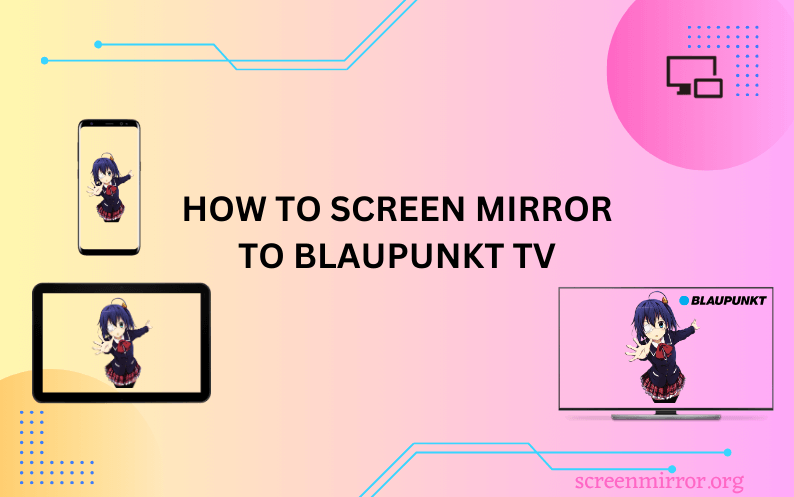Key Highlights
- Screen Mirroring to Blaupunkt TV:
- From Android: Launch the built-in screen mirroring app on TV → open the Notification Panel → choose your Blaupunkt TV → start mirroring.
- From iPhone/iPad: Turn on the AirPlay feature → launch the Control Center → tap the Screen Mirroring icon → select Blaupunkt TV → done.
- From Windows: Go to the Taskbar on PC → launch Windows Action Center → select Connect → choose the Blaupunkt TV → done.
- From Macbook: Unlock your Mac → click on the Control Center icon → hit Screen Mirroring → pick your Blaupunkt TV → start mirroring.
- Screen Mirroring from Apps: You can use the LetsView and AirScreen apps to mirror the content from your device to Blaupunkt Android/Google TV.
- Screen Mirroring Blaupunkt TV without WiFi: Fetch an HDMI cable and the respective adapter to screen share the content without using a WiFi network.
Are you searching for the best way to screen mirroring your Blaupunkt TV? Then you are lucky as you have landed at the right place to find the best solution. Screen mirroring to Blaupunkt TV is not a daunting task, and anyone can do it hassle-free. This could be helpful when you wish to share the content from your phone with more people.
Blaupunkt TV runs on four different OS, such as webOS, Android, Google, and Linux. The screen mirroring process involving these OS is explained clearly in this article. In addition, we have also put forth some alternative ways and troubleshooting ways for your reference.
Screen Mirroring to Blaupunkt WebOS TV
If you are using a Blaupunkt TV running on webOS, then you can easily screen share your desired content from both Android and Apple devices flawlessly.
How to Screen Mirror to Blaupunkt TV from Android
Blaupunkt webOS TV comes with a built-in screen-sharing app that allows Android users to mirror the content directly from their Notification Panel.
1. Connect your Blaupunkt TV and Android device to a strong WiFi connection.
2. On the home screen of your Blaupunkt webOS TV, select the Screen Sharing app and complete the on-screen prompts.
3. Now, launch the Notification Panel and hit the Cast or Smart View icon.

4. Choose your Blaupunkt TV from the list of available devices.
Within seconds, your Android screen will be mirrored to the TV.
How to Screen Mirror to Blaupunkt TV from iPhone/iPad
Blaupunkt webOS TV comes with AirPlay support, which allows you to mirror the content from your Apple device easily by enabling it. Connect devices to the same WiFi before proceeding with the following steps.
1. On the home screen of your Blaupunkt TV, navigate to the Dashboard section.
2. Choose the AirPlay tab and hit the Apple AirPlay and HomeKit option.
3. Click the AirPlay option to turn it on.
4. Once enabled, go to the Control Center of your iPhone/iPad.
5. Hit the Screen Mirroring icon and pick your Blaupunkt TV from the list of available devices.

Now, you are ready to mirror the content from iPhone to TV.
Screen Mirroring Blaupunkt Android/Google TV
Blaupunkt Android or Google TV comes with built-in cast support so you can directly miracast your desired content from your Android or PC effortlessly. But when it comes to mirroring Apple devices, you need to use certain third-party apps as there is no AirPlay support available. From our knowledge and research, we consider Letsview and AirScreen as the best screen mirroring apps for iPhones.
Using LetsView Application:
LetsView is not only available for iPhone but also works fine across different platforms. This app is completely free to download, so go through the below steps to learn how to screen mirror Blaupunkt TV by using this app.
1. Make sure that your iPhone/iPad and Blaupunkt TV are connected to a steady WiFi network.
2. Install the LetsView application from the App Store.

3. Download the LetsView app on your Blaupunkt TV as well from the appropriate app store and launch it to get the QR code.
4. Now, open the app on your iPhone/iPad and scan the QR code on your TV.
5. Complete the on-screen instruction to mirror the content from iPhone to TV.
Using AirScreen Application:
Like LetsView, this application also works fine with different devices and easily be available in almost all regions. With its user-friendly interface, you can seamlessly share the content as explained below.
1. Connect your iPhone/iPad and Blaupunkt TV to a standard WiFi connection.
2. Download the AirScreen application on your Blaupunkt Android or Google TV from the Play Store.
3. Open the application and click the Settings icon seen on the left panel.

4. Ensure that AirPlay has been enabled. If not, then turn it on.
5. Go to the Control Center of your iPhone/iPad and hit the Screen Mirroring icon.
6. Choose your Blaupunkt TV from the list of detected devices.
Once done, start playing your favorite content to enjoy watching it on the big screen.
Screen Mirroring Blaupunkt Linux TV
Blaupunkt recently launched its Linux smart OS, which comes with many features, and screen mirroring is not an exception. You can use the built-in mirroring app to screen share the content from Android and PC devices, as mentioned below.
1. Connect your smartphone and Blaupunkt Linux TV to a proper WiFi connection.
2. On the home screen of your Blaupunkt TV, launch the Screen Mirroring app and hit Click to connect.
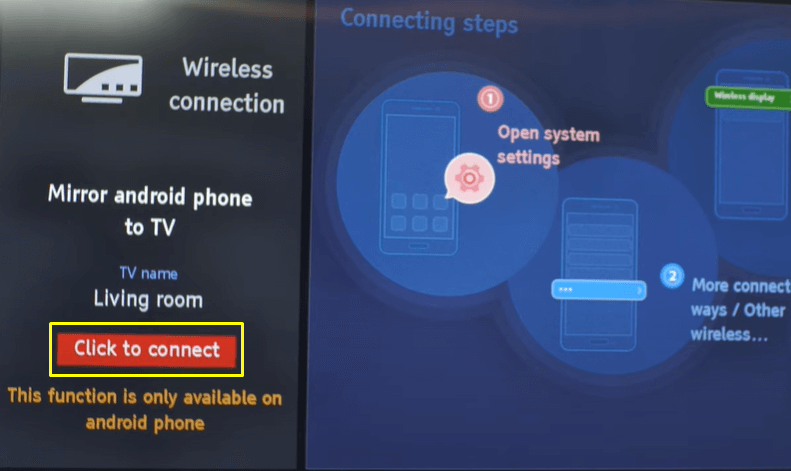
3. Now, pull down to bring the Notification Panel of your Android and select the Cast icon.
4. Choose your Blaupunkt Linux TV from the popup menu.
Now, you can start streaming your desired content on your big screen. If you wish to use Apple devices to mirror the content, then you can use the third-party apps mentioned earlier to get it done.
Screen Mirroring Blaupunkt TV from Mac
If you own a Mac and wish to stream the content on the big screen, then you can use the steps below. Also, remember to enable the AirPlay settings on your Blaupunkt TV before proceeding with the following.
1. Connect your Macbook and Blaupunkt TV to the same WiFi connection.
2. On the menu bar of your Mac, click the Control Center icon and choose the Screen Mirroring option.
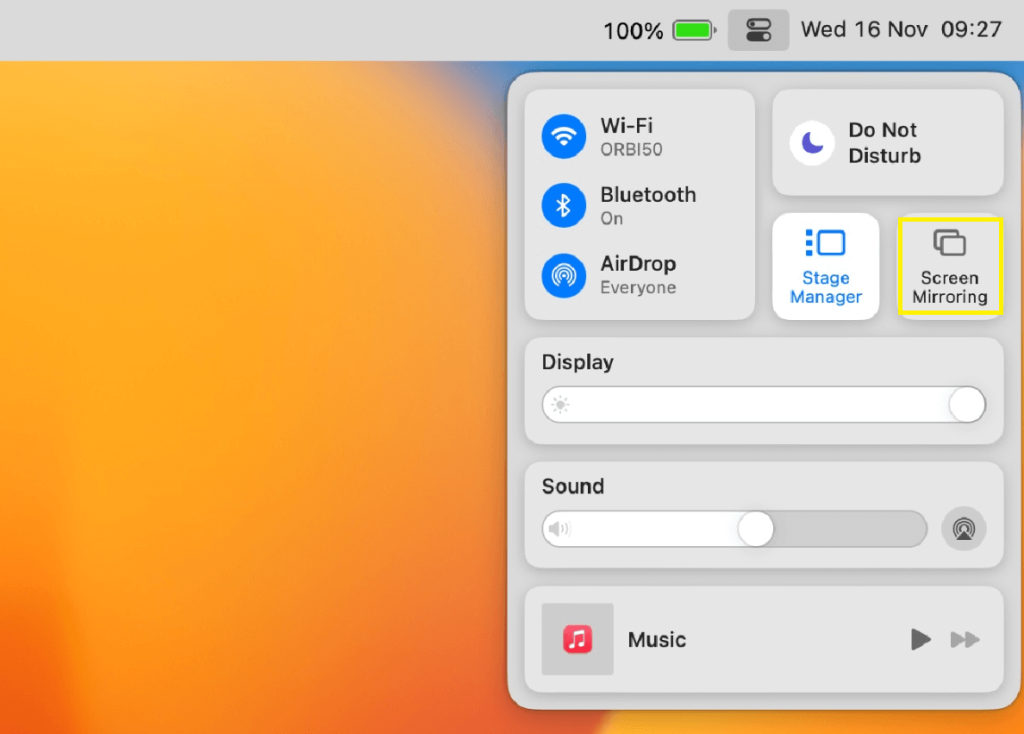
3. Pick your Blaupunkt TV from the search results to mirror the content from Mac to TV.
Screen Mirroring Blaupunkt TV from Windows PC
Take a look at the below steps to know how to screen share the content from a Windows PC to a Chromecast-enabled Blaupunkt TV.
1. Ensure your PC and Blaupunkt TV are connected to a stable WiFi network.
2. Open the Windows Action Center located on the taskbar of your PC.
3. Hit the Connect option and select your Blaupunkt TV from the list.

NOTE: You can also make use of the keyboard shortcut keys Windows + K to open the connect window on your PC.
Once connected, you can surf for the desired content to enjoy watching it on the big screen. Do not forget to turn off the screen mirroring once you have done with watching.
Screen Mirroring Blaupunkt TV Without WiFi
Not only wireless connections would help you to screen share the content, but also wired ones. These wired connections can also help you improve the screen mirroring quality. You can make use of an HDMI cable and the respective adapter to get it done. If you are an Android user, you can use the USB-C to HDMI adapter. If you are an iPhone user, you can go for the Lightning to HDMI adapter to go through the screen mirroring process.
1. Fetch an HDMI cable of the best quality and connect one of its ends to the HDMI port of your Blaupunkt TV.
2. Connect the other end of your HDMI cable to the adapter.
3. Now, plug the USB-C or Lightning cable into the charger port of your Android or iPhone.
4. Once connected, change the source settings to HDMI on your Blaupunkt TV.
Now, the content you are playing on your smartphone will start displaying on your big screen.
How to Fix Screen Mirroring Not Working on Blaupunkt TV
While mirroring the content from any device to your Blaupunkt TV, you may come across minor bugs that prevent your screen mirroring from working normally. Whatever it is, the troubleshooting methods below will help you get back on track.
- Connect devices to the same WiFi network with good bandwidth to avoid lagging issues.
- Disable Screen Time and Bluetooth settings to prevent your screen mirroring process from signal interference.
- Check whether you have enabled the necessary settings like AirPlay on your Blaupunkt TV before mirroring the devices.
- Perform a quick restart on both devices to fix your screen mirroring not working with Blaupunkt TV.
FAQ
Yes. You can screen mirror Blaupunkt TV from various devices in a direct as well as in an alternative way.
Yes. You can use an HDMI cable to screen mirror without using a WiFi network.