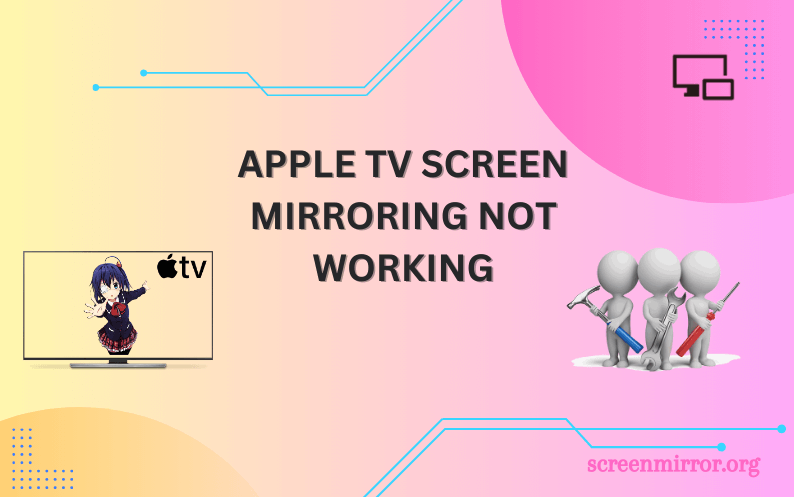It would be really frustrating when you are all set to stream the content on Apple TV, and some unexpected bugs prevent your screen mirroring from functioning normally. This can happen to anyone under various circumstances and doesn’t consume much of your time to get back on track. Incompatible devices and signal interference are some of the causes for your Apple TV screen mirroring not working.
No matter what kind of issues you are dealing with, we have provided the best troubleshooting guidance that will help you resume your screen mirroring process hassle-free.
Why Screen Mirroring is Not Working on Apple TV?
Take a look at the following to know what interrupts your screen mirroring process.
- Poor internet connection
- Disabled AirPlay settings
- Incompatible device
- Signal interference
- Outdated software
- Technical glitches
Troubleshooting Apple TV Screen Mirroring Not Working
The following fixes have helped us to get back on track and we hope that it will do the same to ensure you the best screen mirroring experience.
Check the Internet Connection
Connecting the devices to the same WiFi network is the most important step to be taken care of while undergoing the screen mirroring process. If the devices are not connected properly to the WiFi network, or there is not enough bandwidth, you cannot screen mirror the content on your Apple TV.
Make sure that your devices are connected to a stable WiFi network before mirroring the screen. If you still face any issues, disconnect the devices from the WiFi connection and wait for a minute or two. Now, reconnect the devices and check whether it works fine. If not, then try changing the network.
Enable the AirPlay Settings Properly
Before screen mirroring the content to your Apple TV, you to enable the AirPlay settings. Check out the below steps to learn how to enable AirPlay on your Apple TV.
1. Turn on your Apple TV and go to Settings.
2. Click on the AirPlay and HomeKit menu.
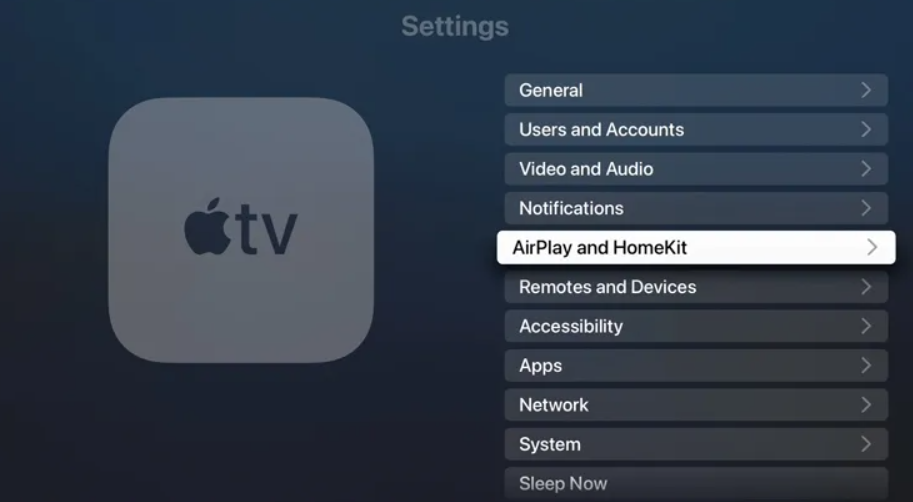
3. Now, select the AirPlay option to turn it on.
If the AirPlay has already been enabled, turn it off and turn it on once again to fix the minor bugs.
Check the AirPlay Permission
Even though you have enabled the AirPlay option, it is advised to check for accessibility. On the AirPlay and HomeKit page, you will see the Allow Access option which is located below AirPlay. You can choose the necessary settings according to your preference to get it done.
The Require Password option at the end helps you to connect your devices in a secured way while mirroring the content. So make sure that you have enabled the necessary permission to connect the devices via AirPlay successfully.
Bring the Devices Closer
In order to connect the devices via WiFi, Apple TV uses Bluetooth to broadcast its AirPlay availability and IP address to detect nearby devices. In case the devices are not able to detect your Apple TV then it is probably because of the distance between them. So, you need to keep the devices within a range of 25 to 30 feet in order to detect your Apple TV.
Disable the Bluetooth Settings
While screen mirroring the content, it is necessary to disable the Bluetooth settings. When Bluetooth is turned on, it will cause interruptions in screen mirroring. You can disable the Bluetooth settings on your iPhone, iPad, or Mac from the Control Center. On your Apple TV, go to Settings → Remotes and Devices → Bluetooth to turn it off. While doing so, you can avoid the signal interference that prevents your screen mirroring from working as usual.
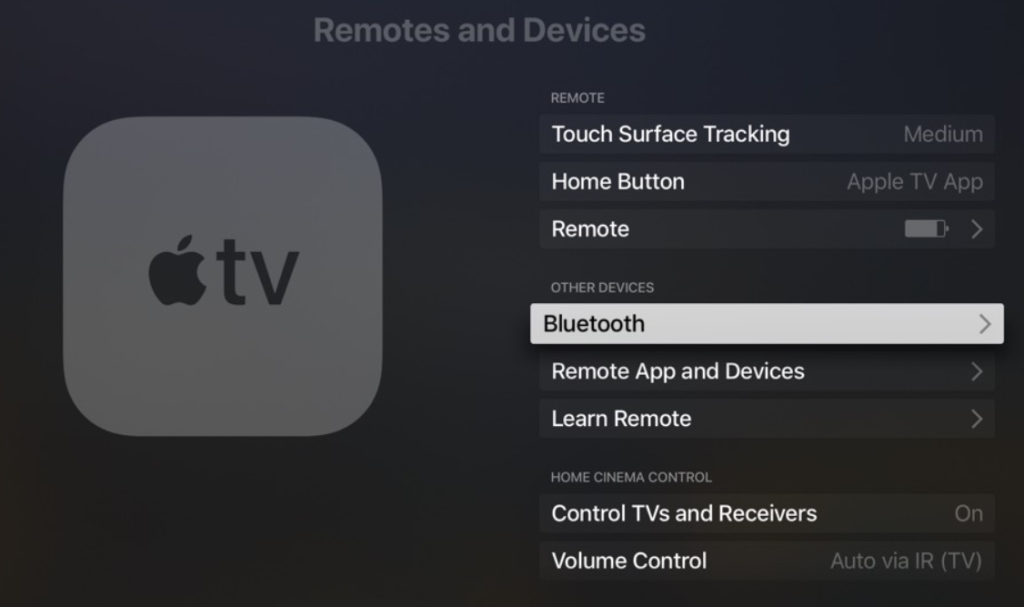
Use a Wired Connection
If you face any issues while using wireless connections for mirroring the content, you can opt for a wired one. Use a Lightning to HDMI adapter to screen mirror the content from your Apple device to the TV. While using the HDMI cable, you can screen mirror without a WiFi network. There is no need to worry about quality while using a wired connection like HDMI. It will not degrade the screen mirroring quality and share the content as it is.
Use Third-Party Apps
You can directly use the Apple devices for screen mirroring the content to your Apple TV. But when it comes to Android devices, you need to install third-party apps such as LetsView or ApowerMirror to mirror the content flawlessly. So if you think your device is incompatible with screen mirroring, you can make use of these mirroring apps to get it done with ease.
Update the Software
You need to keep your devices up to date to ensure a smooth performance. The outdated software may create problems not only with screen mirroring but also with other functionalities. So, update your device software for better performance. On your Apple TV, go to Settings → System → Software Updates → Update Software to get it done. In this way, you can fix the technical glitches and move forward with the screen mirroring process.
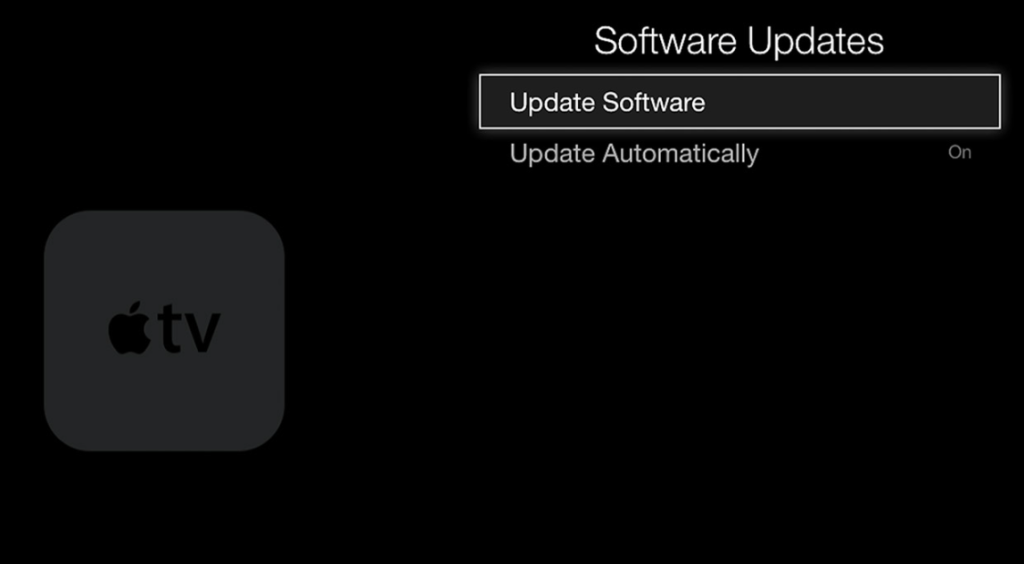
Soft Reset Your Apple TV
Soft reset, also known as Power Cycle, will help you fix a lot of minor bugs. It also rectifies the unknown errors that create issues with screen mirroring on your Apple TV. The process is quite simple, and all you need to do is simply detach all the cables from your TV as well as from the power circuit. Wait for a few minutes and connect the cables back. Turn on your Apple TV to check whether the issue has been resolved. If not, then proceed with the last resort mentioned below.
Hard Reset Your Apple TV
When the above methods fail to work, you can try resetting your Apple TV to fix the glitches. Remember that resetting your Apple TV to factory settings will delete all your customized settings and data. So, back up your data before proceeding with this. On your Apple TV, go to Settings → System → Reset to perform a hard reset on your Apple TV. Here, you need to keep the Apple TV plugged inside the power source till the resetting process is over.
Contact the Customer Support
Even after performing a hard reset on your Apple TV and the issues with screen mirroring don’t settle down, try contacting the support team. There could be any hardware damage and it will be resolved as soon as you contact the support team of Apple or the nearest official store. If the product is still under the warranty period, you can claim it without spending a single penny.
FAQ
Temporary glitches can be a reason for your Apple TV screen mirroring not working. Restart your Apple TV to fix the technical glitches and unknown errors with ease.
Yes. You can use an HDMI cable along with the respective adapter to screen share the content without using a WiFi network.